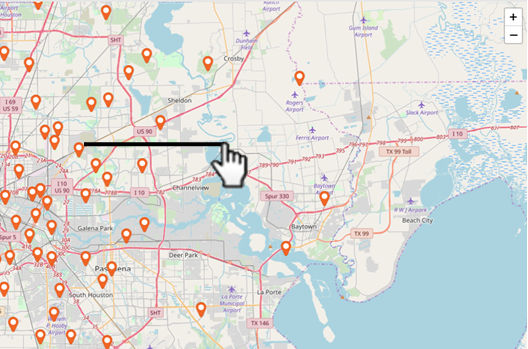How to Navigate a Map
Easily navigate your map and find the exact locations you need!
1. Use the “+” and “-” to change zoom levels
The plus and minus buttons in the top right corner of the map can be used to change the zoom level. You can also use the scroll wheel on a mouse or a pinching motion with two fingers on a touchscreen or touchpad to alter your zoom level.
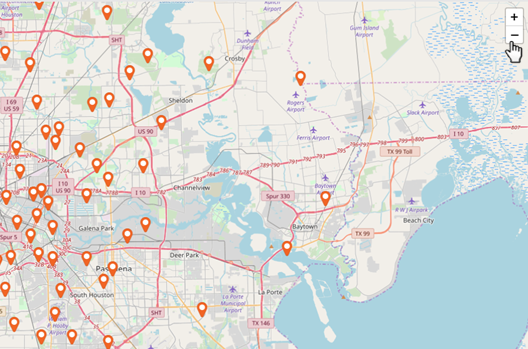
2. Double click or tap on the map to zoom in on a specific location
With a double click of your mouse or a double tap on a screen/touchpad you can zoom in on a specific location.
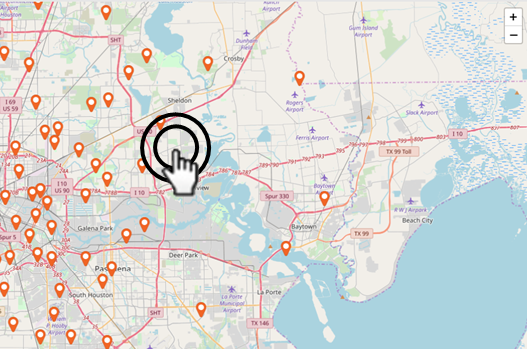
3. Click and drag or tap and slide to move the map view
Move your current map view by clicking and dragging on the map or by tapping and sliding if you are using a touchscreen.