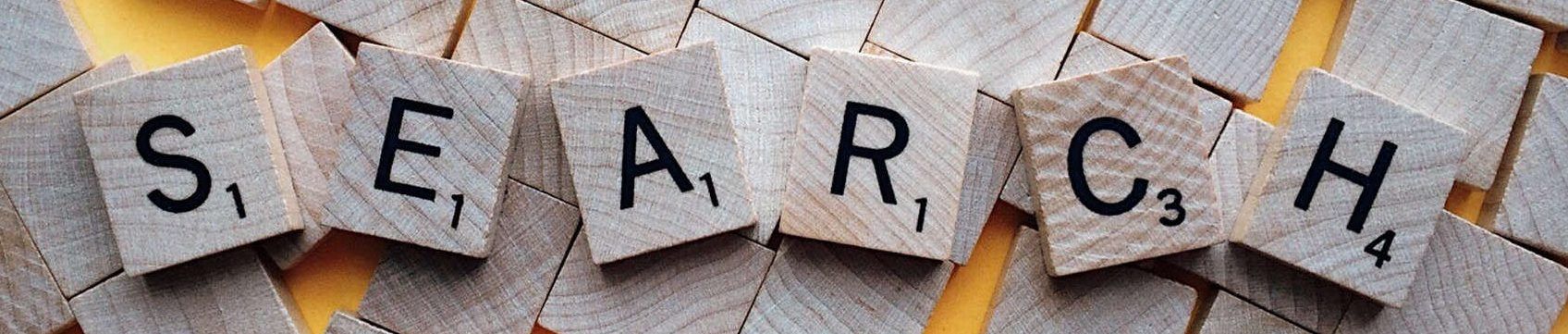
Mapline’s Search Bar and History
Someone once said that all search bars were created equal. And that someone was wrong. Mapline’s search bar is simply smarter than the average bear. I’d like to take a deeper dive into what makes it so unique. If you’ll humor me, I’ll how you how its better and why you should care.
Mapline’s search function covers the basics you would expect it to. You can look up any place and Mapline will zoom into that location. Search by street address, zip code, city, state, providence, or coordinates. As long as it is some kind of geographic indicator, you can search by it. But that’s not all you can search.
You can also search for pins by name, value, or literally any column in your dataset. Can’t remember where Bob’s location was? Simply search “Bob” and Mapline will pull up the location(s) that match. But the best part? The best part is where we take something ordinary, and turn it into something extraordinary.
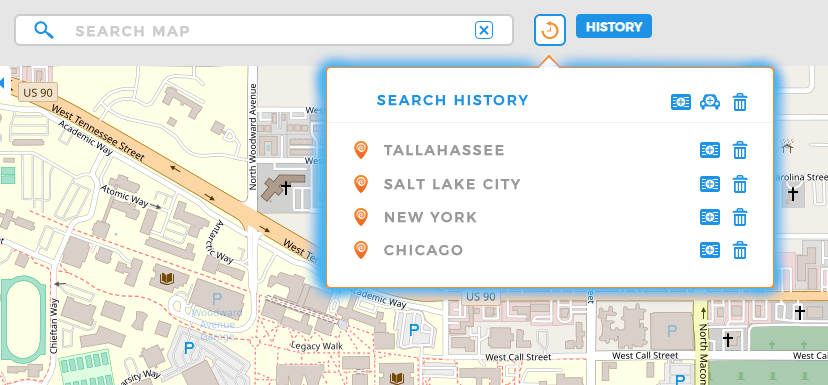
Something Special
Mapline has a search history. Every location you’ve searched for will appear when you click on the little clock icon next to the search bar. As you can see, I have searched for four locations. Next to each of those locations are two symbols. The trashcan deletes the item from your history. Useful when you hear what the other icon does. The other icon lets you add your searched locations to an existing dataset, clump them together to form a new dataset from your search history, or generate a route from the searches.
(Hold for applause)
This. Is. Huge. You can create datasets and routes on the fly as you use the search tool. Want all your places of interest to be their own dataset? Done. Want to permanently mark cities of high value? Done. If you’re making door to door sales, you can use the search bar to quickly add your latest customer to the map and instantly see where it is in relation to your other customers. You don’t have to search for the same locations over and over again. Take those locations and slap into an ad-hoc dataset. Don’t have a spreadsheet of locations? Not a problem. Just search them one at a time and then add them to a dataset using the History tool.
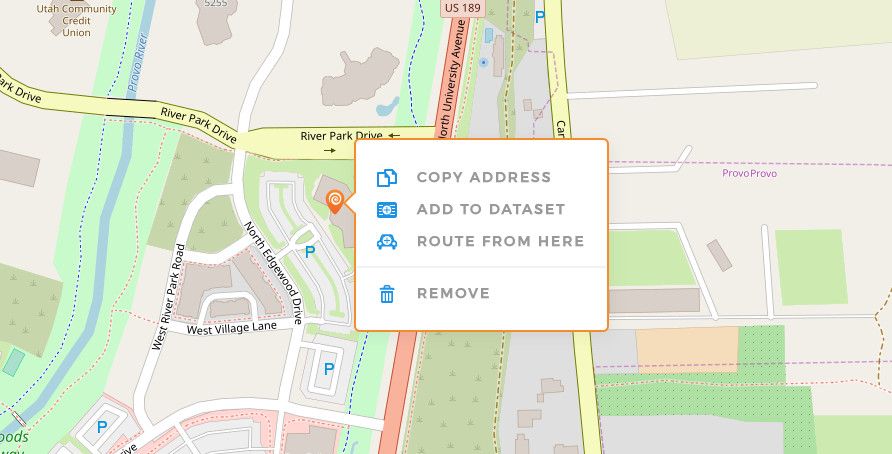
Pin Ineractions
Look at that little guy. That’s what it looks like when you search a location. Once it’s on your map, you can right-click it (as I have done in the pic above) and see a menu of options. This new pin can now be added to a dataset, the start-point of a route, or removed from the map. That’s right, custom places you search can now be the starting point of routes. In fact, routing as a whole is much, much better than it used to be. But more on that a later day. These custom search pins have tons of new capabilities behind them!
Go, try Mapline’s search bar yourself. If something doesn’t seem to click for you, let us know. Our customer service team and I are always happy to help. Well, as long as it doesn’t require heavy lifting. I am not strong. But Mapline? Oh, yeah. We’ve got you covered.









