
How-To Guide
Access Profile Settings
- How To Guide
- Access Profile Settings
Your Mapline profile is where you can edit key information and personalize your account settings.
To access your profile settings, click your name in the top-right corner in Mapline, then select Profile.
Now let’s dive in to customizing your profile!
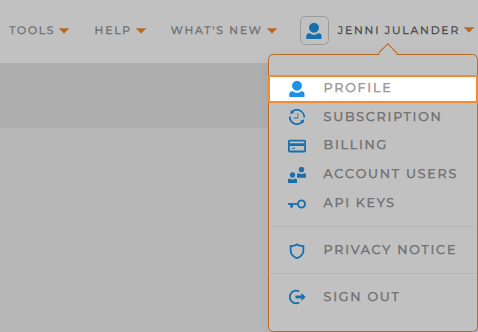
MY INFORMATION
Click the blue pencil icon to update your name, company, and email address.
Add a profile picture to personalize even further!
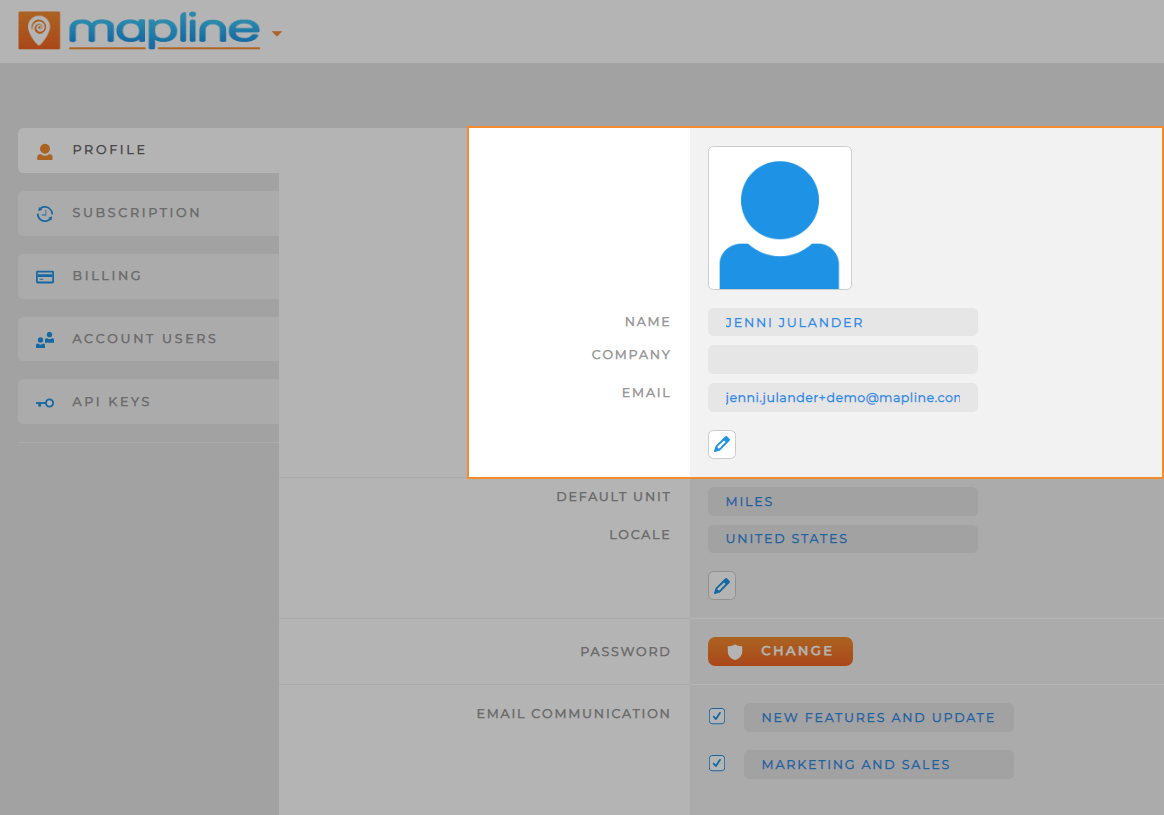
COUNTRY SETTINGS
Set your default country and distance units to miles or kilometers.
This ensures your visualizations always display in a way that makes the most sense for you!
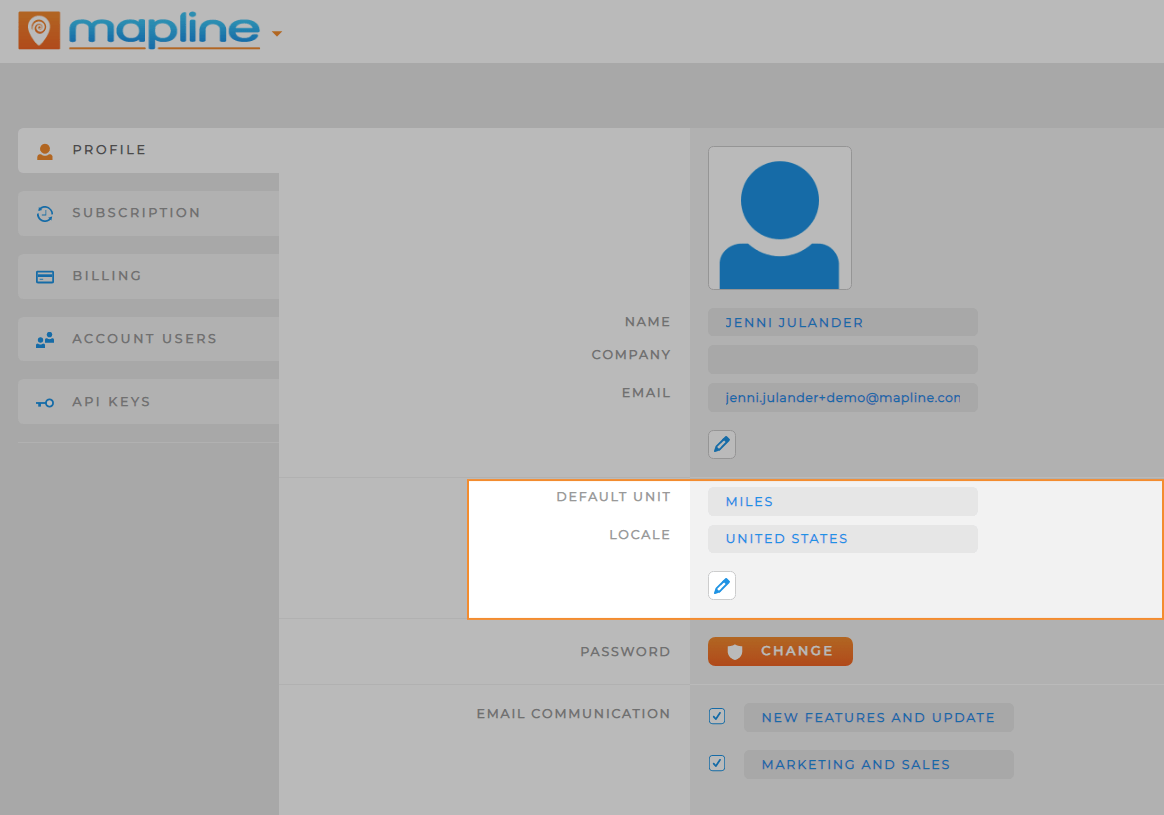
PASSWORD
Click the orange Change button to update your password.
Passwords should have a minimum of 8 characters, at least 1 letter and 1 number or special character.
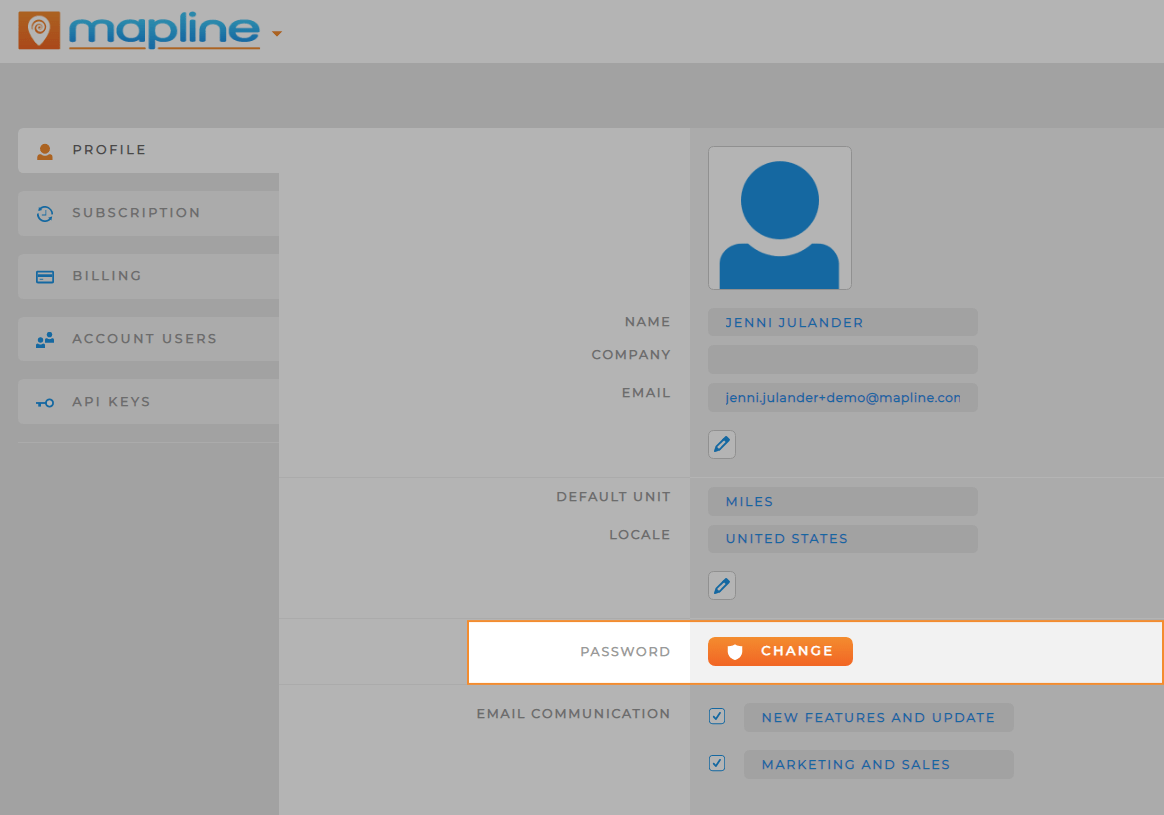
EMAIL COMMUNICATIONS
Click the blue checkbox to select the email communications you’d like to receive from Mapline.
New Features and Updates: Get a head’s up whenever we have new updates! We announce new features and updates once a month, so you will not be notified more often than this.
Marketing and Sales: The most you’ll receive from us will be during the first few months you use Mapline, just so we can be sure you get the best experience possible. After that, you shouldn’t receive any marketing emails more often than once a month.
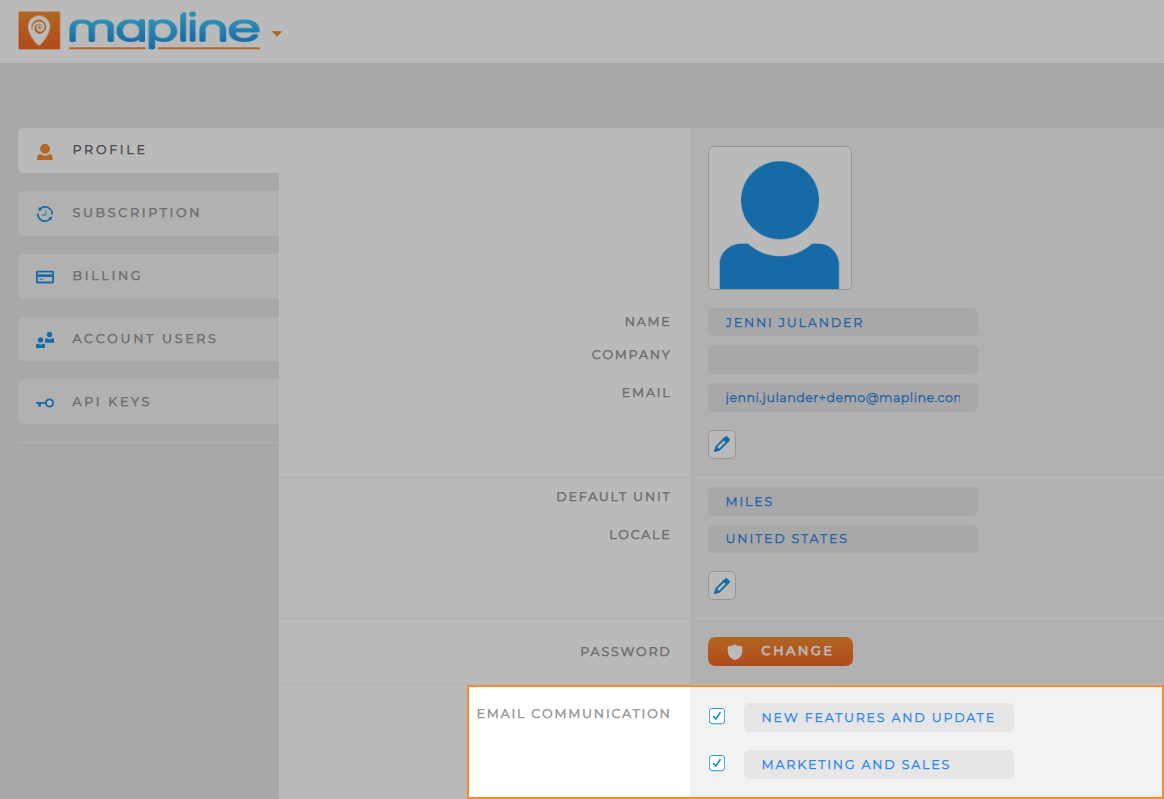
If you have questions about your profile settings, please feel free to contact us.









