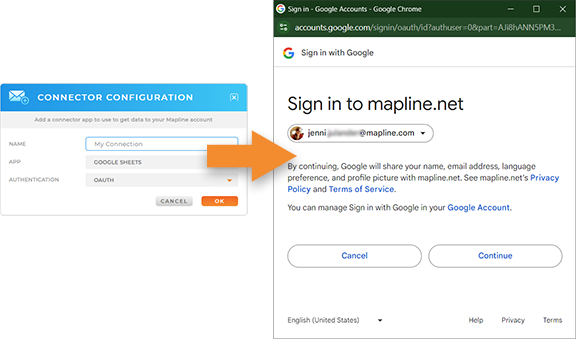Quick Reference Guide
CONNECTORS: GOOGLE SHEETS
- Quick Reference Guide
- Connectors
- GOOGLE SHEETS
With the Google Sheets Connector, you can instantly pull all your spreadsheet data directly into Mapline. This means no more time-consuming exports or manual updates—just seamless integration that lets you focus on what matters: taking action!
Visualize all of your Google Sheets data on a map in seconds, then dive into analyzing and optimizing your data for better business decisions! Whether you’re tracking performance, managing logistics, or mapping out new opportunities, Mapline’s Google Sheets Connector makes it effortless to turn your data into powerful insights. Let’s get started and transform how you work!
PREREQUESITES
Let’s make sure you’re set up for success! Before connecting your Google Sheets to Mapline, it’s essential to have everything you need ready. You will need the following:
- Mapline account login information
- Google account login credentials
Having both sets of information prepared ensures a smooth setup, so you can dive straight into visualizing and analyzing your Google Sheets data in no time. Once you’ve got everything ready, you’re all set to unlock the full power of Mapline’s Google Sheets Connector!
ADD A NEW CONNECTOR
First things first, let’s log into Mapline and get started! Once you’re in, head over to the top-right menu bar where you’ll see your name. Click on it and select CONNECTORS—this is where the magic happens.
Now, it’s time to add a new connection. In the connectors window, you’ll spot a blue + plus sign. Click on it, name your new connector something like GOOGLE SHEETS CONNECTION, and you’re one step closer to pulling in data from your Google Sheets. Simple, right? Let’s keep going!
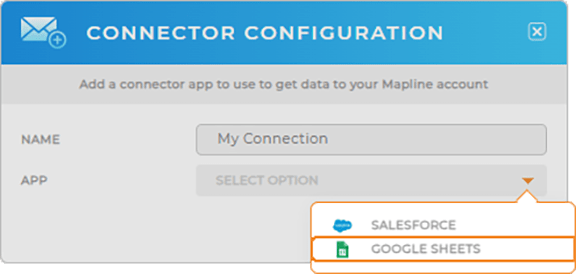
CONFIGURE GOOGLE SHEETS CONNECTION
Next let’s configure your Google Sheets connection. Start by selecting GOOGLE SHEETS from the APP drop-down menu.
Now, it’s time to log in to your Google account. Just enter your account information, and you’re almost there!
Once you’ve done that, click CONTINUE to finalize the connection. And BOOM! You’ve just connected Google Sheets to Mapline. How incredible is that?