- Blog
- Geo Routing
- Route Optimization in Excel: Step-by-Step Guide
If you’ve ever tried to plan routes using a spreadsheet, you know how quickly it gets complicated. Managing dozens of stops, estimating drive times, and trying to find the most efficient path can become a nightmare, especially when orders change or routes need to be redone on the fly. While Excel is a powerful tool for organizing data, it wasn’t built to handle real-time logistics.
That said, many small businesses and dispatchers still rely on Excel as their starting point. The good news? With the right structure (and some strategic tools) you can make Excel part of a smarter, faster route optimization process. This guide will walk you through how to use Excel for route planning, its limitations, and how to upgrade your workflow using modern mapping platforms like Mapline.
How to Plan a Delivery Route in Excel
Let’s start with the basics. To plan a delivery route in Excel, you’ll need to list all your destinations in a single spreadsheet. Each row should include the customer name, address, city, zip code, and any relevant notes like delivery time windows or priorities.
Here’s a sample column layout:
- Stop ID
- Customer Name
- Street Address
- City
- State
- Zip Code
- Priority or Time Window (optional)
Once your list is complete, you can sort it by region or zip code to group similar stops. From there, most people use Google Maps or a third-party route optimizer to plug in addresses manually and rearrange them for efficiency. But this process is tedious, error-prone, and impossible to scale as your list grows beyond 10 or 20 addresses.
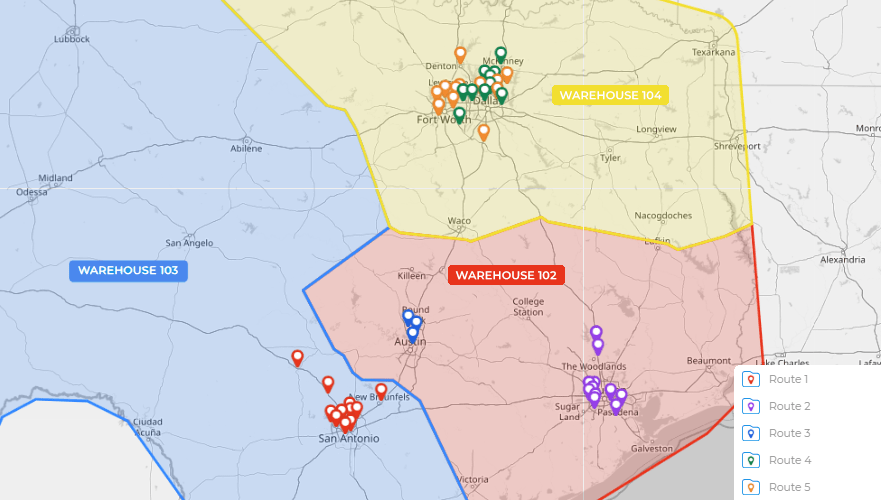

Pro Tip: If you’re spending more than 30 minutes each day planning delivery routes, you’re doing it the hard way. With Mapline’s Geo Routing, you can upload your Excel file, set route rules, and generate the most efficient delivery path in seconds. Start for free, test your current process against Mapline’s results, and see just how much time you can save.
Why Excel Alone Isn’t Enough for Route Optimization
While Excel is great for organizing information, it lacks the geographic intelligence to tell you how to optimize delivery routes in the real world. It doesn’t account for travel times, traffic patterns, driver availability, or real-world constraints like vehicle capacity or time windows.
Even if you sort addresses alphabetically or by zip code, you’re not guaranteed an efficient route. You might end up with zig-zagging paths that waste time and fuel. And if a delivery is canceled, you’ll need to manually rearrange everything… again.
This is where dedicated route optimization software comes in. Tools like Mapline let you upload your Excel sheet and automatically calculate the fastest, most efficient route across all stops. No guessing, no dragging pins around—just optimized paths that save time and money.
Common Excel Route Planning Pitfalls
While Excel might seem manageable for small-scale planning, it quickly becomes a bottleneck as your list grows. Manually calculating travel times between stops is both time-consuming and error-prone. You may forget to account for detours, misjudge distances, or overlook high-priority deliveries. Without built-in routing logic, there’s no way to test alternate paths or simulate real-world conditions, meaning your “optimized” route might be far from efficient.
When to Upgrade from Spreadsheets to Route Software
If you’re managing more than a handful of deliveries, making frequent schedule changes, or balancing workloads across multiple drivers, it’s time to move beyond Excel. Purpose-built route optimization software not only automates the grunt work but also gives you visibility into inefficiencies you couldn’t see before. Whether you’re in logistics, field sales, or service dispatch, these tools help reduce mileage, streamline planning, and improve on-time performance. The transition from spreadsheets to smart routing isn’t just a tech upgrade—it’s a business advantage.
Real-World Use Case
Imagine you’re managing deliveries for a local bakery with 45 morning orders. You upload your spreadsheet to Mapline, set constraints like earliest delivery times and max number of stops per vehicle, and click optimize. Within seconds, your route is mapped, balanced across drivers, and ready to dispatch. That’s the difference route software makes.
How to Optimize a Delivery Route from Excel
Here’s a simplified step-by-step on how to move from spreadsheet chaos to smart route planning using Excel and Mapline:
- Organize your address list in Excel with consistent column headers.
- Sign in to Mapline and upload your spreadsheet as a dataset.
- Create a new map and plot your addresses with a few clicks.
- Use the built-in route optimization tools to set rules (e.g., round trip, time windows, vehicle count).
- Click “Optimize” to instantly generate the best route (or multiple routes if needed).
From there, you can view, print, export, or share your optimized routes with your team. No more manual rearranging. No more missed stops.
What Makes Route Optimization Tools More Powerful?
The best route planning software doesn’t just rearrange pins; it solves real problems. Whether you’re trying to hit delivery windows, reduce overtime, or balance workloads between drivers, smart route software adapts to your needs. Look for features like:
- Multi-route generation for large address lists
- Live re-optimization if plans change
- Driver workload balancing
- Geo-fencing and stop filters
- API integrations with dispatch tools or CRMs
If you’re currently using spreadsheets and copy-pasting into maps manually, switching to true route management software is a game changer.
Choosing the Best Route Optimization Software
When you’re evaluating route optimization tools, it’s important to consider both ease of use and flexibility. Some tools are built for enterprise fleets, while others cater to small businesses that just want faster route planning without a steep learning curve. Mapline falls squarely in the second camp, offering powerful optimization features without overwhelming you with unnecessary complexity.
You’ll get support for multiple address route planning, real-time editing, smart constraints, and deep customization—all starting from a simple Excel upload. Whether you’re routing for 10 stops or 100, Mapline makes it easy to scale without switching platforms down the road.
Not effectively. You can organize addresses, but you’ll still need an external tool to calculate the most efficient route.
Upload your Excel file to a route optimization platform like Mapline. It will automatically plot your points and calculate the fastest sequence.
Use route planning software with optimization logic. Tools like Mapline account for distance, constraints, and priorities—all things Excel can’t do on its own.
No problem. Geo Routing regenerates new optimized routes any time your data changes.
Not at all. Mapline is designed for non-technical users. All you need is a clean Excel file to get started!









