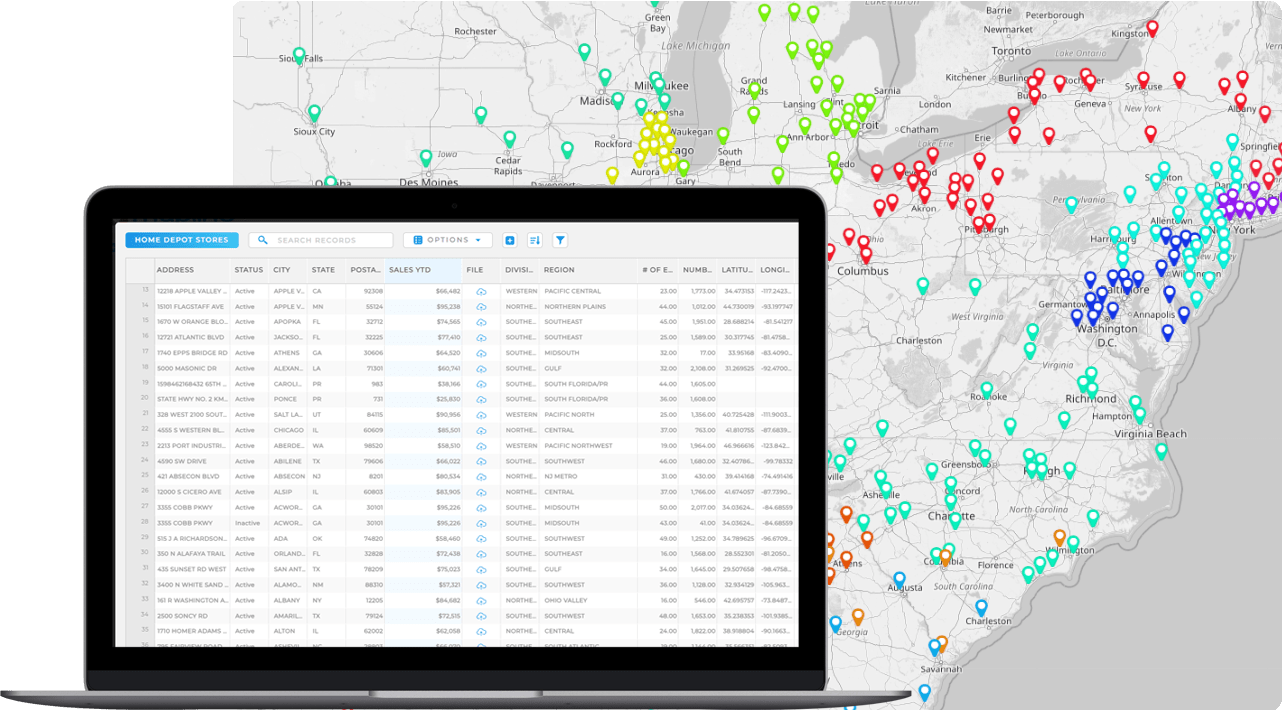Quick Reference Guide
CONNECTORS: FTP SERVER
- Quick Reference Guide
- CONNECTORS: FTP SERVER
Seamlessly link your FTP server with your Mapline dashboard. That way, you can instantly pull in files and datasets, unlocking fresh insights that go far beyond manual uploads!
Connect once, and Mapline will securely sync your files—so you can visualize, analyze, and automate your workflows without ever leaving the platform. Essentially, you get a whole new way to manage your data while supercharging your business growth. How cool is that?
LOCATE YOUR FTP DETAILS
Before you connect, you’ll need your FTP credentials. Don’t worry—it’s simple to grab them. Here’s what you’ll need:
- Host address (e.g., ftp.yourcompany.com)
- Port number (typically 21 for FTP, or 22 if using SFTP/SSH)
- Username and Password OR your SSH private key if you’re authenticating via SSH key.
- Your IT team or server admin can confirm these details if you’re unsure.

Pro Tip: Set up your FTP connector with a dedicated service account instead of a personal login. This way, if team members change or credentials rotate, your data pipeline won’t break. And if you’re using SSH key authentication, keep the private key stored securely—then you can easily swap in a new key without interrupting your Mapline workflows.
ADD NEW CONNECTOR
Alright, next—open up Mapline, and in the top-right corner, click your name. A menu will pop up, and you’ll want to select CONNECTORS from the list.
Once you’re in the connectors section, hit the blue + sign to ADD CONNECTORS. A window will appear where you can give your new connection a name. From the dropdown menu, select FTP.
Now, you’ll see two authentication options:
- Option 1: Username & Password Enter your host, port, username, and password, then hit OK.
- Option 2: SSH Key Authentication Upload your SSH private key file (PEM or PPK format) and provide your username. If your key has a passphrase, you’ll enter that here as well.
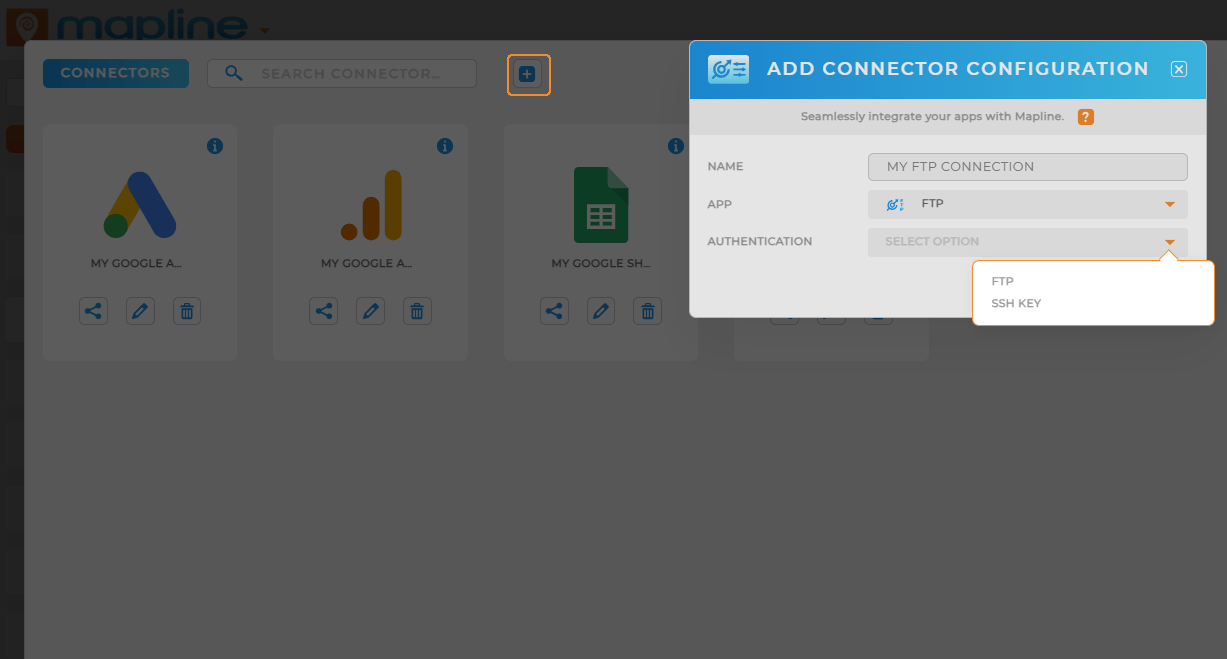
AUTHORIZE CONNECTION
Once you’ve entered your details, Mapline will attempt a secure handshake with your FTP server. If everything checks out, you’ll see a confirmation message.
Don’t worry—your credentials are encrypted and stored securely. From here, you’re officially connected, and Mapline can begin pulling in files from your server for visualization and analysis. Simple as that!
DO MORE WITH YOUR DATA
Now that your FTP connection is live, here’s just a taste of what you can do:
- Automatically import CSVs or spreadsheets from your server into Mapline.
- Keep datasets updated in real time—no more manual re-uploads.
- Combine FTP data with sales, marketing, or operations layers for deeper insights.
- Create dashboards and reports that always reflect the most up-to-date files on your server.