
How-To Guide
Whitelist Mapline
- How To Guide
- Whitelist Mapline
If you want to make sure you receive our content, or if you’re wondering why you didn’t receive a confirmation email to activate your account, the issue might be that Mapline’s emails are getting blocked or sent to your spam folder.
To avoid missing important updates or notifications, you’ll need to whitelist Mapline’s domain name with your email provider. By doing this, you ensure that our emails go straight to your inbox without being filtered out. Here’s a quick overview of how to whitelist Mapline with some of the most common email providers.
GMAIL
To whitelist Mapline.com in your Gmail account, log in to your email and click the gear icon in the top-right corner of your email screen to access your Settings.
Next, navigate to FILTERS AND BLOCKED ADDRESSES and click CREATE A NEW FILTER. From here, you can enter @mapline.com in the SEND field and click CREATE FILTER.
Apply any filter settings you’d like for your inbox, then click CREATE FILTER again.
And you’re done. That was easy!
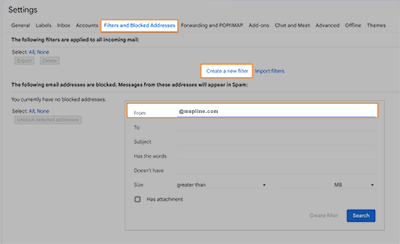

Pro Tip: The steps to find your Settings might be slightly different on mobile, or with varying operating systems. When in doubt, be sure to check with your email provider.
OUTLOOK
Click the gear icon in Outlook to access your email settings.
Next, click VIEW ALL OUTLOOK SETTINGS and select MAIL > JUNK MAIL.
Under ‘Safe Senders and Domains,’ click the blue ADD (+) link and enter @mapline.com to whitelist our domain. When you’re finished, click SAVE. Woah, that was easy!
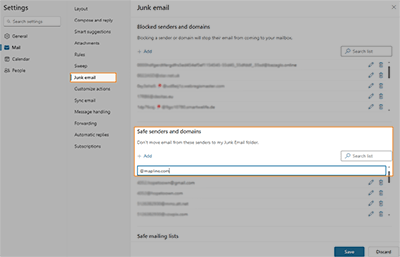
YAHOO
From your inbox, navigate to SETTINGS > MORE SETTINGS. Select FILTERS and click ADD, then enter @mapline.com to whitelist our domain.
Name your filter, then click SAVE. You’re all done!
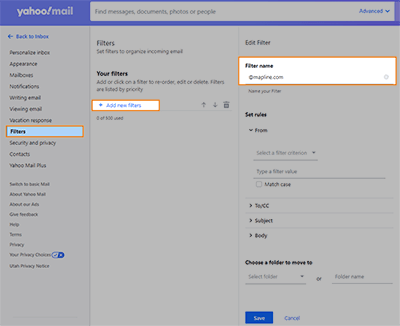
iCLOUD
If you’re using iCloud, whitelisting Mapline’s emails is a breeze. Start by navigating to your Contacts, click the ADD (+) button in the sidebar, and select NEW CONTACT. In the contact field, simply enter @mapline.com and click DONE.
Additionally, if any of Mapline’s emails have ended up in your junk folder, make sure to mark them as ‘Not Junk’ so that future messages will go directly to your inbox. How easy was that? You’re all set!









