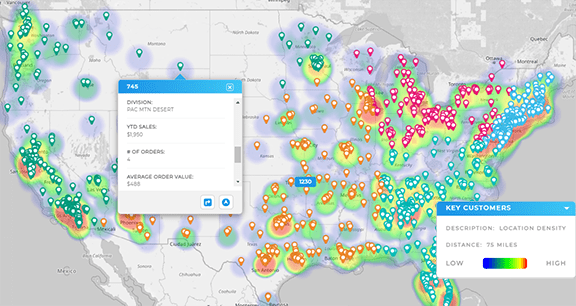Quick Reference Guide
CONNECTORS: GOOGLE ADS
- Quick Reference Guide
- CONNECTORS
- GOOGLE ADS
Seamlessly link your Google Ads account with your Mapline dashboard. That way, you can instantly visualize and track all of your campaign data, unveiling new location insights that are far more powerful than Google Ads by itself!
Visualize location-based data, track performance across different regions, and make data-driven decisions faster than ever. Essentially, you get a whole new way to leverage your marketing efforts and supercharge your business growth. How cool is that?
LOCATE GOOGLE ADS CUSTOMER ID
Now, before we get to the fun part, you’re going to need your Google Ads Customer ID. Don’t worry; it’s easy to find. Simply sign in to your Google Ads account, and look up in the top-right corner.
You’ll spot a ten-digit number that’s formatted like this: XXX-XXX-XXXX. That’s your unique customer ID. Grab that number and copy it. Having this ID is crucial because it’s the key to linking your Google Ads account to Mapline. Without it, you won’t be able to sync the data you need.
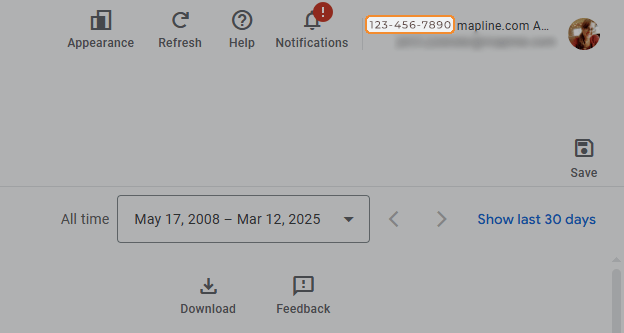
ADD NEW CONNECTOR
Alright, next– open up Mapline, and in the top-right corner, click your name. A menu will pop up, and you’ll want to select CONNECTORS from the list.
Once you’re in the connectors section, hit the blue + sign to ADD CONNECTORS. A window will appear where you can give your new connection a name. Next, select GOOGLE ADS from the dropdown menu, paste that Customer ID you copied earlier, and hit OK.
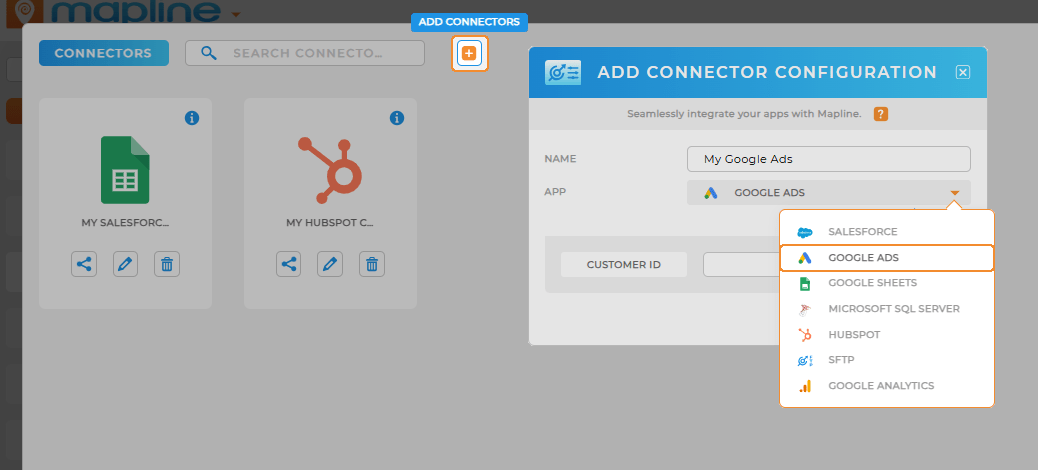
AUTHORIZE GOOGLE CONNECTION
Now comes the final step to complete the integration. When you’re ready to connect your Google Ads account to Mapline, you’ll be prompted with a screen like the one above. This will ask you to grant Mapline permission to access your Google Ads account.
Don’t worry—this is necessary for the data sync to happen. All you need to do is click the AUTHORIZE button. Once that’s done, you’re all set! You’ve officially connected your Google Ads account to Mapline and can now access and analyze your data with ease. Simple as that!
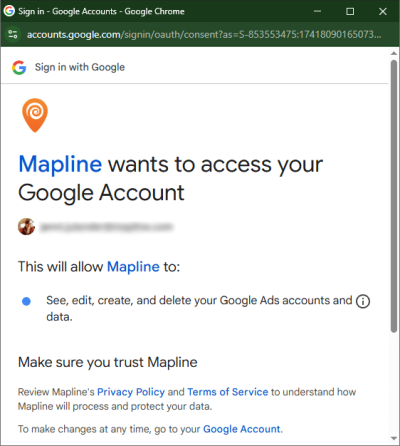
DO MORE WITH YOUR DATA
Now that everything’s set up, it’s time to put your data to work. The Google Ads Connector lets you do a lot more than just view your campaigns. Once your data’s in Mapline, here’s a taste of what you can do with it:
- Visualize performance data by region, and see where your campaigns are really hitting it.
- Analyze customer location data, and figure out the most profitable areas to target.
- Track ad performance over time to identify trends and make smarter decisions.
- Create heat maps of your campaigns, making it easier to pinpoint areas that need improvement.