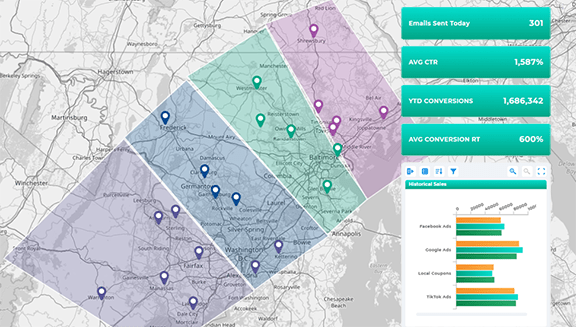Quick Reference Guide
CONNECTORS: GOOGLE ANALYTICS
- Quick Reference Guide
- CONNECTORS
- GOOGLE ANALYTICS
Google Analytics is one of the most powerful tools for understanding website traffic, user behavior, and conversion data. But what if you could take those insights even further—mapping them out geographically to see trends by location? That’s where Mapline’s Google Analytics integration comes in.
By connecting Google Analytics to Mapline, you can visualize data in ways you never have before, track performance by region, and optimize strategies based on location-based insights. Whether you’re fine-tuning marketing campaigns, analyzing regional sales data, or spotting trends in customer activity, this integration helps you make data-driven decisions with ease. Here’s how to get started in just a few steps!
COPY PROPERTY ID
Before we connect Google Analytics to Mapline, we need one key piece of information—your Google Analytics Property ID. It’s like the passport that allows Mapline to pull data from your analytics account.
Start by logging into your Google Analytics account. Once you’re in, look at the left sidebar and click on Admin. This is where all the core settings live. Under Property Settings, click on Property Details, and you’ll see your Property ID front and center. Copy it—you’ll need this in just a second!
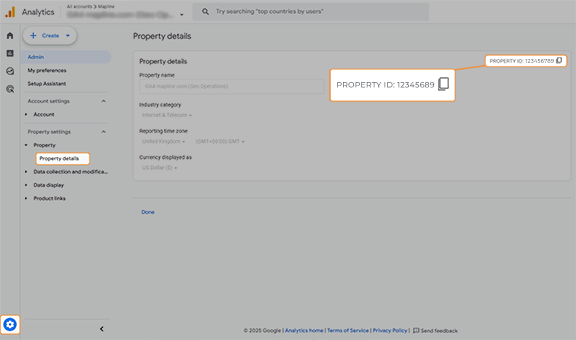
ADD CONNECTOR
Now it’s time to bring your Google Analytics data into Mapline! Log into your Mapline account and look toward the top-right corner. See your name? Click on it and select CONNECTORS from the dropdown menu. This is where all your integrations live.
Once you’re inside the Connectors page, you’ll see a blue (+) plus sign—click that to create a new connection. Give it a name (like “Google Analytics Connector”), then from the dropdown menu, select GOOGLE ANALYTICS.
Remember that Property ID you copied earlier? Now’s the time to use it! Paste it into the field and click OK. Just like that, you’re almost there!
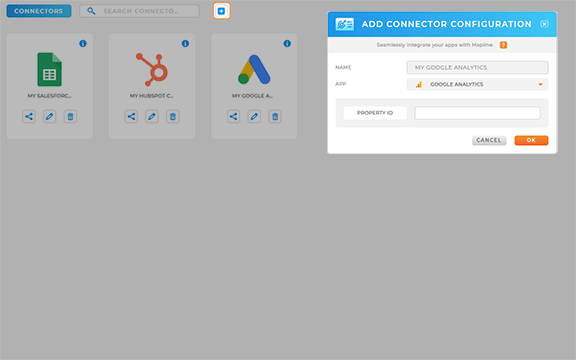
AUTHORIZE MAPLINE
One last step before the magic happens!
After clicking OK, a pop-up window will appear asking you to authorize Mapline to access your Google Analytics data. This step is important—it allows Mapline to pull in your analytics insights securely.
Choose the Google account you want to connect, then click AUTHORIZE. In just a moment, your connection is live, and your Google Analytics data is now mapped and ready to go!
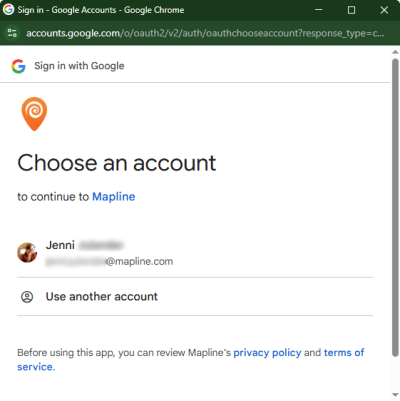
GET THE MOST OUT OF YOUR ANALYTICS
Now that your Google Analytics is fully integrated with Mapline, you’ve unlocked a whole new way to analyze and optimize your data. Here are just a few ways to take advantage of this powerful connection:
- Run Geo-Targeted Marketing Campaigns – Identify high-performing regions and target specific areas for promotions.
- Analyze Customer Behavior by Location – See where your visitors are coming from and optimize based on regional trends.
- Optimize Regional Sales Strategies – Visualize sales and conversion data on a map for better decision-making.
- Improve Location-Based Performance Metrics – Track engagement and conversions by geographic area to refine your outreach strategies.