
Quick Reference Guide
WORKFLOWS
Workflows transform the way you do business–and if you think we’re exaggerating, hang on tight. We’re diving into some seriously powerful automations that don’t just streamline your operations—they supercharge them. Workflows boost communication, trigger actions with pinpoint precision, and make your business run smoother than ever.
Automate every process, slash manual tasks, and ensure everything operates like a well-oiled machine. That’s the power of workflows! It’s time to revolutionize the way you work–and the best part? The power to do it is right at your fingertips. Let’s dive in!
ADD WORKFLOW ACTIONS
Actions are the driving force behind your workflows. These tasks are triggered once specific conditions are met, transforming your data into dynamic automations. From updating dataset rows to sending emails or even launching a webpage, actions are what bring your automation to life!
Start by giving your workflow sequence a name that reflects its purpose. Then, it’s time to start adding actions! Here’s a breakdown of the actions you can add to your workflows:
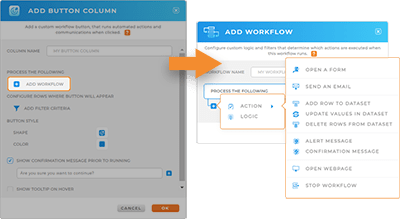
- Open a Form: Opens a form directly from your dataset for on-the-spot data collection or action initiation.
- Send an Email: Automatically sends an email when specific conditions are met, ensuring timely communication.
- Send a Message: Sends a direct message to users, keeping them informed or prompting action when needed.
- Update Current Row Values: Updates specific fields in the current row based on workflow triggers, ensuring your data is always current.
- Delete Current Row: Removes the current row from the dataset automatically when conditions are met.
- Add Row to Dataset: Adds a new row of data to your dataset based on workflow triggers, keeping records up-to-date.
- Update Values in Dataset: Instantly updates specific dataset values based on workflow triggers, keeping your dataset accurate.
- Delete Rows from Dataset: Automatically deletes outdated or irrelevant rows from your dataset to maintain clean and organized data.
- Alert Message: Prompts users with an alert message before proceeding with an action, ensuring they confirm before moving forward.
- Confirmation Message: Displays a confirmation message once a workflow action is completed, giving users feedback on their progress.
- Open Webpage: Directs users to a specific webpage as part of the workflow, allowing seamless access to external resources.
- Populate Variable: Fills a workflow variable with dynamic data from your dataset, allowing for personalized or conditional actions.
- Google Tag Manager: Integrates Google Tag Manager into your workflow to trigger analytics and tracking events based on defined conditions.
- Stop Workflow: Pauses the entire workflow at a specific point, giving you control over when and how the process continues.

Pro Tip: If you include OPEN WEBPAGE in your workflow, position it as the final action in the sequence. Once users leave Mapline, the workflow will stop, so ensure this action occurs only at the end of the process.
ADD ACTION LOOPS
Action Loops are a workflow feature that allow you to automatically repeat actions until a condition is met or a process is complete. Instead of manually recreating the same step for multiple records or repeating tasks one by one, Action Loops scale the process for you. They’re especially valuable when working with large datasets, performing routine checks, or giving users control over when to continue a workflow.
By using Action Loops, you reduce repetitive work, improve accuracy, and save time across your operations. In short, they’re best used any time a task needs to be repeated consistently and efficiently — whether it’s processing rows of data or prompting field teams to confirm multiple entries in real time.
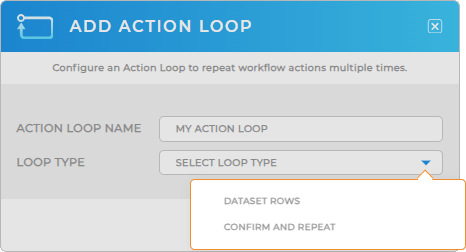
ADD WORKFLOW LOGIC
Logic is what gives your workflows intelligence. By setting custom conditions, you can make sure actions only trigger when specific criteria are met. This level of customization enables precisely tailored automation to fit your unique needs.
To apply workflow logic, you’ll set conditions that dictate when actions should occur based on specific criteria. This ensures that workflows are intelligent, triggering actions only when the right conditions are met. For example:
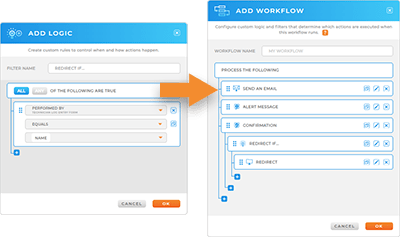
- Trigger based on specific roles: You can configure a workflow so that an email is only sent when a user with a specific role, such as a “Manager,” updates a status
- Custom fields conditions: You can also filter based on custom fields. For instance, you might want to send an email notification only when a sales opportunity reaches a certain value or when a customer has been flagged for follow-up
- Date-based triggers: Set a workflow to activate when a row is updated with a specific date, like sending a confirmation email when a service appointment date approaches









