
Quick Reference Guide
Workflow Actions: Add Row to Dataset
- Quick Reference Guide
- WORKFLOWS
- Add Row to Dataset
Need to create new records automatically without lifting a finger? The Add Row to Dataset action is your go-to automation for duplicating data, recording actions, or building structured reports across multiple datasets. It’s perfect for syncing form responses, tracking activity logs, or generating visit schedules from one central source.
Let’s walk through how it works and how you can use it to supercharge your workflows.
CHOOSE YOUR ACTION
Start by adding a workflow to your dataset—either as a form trigger or button action. Then click the blue (+) sign under Actions, hover over ACTION, and select ADD ROW TO DATASET from the menu.
You’ll be prompted to give your action a name—choose something clear like “Create Visit Log” or “Add Follow-Up Entry” to keep things organized.
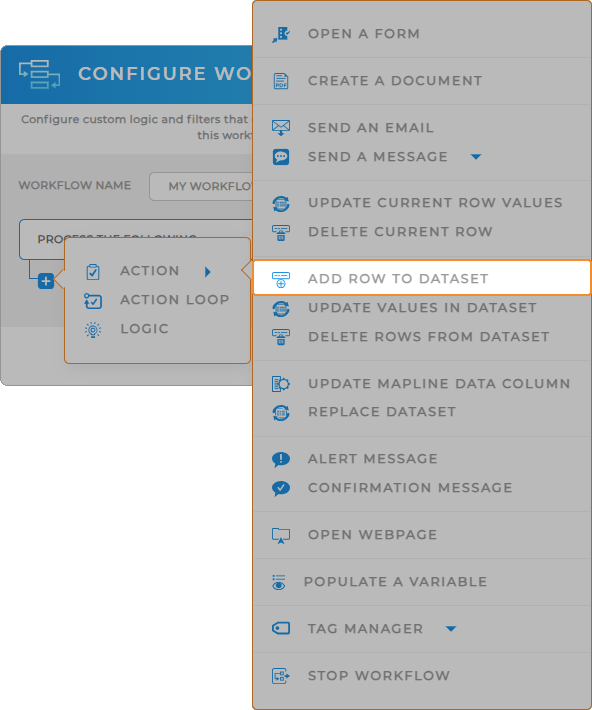

Pro Tip: The Add Row action can be used across datasets, making it a flexible tool for:
- Time-stamped logs and audit trails
- Scheduling future appointments or recurring visits
- Tracking survey completions or customer milestones
Combine it with other actions like Send Email or Update Column to build a complete workflow from start to finish.
NEW ROW SETTINGS
Next, define where the new row will go.
Add Row To: Select the dataset that should receive the new row. You can choose the current dataset or any other dataset you have access to. This is especially useful for multi-dataset workflows like logs, schedules, or historical tracking.
From Source: The source field or static value (like a field from a form or a dataset column).
To Column: The target column in the dataset receiving the new row.
Click “Save Another Value” to add as many field pairs as you need. This ensures the row is created with all the right details.
Example use cases include:
- Logging every visit scheduled from a master client dataset
- Creating a new entry in a “Service Log” dataset when a form is submitted
- Copying key fields into a follow-up dataset for record-keeping or future routing
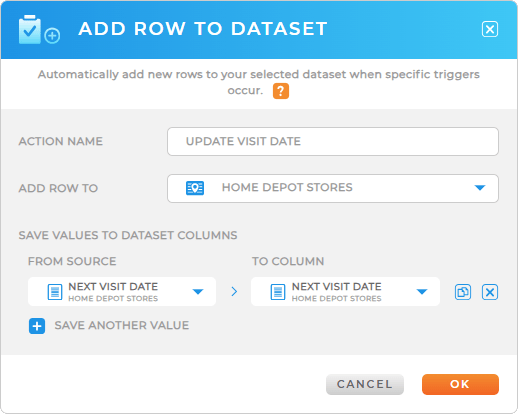
SOURCE TYPES
The ADD ROW TO DATASET action lets you automatically insert new records into a dataset whenever a workflow is triggered. When configuring this action, you’ll map values from different sources into the dataset columns. You have two main configuration options:
Input Value: Choose this option to enter a fixed value manually or select from a calendar/clock. Useful when you want to assign a constant (such as a status like Active) or timestamp to every new row.
Select Source: Choose this option to pull values dynamically from other data sources, such as form submissions, URL variables, user account info, or device details.
SOURCES
Here’s a breakdown of the different sources you can pull data from when configuring the ADD ROW TO DATASET action:
- Form: Select form fields as the source (e.g., customer name, order number, feedback).
- URL Variable: Pass custom parameters from a URL into your dataset (e.g., campaign ID from a tracked link).
- User Info: Map attributes of the logged-in user into your dataset.
- Device Info: Capture technical and location-based details from the device submitting the workflow.
- Prior Action Output: Use values generated by a previous workflow action as inputs for the new dataset row.
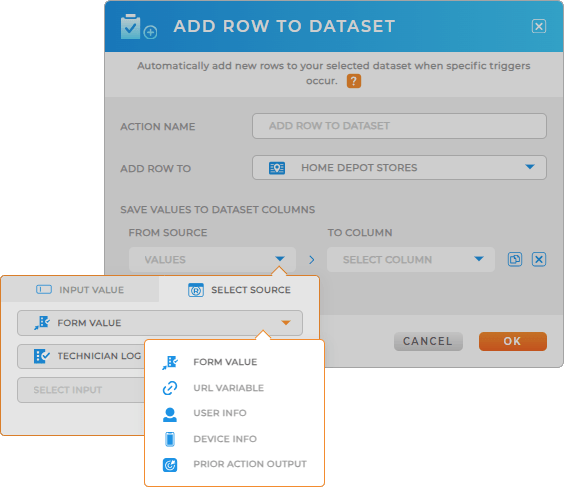
User Info Options
Here’s a breakdown of the different user info options you can choose from:
- Name: The user’s full name.
- Email: The email address tied to the user account.
- User ID: A unique identifier assigned to the user.
- Account ID: A unique identifier tied to the user’s account or organization.
- Phone Number: The phone number tied to the user account.
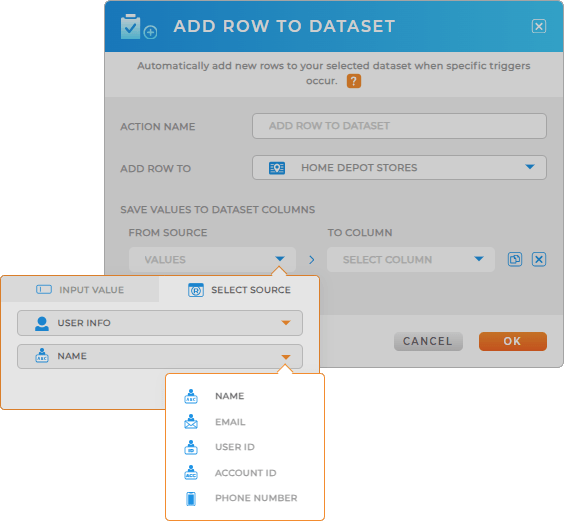
Device Info Options
Or, pull data from any of the following device info options:
- IP Address: Captures the user’s IP address.
- Latitude of IP Address: Estimated latitude derived from the IP.
- Longitude of IP Address: Estimated longitude derived from the IP.
- Latitude of Device: Actual latitude of the device (if location sharing is enabled).
- Longitude of Device:Actual longitude of the device.
- IP Address Coordinates: Combined latitude/longitude pair derived from the IP address.
- Device Coordinates: Combined latitude/longitude pair directly from the device GPS.
- Browser: The browser type/version used (e.g., Chrome, Safari).
- Device: The device type (e.g., iPhone, Android, Windows desktop).
- Browser User Agent: Technical string describing the browser and device
- Begin Time: The timestamp when the session or action began.
- Time of Submission: The exact time the form or workflow action was submitted.
- Device Location Accuracy: The accuracy level of the device’s geolocation reading.
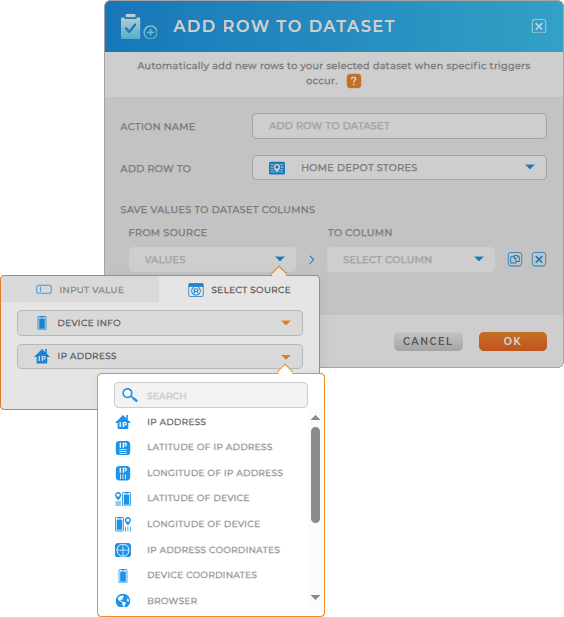
ADD CONDITIONS
Want to limit when rows are created? Add a Logic step before your Add Row action to build custom conditions. For example:
- Only add a row if the “Visit Type” equals “In-Person”
- Only add a row if the form field “Schedule Follow-Up” is checked
This keeps your dataset clean and ensures you only add rows when they’re needed.
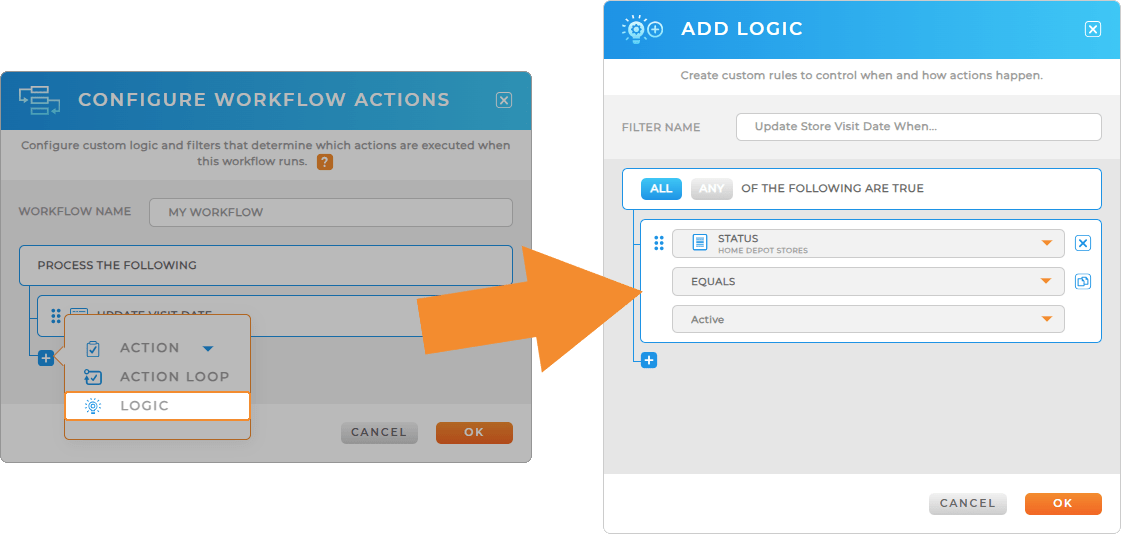
AUTOMATE EVERYTHING WITH WORKFLOWS
The Add Row to Dataset action helps you automate data entry without ever touching a spreadsheet. Whether you’re routing data between teams or building historical logs, this tool makes sure no row is left behind.
Give it a try and watch your workflow build itself—one row at a time. For example, you can:
- Use Update Values in Dataset to edit existing records automatically
- Trigger a Confirmation Message to let users know their data was received
- Send an Email summarizing the entry or alerting a team
- Branch Logic to add rows only when specific conditions are met
- Run Another Workflow to continue the process across datasets









