
Quick Reference Guide
Workflow Actions: Populate Variable
- Quick Reference Guide
- WORKFLOWS
- Populate Variable
Sometimes you need to save a value for later—before using it across multiple actions. That’s where Populate Variable comes in. It lets you store dynamic values early in your workflow, then plug them into any step that follows.
From mapping a user’s selection to a later email or assigning a branch-specific value, this action is your go-to for flexible, customized workflows.
ADD A POPULATE VARIABLE ACTION
Start by opening or creating a workflow. Click + Add Action and choose Populate Variable.
- Give your action a name—something like Set Region or Store Selected Email.
- Type in a Variable Name that you’ll use later. (Example:
assignedRegion) - Select the Source—either a field from your form, a value from your dataset, or a formula.
Once created, that variable can be reused across actions like Send Email, Confirmation Message, Open Webpage, and more.
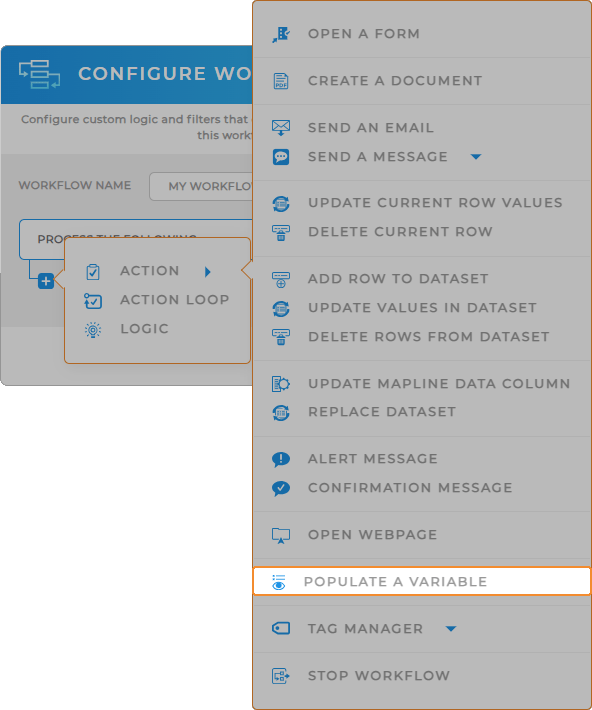

Pro Tip: Use variables when you need to reference the same value in multiple places, especially across different branches. They make your workflows easier to manage—and they future-proof your logic if anything needs to change later.
USE YOUR VARIABLE IN OTHER ACTIONS
Anywhere you see a dynamic field, you can insert a variable using curly brackets. For example:
{{assignedRegion}}{{customerEmail}}{{selectedDate}}
This keeps your workflows flexible and readable—especially when branching gets complex.
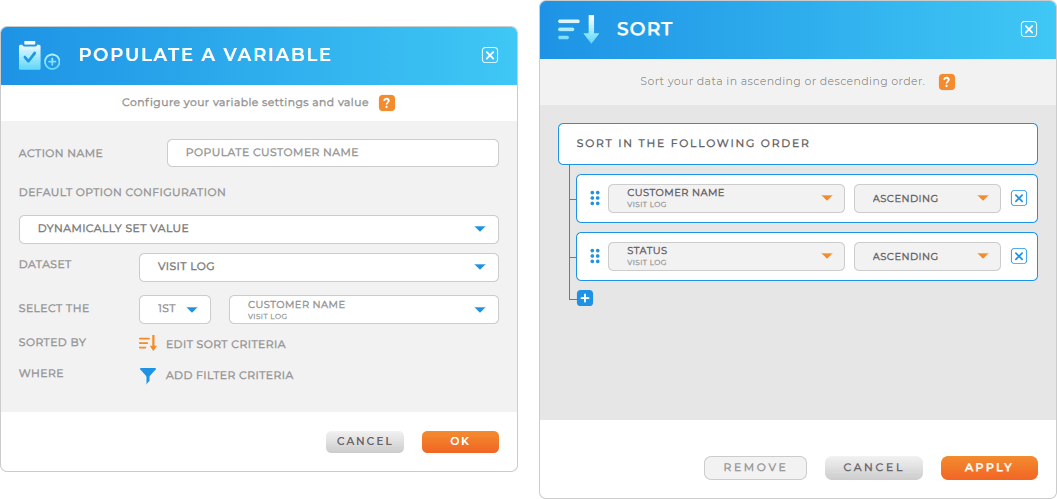
FORMULAS & COMBINED FIELDS
You can also populate variables with formulas to combine data or transform values before storing them.
Example: If you want to store a full name, use a formula like:
{{First Name}} + " " + {{Last Name}}That stored value ({{fullName}}) can now be used later in a confirmation message, alert, or webhook.
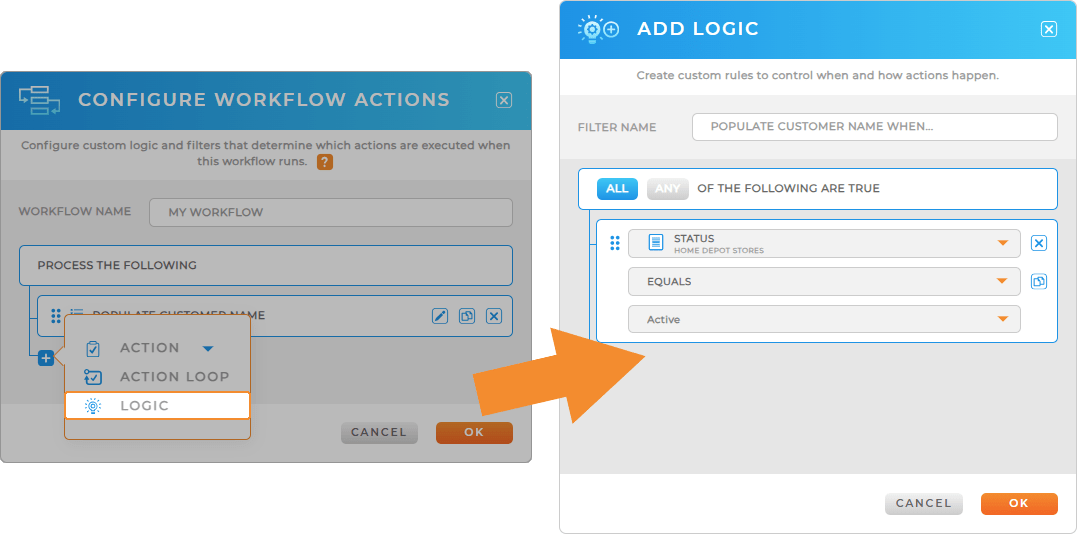
START STREAMLINING WITH VARIABLES
The Populate Variable action gives your workflows dynamic flexibility, allowing you to store data that can influence what happens next. Whether you’re capturing user input, pre-filling a value from your dataset, or setting internal flags, variables help your workflows make smart, context-aware decisions. Once a variable is populated, it can control branching, trigger specific actions, or tailor messages to your users. It’s one of the most powerful ways to personalize automation without increasing complexity.
After configuring the Populate Variable workflow action, you can:
- Branch Workflow based on the variable’s value to guide users down the most relevant path
- Show Alert Message with custom text using the variable to personalize the experience
- Update Values in Dataset using the variable to insert calculated or conditional values
- Open a Form that pre-fills fields or adjusts questions based on the stored variable









