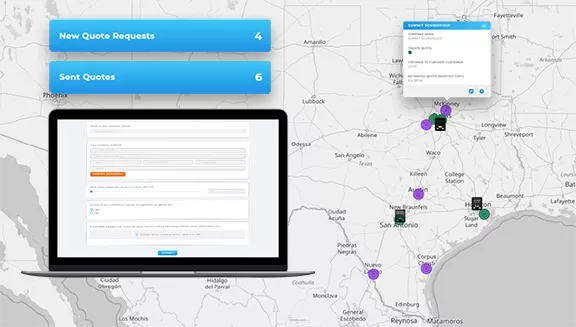Quick Reference Guide
WORKFLOW ACTIONS: SEND A MESSAGE
- Quick Reference Guide
- Workflows
- SEND A MESSAGE
Staying on top of critical updates shouldn’t require constant manual follow-ups. That’s where Mapline’s “Send a Message” workflow action comes in. With this feature, you can automatically send messages to Google Chat or Slack whenever a key action happens—whether it’s a form submission, dataset update, or button click.
This means your team gets real-time alerts the moment something important happens, reducing delays and ensuring smooth communication. Whether you need to notify a team member when a new lead comes in, send an instant alert when a delivery is completed, or keep operations moving with automated updates, Mapline’s workflow messaging makes it effortless.
ADD ACTION
To set up an automated message, you’ll first need to add Send a Message as a workflow action.
When adding a button or menu to your dataset, navigate to WORKFLOWS and click ADD WORKFLOW. From there, click the blue (+) plus sign, hover over ACTION, then hover over SEND A MESSAGE.
At this point, you’ll select which type of message you want to send—Google Chat or Slack.
Setting this up means that your team stays informed instantly, without anyone having to manually send updates. No more missed notifications, no more waiting for emails—just immediate, automated communication where your team is already working.

SEND A GOOGLE CHAT
If your team uses Google Chat for communication, you can easily configure Mapline to send messages directly into your chat spaces. Here’s how:
Give your workflow a name that describes what it does, like NEW LEAD NOTIFICATION or JOB COMPLETED ALERT. This makes it easy to manage multiple workflows later.
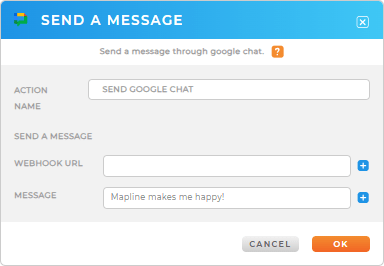
PASTE GOOGLE CHAT WEBHOOK URL
Google Chat uses incoming webhooks to receive automated messages. To get yours:
- Open Google Chat in a browser and navigate to the space where you want to receive messages
- Click the 🔽 expand more arrow next to the space name and select APPS & INTEGRATIONS
- Click ADD WEBHOOK, enter a name, and click the ellipses menu (⁝) to copy the generated Webhook URL
- Paste the URL into Mapline’s Webhook URL field and click OK
Next, write the message you’d like to send whenever this action is completed. Click the blue (+) plus sign to auto-poulate dataset columns or form fields, then click OK when you’re done. Finally, customize your workflow logic, and you’re all set!
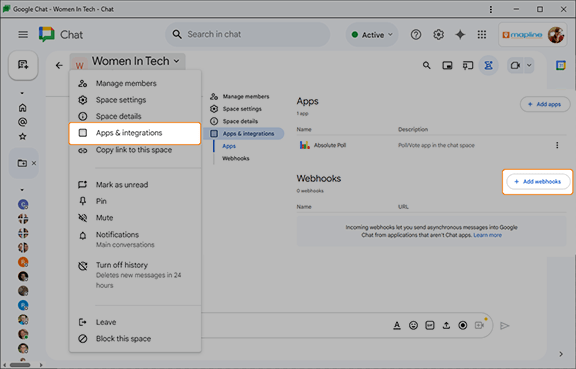

Pro Tip: Webhooks aren’t configurable from the Google Chat mobile app. They must be configured in the browser.
SEND A SLACK MESSAGE
If your team operates in Slack, you can configure Mapline to send automated messages to any Slack channel. The setup is similar to Google Chat but requires a Slack webhook URL.
Just like before, give your message a clear name so you can manage it easily later.
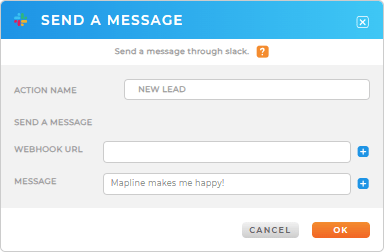
PASTE SLACK WEBHOOK URL
To get a Slack Webhook URL:
- Create a Slack app if you haven’t already
- Visit your App Management Dashboard, select INCOMING WEBHOOKS and toggle ACTIVATE INCOMING WEBHOOKS to ON
- Click ADD A NEW WEBHOOK TO WORKSPACE and select the channel where messages should be sent
- Copy the generated Webhook URL and paste it into Mapline
Next, customize the message you’d like to send whenever this action is completed. You can click the blue (+) plus sign to auto-populte dataset columns or form fields, then click OK when your message is ready. Lastly, customize your workflow logic, and you’re good to go!
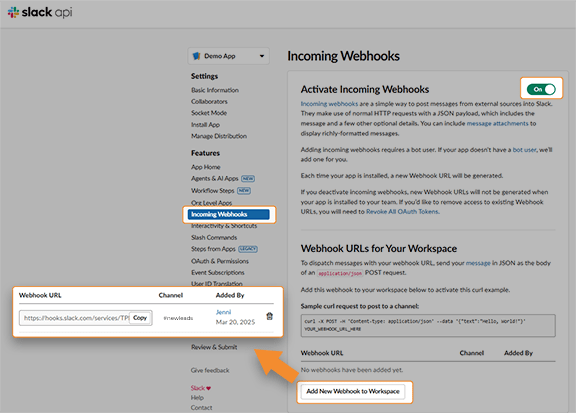

Pro Tip: Mapline workflows can be triggered from multiple sources depending on how you need notifications to fire:
✓ From a dataset → Set up a button column so users can manually send a message when needed
✓ From a form → Configure the workflow to automatically trigger a message when a form is submitted
This flexibility gives you control over exactly when and how notifications get sent, whether they’re instant, on-demand, or triggered by form submissions.
AUTOMATE EVERYTHING WITH WORKFLOWS
Messaging is just one way to use Mapline’s powerful workflow automation. Workflows allow you to trigger critical actions at the right time, with no manual effort. Here are some other more ways workflows can streamline your operations:
- Automatically update dataset values when an action is taken
- Redirect users to a webpage based on form responses or dataset changes
- Send an automated email to notify customers or team members
With Mapline Workflows, you can eliminate repetitive tasks, improve team communication, and optimize efficiency.