
Quick Reference Guide
Workflow Actions: Tag Manager
- Quick Reference Guide
- WORKFLOWS
- Tag Manager
Need to fire a Google Tag Manager event when users interact with your workflow? Mapline’s Google Tag Manager action lets you push a custom event into your GTM container—so you can track completions, conversions, or any key touchpoint with precision.
Whether you’re logging form completions, button clicks, or workflow completions, this action connects your internal workflows with your broader web analytics strategy.
SET UP THE TAG MANAGER ACTION
To add a Google Tag Manager step to your workflow:
- Click the + icon to add a new step
- Select Step > Google Tag Manager
- Give your action a clear name (e.g., Track Form Completion or Submit Lead Event)
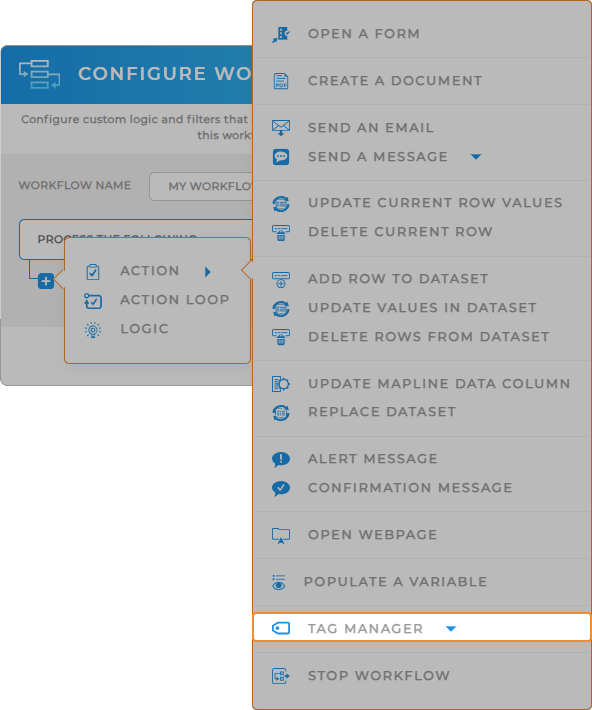

Pro Tip: Use Preview Mode in Google Tag Manager to test your workflow triggers before publishing. This helps validate that your event names and variables are firing correctly—and keeps your analytics squeaky clean.
ENTER GTM DETAILS
Next, provide the basic info needed to send the event:
- GTM Container ID: Enter your container ID in the format
GTM-XXXXXXX - Event Name: Choose the name your tag manager will listen for—like
workflow_submitorvisit_scheduled
This event will now trigger any GTM tag tied to it in your workspace—making it easy to integrate tracking without custom code.
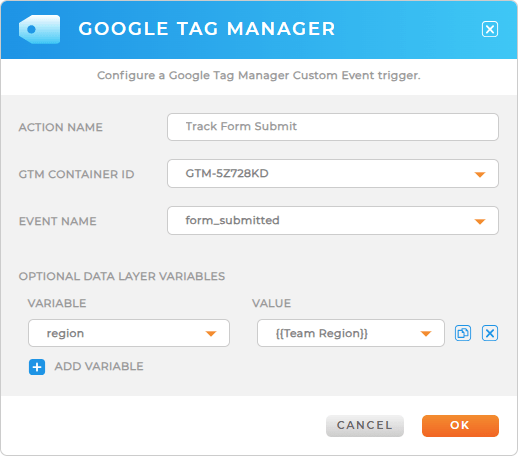
ADD DATA LAYER VARIABLES (OPTIONAL)
Need to pass additional info with your event? Click Add Variable to include one or more data layer values.
- Pass values like team name, customer type, product, or region
- Use mapped values from your dataset or workflow inputs
- Each variable includes a name (used in GTM) and a value (dynamic or static)
These variables show up in the GTM data layer and can be used to filter, trigger, or enrich your analytics tags.
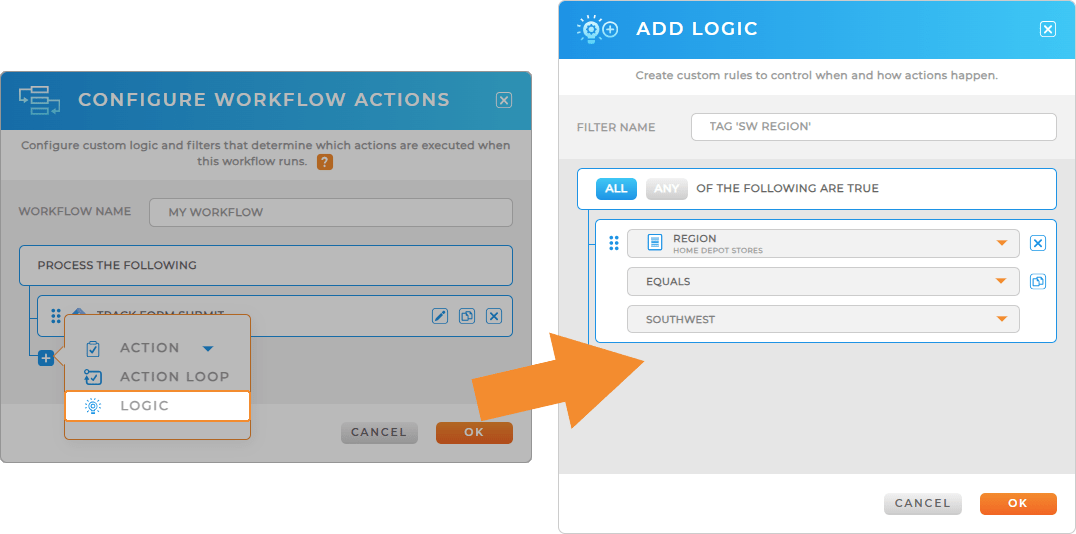
APPLY CONDITIONS
As with all Mapline actions, you can apply logic to run this step only under specific conditions:
- Only fire the event if the user chooses a certain value
- Only send to GTM if the workflow is started by a specific role
- Filter based on form input, geography, or any dataset field
BRING ANALYTICS INTO YOUR WORKFLOWS
Once the Google Tag Manager action is configured, you’re ready to start capturing powerful analytics without manual setup. Whether you’re tracking conversions, measuring engagement, or monitoring form interactions, this workflow action sends clean, reliable data directly to your GTM container. From there, you can trigger events in Google Analytics, launch remarketing tags, or fire custom scripts—all based on real-time activity in Mapline. It’s automation, insights, and optimization rolled into one seamless process.
After configuring the Google Tag Manager workflow action, you can:
- Update Current Row Values to log which actions triggered tracking events or campaigns
- Populate Variable to store custom GTM-friendly values for category, action, or label fields
- Show Confirmation Message to let users know the action they took was successfully tracked
- Stop Workflow to pause further automation until tracking data is captured or verified









