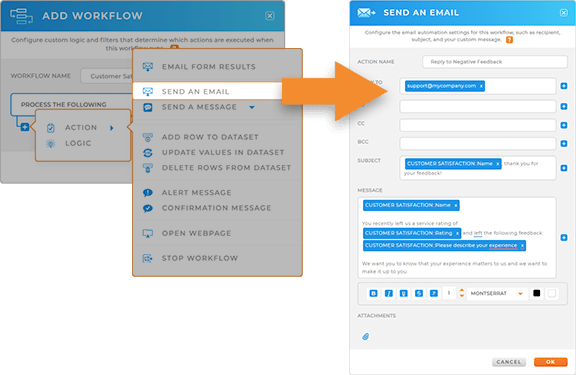Quick Reference Guide
Workflows: Action Loops
- Quick Reference Guide
- Workflows
- Action Loops
Action Loops allow you to repeat workflow actions multiple times automatically, saving time and reducing manual effort. Instead of recreating the same action again and again, Action Loops run through your data or prompt users to repeat an action until they’re finished. This flexibility makes workflows smarter, faster, and better aligned with how your business operates. By setting up Action Loops, you can ensure consistency, eliminate repetitive tasks, and unlock greater automation across your organization.
WHAT ARE ACTION LOOPS?
An Action Loop is a workflow function that repeats a defined set of actions based on your chosen loop type. Think of it as a way to “tell Mapline to keep going” until certain conditions are met. This feature is especially powerful for scenarios where you need to process multiple records, verify information, or give users the chance to repeat steps in real time. By using Action Loops, you reduce manual intervention and keep your workflows running smoothly. In short, they give you the control to scale repetitive processes without adding complexity.


Pro Tip: Combine Action Loops with filters or workflow logic to keep workflows lean and precise. For example, instead of looping through every dataset row, apply a filter to target only overdue tasks or high-priority customers. This reduces noise, speeds up execution, and ensures your loops focus on the data that matters most.
ADD ACTION LOOP
To add an Action Loop, open your workflow editor and select Add Action Loop from the menu. You’ll first give the loop a name, so it’s easy to track within your workflow. Next, you’ll select the loop type that best fits your use case. Mapline offers two loop types: Dataset Rows and Confirm and Repeat. Once configured, the loop will automatically repeat the chosen workflow actions according to your settings.

Dataset Rows
The Dataset Rows loop type allows you to repeat actions for each row in a dataset. To configure, you’ll select the source dataset you want to loop through and apply any filters or sorting as needed. The workflow will then execute the chosen actions for every row that matches the criteria. This is especially useful for tasks like sending reminders to every customer in a dataset, updating multiple records, or generating outputs row by row.
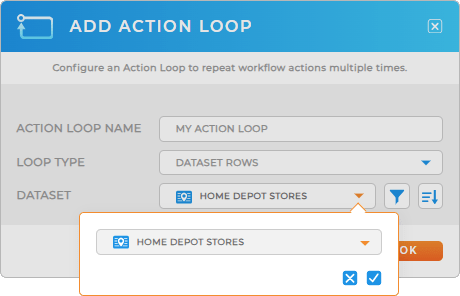
Use Case Example: Imagine a logistics team managing daily delivery schedules. With Dataset Rows, you can auto-generate routes or send automated alerts for each delivery in the dataset. This ensures nothing is overlooked and significantly reduces time spent on manual planning.
Confirm and Repeat
The Confirm and Repeat loop type prompts the user to confirm whether they want to continue the loop, allowing actions to repeat until the user stops. To configure, you’ll create a confirmation message and can pull in dynamic fields to personalize it. These fields can include:
- User Info: Details like the user’s name, email, or ID.
- Device Info: Information about the device or location being used.
- Prior Action Output: Values generated by earlier workflow actions.
This loop type is perfect for scenarios where you want to give control to the end user while still automating the process.
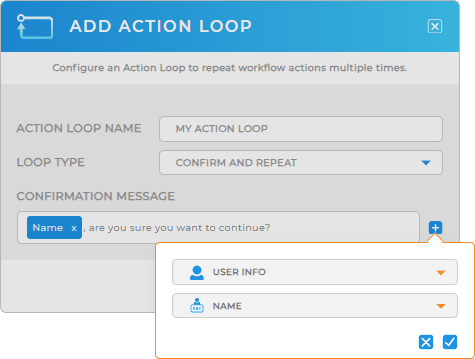
Use Case Example: A technician completing multiple site visits can receive a confirmation prompt after each entry. The workflow repeats until they confirm they’re finished, making data entry seamless and reducing missed logs.
AUTOMATE EVERYTHING WITH WORKFLOWS
Action Loops are just one way Mapline workflows help you save time and scale smarter. With automation, you can connect data and actions in powerful ways that support real-time business needs.
Example workflow actions include:
- Add new rows to datasets automatically
- Trigger an email or Slack message when conditions are met
- Assign records to specific users or teams
- Update or filter datasets based on live inputs
- Apply conditional logic for approvals and escalations
With Action Loops and other workflow tools, Mapline helps you move beyond manual processes and into true business automation.