Download Mapline’s Excel Add-in
Upload all your data from Excel
Jumping between applications can be a headache. Fortunately, Mapline provides an Excel map add-in! You can update your maps and data sets without ever having to leave Excel. All you need to do is download the add-in and you’re good to go. As you make your changes, you’re just a couple of clicks away from an updated map. Think of all the time you save by updating everything from Excel with just a few clicks!
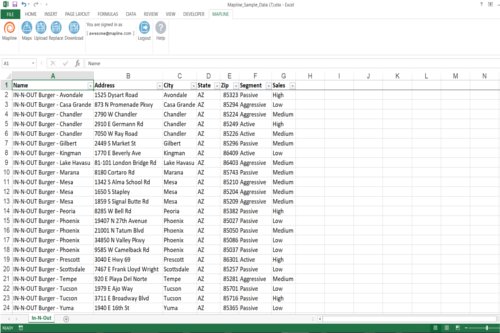
Steps to download the Excel Add-in for Windows
- You will need the Microsoft .NET Runtime and the Microsoft Office Runtime. If you are unsure whether you have these or not, then just proceed with installing the add-in. You will get an error message if these are not already installed on your computer.
- Download and install Mapline’s Excel Add-in for Windows.
- Open a spreadsheet in Excel.
- Click on the “Mapline” tab on your Excel Ribbon.
- Select the function (Upload, Replace, or Download) you want to perform.
- Follow the steps in the lightbox that appears.
- Check out our instructions for using the Excel Add-in to see everything you can do directly from Excel.







