
How-To Guide
Optimize GPS Location Accuracy
- How-To Guide
- Optimize GPS Location Accuracy
Anyone who’s ever missed a turn because Google Maps lagged knows that mobile GPS isn’t always 100% accurate.
GPS accuracy varies greatly depending on a number of factors. Let’s explore how accurate different devices are when it comes to GPS location, and how you can optimize your device for the utmost accuracy.
I’M GETTING INACCURATE LOCATION DATA. WHAT NOW?
If you’re not getting an accurate location reading, don’t worry! You can optimize your device for better accuracy.
These optimizations can significantly improve accuracy. Still, it’s important to note that due to the way phones and tablets calculate location, most devices will never be more precise than a 10-foot radius around the device’s actual location.
OPTIMIZE APPLE LOCATION SETTINGS
Here’s how to optimize location accuracy for your iPhone or Apple device:
1: Go to System Settings > Privacy & Security > Location Services, and ensure Location Services is toggled ON. Most users get the best results when location accuracy is turned on.
2: On the same page, scroll down to the browser you use and click on it. Select Ask Next Time or While Using the App, and be sure Location Precision is toggled ON.
3: Finally, navigate to System Settings > WiFi and toggle the Wi-Fi off or on. Scroll down to the bottom of the page, select Ask to Join Networks, and toggle this setting on if you’re trying to prevent WiFi scanning.
Nearby WiFi can aid in computing device location–but depending on your device and location, WiFi can also cause inaccurate readings. Toggle WiFi scanning on & off and determine which setting is more accurate for you.
4: Use any browser except Firefox. Safari or Google Chrome are the recommended browsers for Apple users.
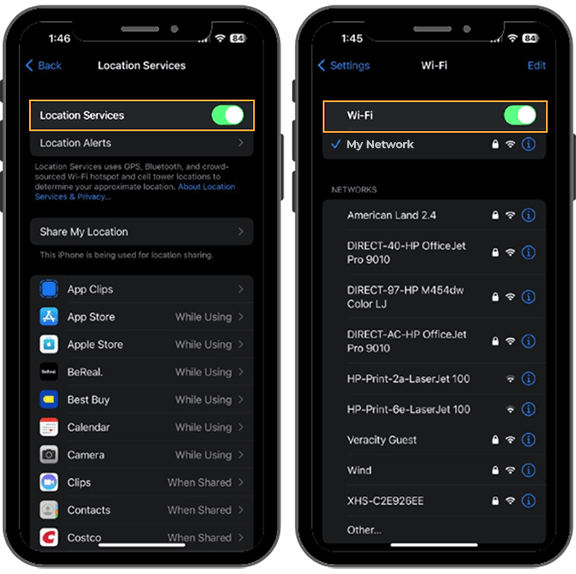
OPTIMIZE ANDROID LOCATION SETTINGS
Here’s how to optimize location accuracy for your Android phone or tablet:
1: Go to Settings > Location > Location Services > Google Location Accuracy, and toggle Improve Location Accuracy off or on. Most users get the best results when location accuracy is turned on.
2: Navigate to Settings > Location > App Location Permissions. Scroll down to the browser you use, and click on it. Select Allow while using app or Ask Every Time, and toggle Location Precision ON.
3: Go to Settings > Location > Location Services > and select WiFi Scanning. Tap the toggle to turn WiFi scanning off or on.
Nearby WiFi can aid in computing device location– but, depending on your device and location, WiFi can also cause inaccurate readings. Toggle WiFi scanning on & off and determine which setting is more accurate for you.
4: Use any browser except Firefox. Google Chrome is the recommended browser for Android users.
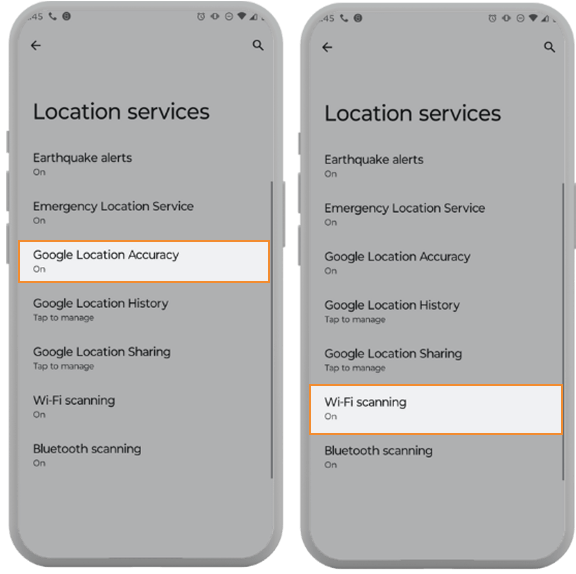
FAQs ABOUT LOCATION ACCURACY
Still have questions? Here are some commonly-asked questions about device location accuracy.
HOW IS GPS LOCATION IS CALCULATED?
To understand the resolution, or accuracy, of your device’s GPS data, first it’s important to understand how device location is calculated.
Devices can base your location on:
- Cell towers: Devices can use cell phones to triangulate location. In large cities where cell towers are dense, you’ll get higher accuracy than in a rural area with few cell towers.
- WiFi signals: Devices read WiFi signals and use their location to calculate location.
- GNSS and GPS: Satellite signals help your device calculate your position.
Other factors that impact location accuracy:
- Device type: Not all devices are built the same. The device you use can impact location accuracy.
- Obstacles: Accuracy can be affected by factors such as weather, buildings, trees, and other obstacles that block signals.
- Frequency of use: The more often GPS is utilized on a device, the more accurate it becomes.
- Phone settings: If a user’s device is not configured for the maximum location accuracy, location data could be less accurate.
HOW ACCURATE IS MY DEVICE’S LOCATION?
Generally, smartphone and tablet accuracy can range anywhere from 16-100 feet (5-30 meters), but this varies by model. A typical resolution for most devices is ~16 feet under open sky.
This is fine for navigation, because the device location is accurate enough to determine which side of the street you’re on. Applications like Google Maps have an algorithm that snaps your avatar to the road, so your pin on the map is actually more of an estimate than an exact location marker.
When it comes to capturing a precise latitude and longitude from your cell phone, it’s important to note that the GPS location could be off by 10 feet or more depending on the device’s accuracy.
Pro Tip: In addition to capturing latitude and longitude with your form submissions, it’s important for your team to capture photographs while on-site. This way, you not only have a location stamp, but you also have a photo showing where the delivery was dropped off, in case the customer has questions later on.
If you want to create a truly powerful paper trail, ask for other information in your forms, such as the bay number, time of drop-off, whether anyone was present to accept delivery, and the recipient’s name.
DOES ANDROID OR APPLE HAVE MORE ACCURATE GPS?
Android and Apple devices are both comparable when it comes to location accuracy. Both brands offer phones with internal GPS chips, and both brands have top-rated navigation systems.
Since both Apple and Android offer devices with dual-frequency GPS chips, choose the device that works best for your team.







