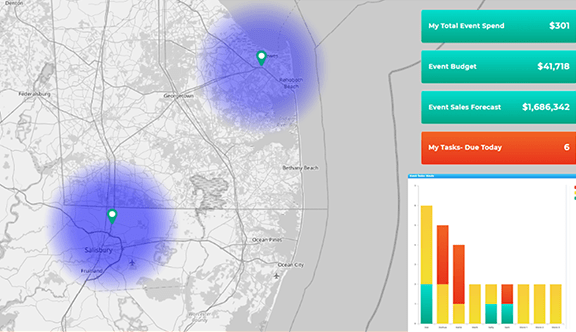STREAMLINE EVENT PLANNING AND PERFORMANCE TRACKING
- How To Guide
- STREAMLINE EVENT PLANNING AND PERFORMANCE TRACKING
As a marketer, you probably have a love-hate relationship with events. On the one hand, you know they’re great for networking and brand awareness. On the other, they take months to plan. You put in all that hard work only to discover your team didn’t collect any high-value leads.
Or even worse, you find out months later that no one ever followed up with those leads.
The key to successful events is a cohesive plan, but managing all those moving parts and ensuring everyone meets their deadlines can be a real pain. It’s time to show your team what an event pro you really are. Leverage location intelligence to track events in your industry, pinpoint audience hotspots, and visualize historical event statistics.
Then, track tasks and deadlines across different events and departments, ensuring team accountability across the board. At the live event, your team will digitally capture customer information and import it directly into your CRM. You’ll configure custom automations in advance, giving you the power to instantly begin nurturing leads and incorporating them into your workflows.
Plus, keep all of your metrics in one place so you can track event performance and attendee engagement in real-time. Make on-the-fly adjustments to improve event outcomes and ensure that no effort goes to waste.
Mapline gives you the power to transform your event planning and execution. From task management to real-time metrics, you’ll have everything you need to succeed right at your fingertips. Get ready to take your events to the next level–- here’s how!
TRACK TASKS, ASSIGNMENTS, AND DEADLINES
Planning an event is like orchestrating a symphony—every piece needs to come together perfectly at just the right time. Keeping track of all the moving parts can be overwhelming, but it’s crucial for success.
When you add event tasks and assignments to your dashboard, you give yourself a high-level overview of all the moving parts! First, let’s create an event dashboard so you can manage your next event like the boss you are. From the home page in Mapline, click the ADD NEW ITEMS menu and select NEW DASHBOARD.
Name your dashboard EVENT MANAGEMENT and click OK.
Now, you’re ready to add charts and metrics so you can see your team’s progress in real-time, all the time. For example, add a metric displaying the number of tasks due this week, or create a chart showing outstanding assignments by team member.
This is a great way to flag missed deadlines, track your progress, and ensure your team stays up to speed with event planning!
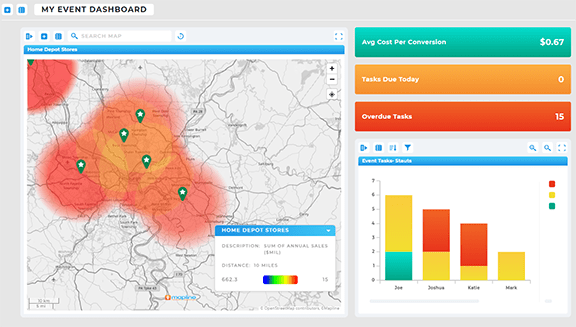
CAPTURE LIVE CUSTOMER INFORMATION
Now that you’ve set the stage for engaging with your audience, it’s time to take things to the next level by capturing live customer information. By setting up a system to collect leads in real-time during your event, you can start nurturing those potential customers immediately—no delay. This proactive approach ensures that you don’t miss any opportunities and allows you to build relationships from the moment someone expresses interest. Not only does this maximize your event marketing, but it also boosts brand awareness by creating a seamless connection with your audience that continues well after the event ends. Let’s dive into how to set up an efficient system to capture and act on live customer information!
DIGITALLY CAPTURE LEADS
Digital lead capture is one of the best ways to capture leads at an event. No more manual data entry or errors–just clean data that automatically gets stored in your datasets and wrapped into your automations.
From your event dashboard, click the ADD menu and select NEW FORM. Name your form LEAD CAPTURE and click OK. Next, customize your form questions to collect the data you’ll need to know about your event leads, such as:
- Lead name
- Email address
- Phone number
- Market segment
- Product or service interests
- Demographic information
Once you’ve added the questions you need, click SAVE to apply your changes.
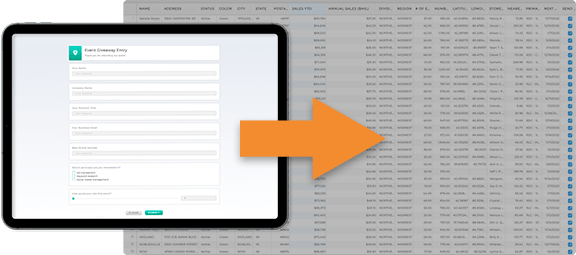
CONFIGURE AUTOMATED MESSAGES TO NEW LEADS
Next, configure your form submit settings to ensure this data gets saved to the right dataset, and to set up custom follow-up actions.
Click the SUBMIT section of your form and select SETTINGS. Under STEPS TO RUN WHEN CLICKED, click the edit button under MY PROCESS WORKFLOW.
Here, you can customize the actions you want to take once new data is submitted. Select from the following:
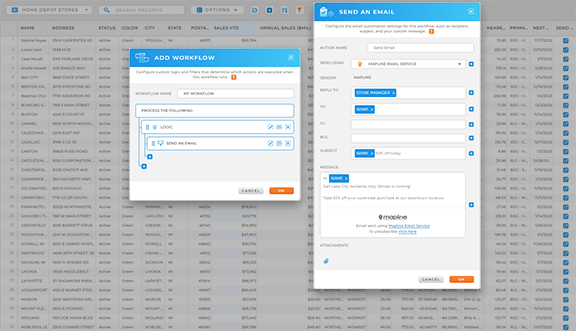
- EMAIL FORM RESULTS: Email form details to the people you choose
- SEND AN EMAIL: Send a preset email to the person who filled out the form or to others you specify
- ADD ROW TO DATASET: Add form information as a new entry in the dataset you specify
- UPDATE VALUES IN DATASET: Update existing information in your dataset based on the form submission
- DELETE ROWS FROM DATASET: Remove specific entries from your data list after the form is submitted
- ALERT MESSAGE: Show an alert message right before the form is submitted
- CONFIRMATION MESSAGE: Display a confirmation message after the form is submitted
- OPEN WEBPAGE: Redirect users to a specific webpage right after they submit the form
- STOP CURRENT PROCESS FLOW: Halt the current sequence of automated actions
- STOP ALL PROCESS FLOW: Stop all automated processes once the form is submitted
- LOGIC: Apply rules to decide which actions to take based on form inputs

Pro Tip: Auto-assign new leads to sales to ensure timely follow-up and nurturing. By automatically routing new leads to your sales team as they come in, you ensure that each lead is contacted quickly while their interest is still fresh. This boosts your chances of conversion and maximizes the ROI of your event.
REAL-TIME PERFORMANCE REPORTING
You just created a powerful tracking system–but it doesn’t stop there! Keep tabs on your event stats in real-time while the event is ongoing, empowering you to fine-tune your strategies in the moment. Track event performance KPIs, visualize incoming lead flow, and track the impact of your event even after it’s complete.
ADD EVENT PERFORMANCE METRICS TO DASHBOARDS
Using the same event dashboard or a new one, let’s add some tracking metrics so you can see how your event strategies perform in real-time!
Click the ADD menu and select NEW METRIC. Let’s name this metric BOOTH TRAFFIC, then select the dataset you’re saving your lead capture data to. Configure your metric settings, then click OK.
Now you have a metric on your dashboard that tracks booth traffic in real-time, ensuring you can see how many participants visit your team during an event. You can even add new leads to a chart that compares this event to historical event lead data. How cool is that?
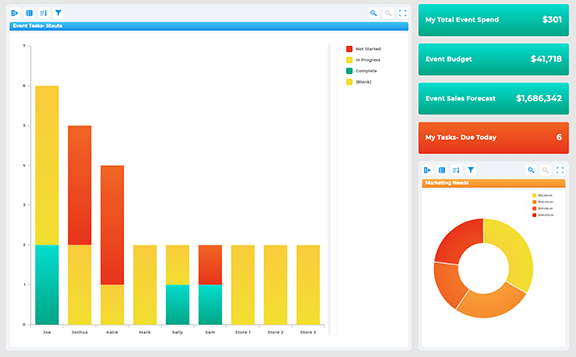

Pro Tip: If you’re saving your lead capture form data to a new dataset, fill out your form with dummy data. This will create the new dataset so you can wrap it into your reporting before the event begins!
TRACK EVENT RESULTS
After the event, the work isn’t over. Track whether sales increase in the area following the event by adding a sales heat map to your market map. This will give you a clear view of the event’s impact on your bottom line.
By tracking these results on a map, you can visualize the areas where the event had the most influence and use this data to inform future event planning. It’s not just about knowing that an event went well; it’s about understanding exactly how it contributed to your business goals!