
Quick Reference Guide
Mapline Data: From Map Territory
- Quick Reference Guide
- Mapline Data
- From Map Territory
Pull data from your existing territories, or from Mapline’s exclusive territory database.
This is a powerful way to bring territory data into your datasets and uncover location-relevant insights you wouldn’t be able to see otherwise. Whether you want to leverage your existing map territories or create new ones, it only takes a few seconds to configure your territories and get the precise insights you’re looking for– here’s how.
CONFIGURE YOUR COLUMN
First, select the territory source you need. There are two differnet types of territories you can leverage:
- MY MAPS: Pull data from any of your existing maps in Mapline.
- MAPLINE’S TERRITORY REPOSITORY: Leverage Mapline’s extensive territory database to enhance your maps and datasets even further.
What an incredible way to pull in any territory data you could possibly desire! Let’s dive in to how to customize each of these types of territory data.
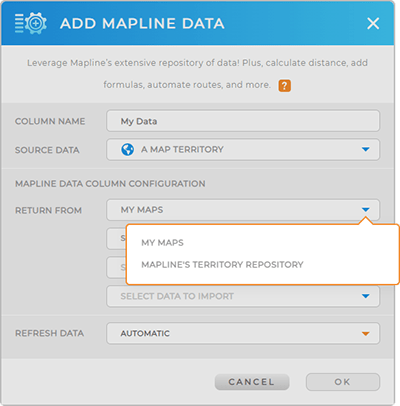
MY MAPS
Access the territories on your existing maps in Mapline, including all the data contained in those territories.
Select MY MAPS from the drop-down, then select your desired map.
In the next drop-down, choose the map territory you need. And finally, select the column from that territory that you’d like to pull data from.
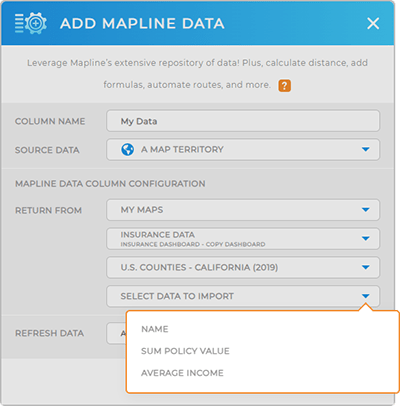
MAPLINE’S TERRITORY REPOSITORY
Pull from Mapline’s rich repository of territory data. First, select MAPLINE’S TERRITORY REPOSITORY from the drop-down, then find the territory you need. Use the search bar to speed things up.
Finally, select the type of data you want to import, and click OK.
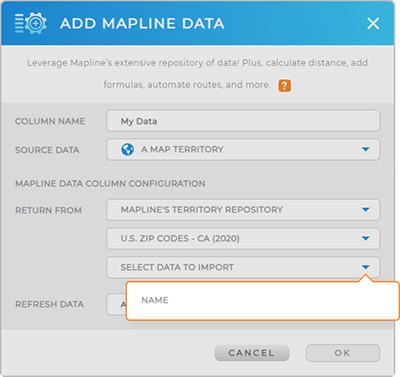
LEVERAGE YOUR NEW DATASET COLUMN
Now, when you open your dataset, you’ll see a new column containing the data you just calculated.
This gives you the power to visualize this data on your map, create charts and reports, or run Mapline Data formulas to uncover even more insights.
Woah. Now that’s some powerful stuff!









