
Quick Reference Guide
Maps: Territories
- Quick Reference Guide
- Maps: Territories
Create sales territories, monitor business performance by location, or identify trends within a zip code.
It’s amazing what you can learn about the relationship between your locations and customers with a clear visual representation of your data. Try it for yourself and see why more and more businesses are turning to territory mapping to drive decision-making.
SELECT SOURCE
There are many different ways to add territories to your maps! Pull from different data sources to create the exact territories you need.
Choose from the following options to get started:
- DRAW CUSTOM: Draw your own territories on your map. This is ideal if you have custom territory boundaries or shapes you’d like to preserve.
- USE MAP LAYER PINS: Draw a territory around the pins contained in this map layer.
- MAPLINE’S REPOSITORY: Draw upon Mapline’s extensive territory database and enhance your map even further!
- FROM ANOTHER MAP: Import existing territories from any of your Mapline maps. This way, you never have to re-create territories!
- EMPTY FOLDER: Create an empty territory layer folder, to which you can later add custom shapes and territories.
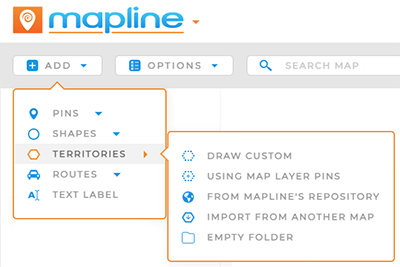
DRAW CUSTOM TERRITORIES
Do you have territories that don’t align with zip code or government boundaries? Draw any shape you need, no matter how irregular. As you drag your mouse, watch the distance in miles that appears in the black label next to your shape.
Once you have the right distance, click your mouse again to complete the shape.
Draw as many custom territories as you need in one go. Once you click Done, this series of territories becomes its own Layer Folder in your map sidebar.
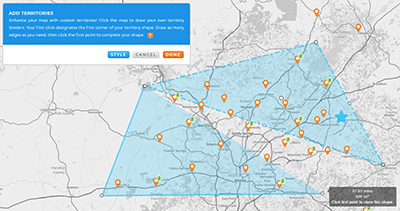

Pro Tip: Territories appear as a new Layer Folder in your map sidebar.
FROM MAP PINS
Leverage your existing map pins to auto-generate territories that are based on your data!
WAIT. WHAT?
Yes, it’s as useful as it sounds. Let’s say you want to create territories based on existing customer locations. In just a couple clicks, it’s on your map! Let’s see how it works.
SELECT LAYER
First, choose from your existing pin layers. Any layer that contains pins can be used to auto-generate your territories.
Once you’ve selected the correct layer, buckle up– this is where things really get cool.
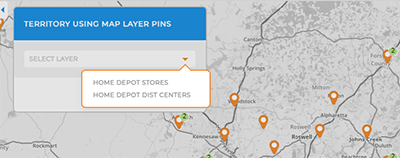
SELECT BOUNDARY TYPE
Toggle between the two different boundary options to configure your territory even further.
- BUFFER: Set a mile-radius buffer around your pins.
- MAPLINE’S TERRITORY: Contain this territory to one of Mapline’s pre-defined territories, such as a state or zip code boundary.
Did you catch that? This is such a powerful way to create custom territories around your existing map pins, in a way that’s truly tied to your data!
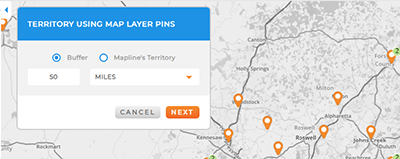
FROM MAPLINE’S REPOSITORY
Leverage Mapline’s extensive repository of pre-defined, worldwide territories. Select from:
- Area codes
- Census Tracts and Blocks
- Counties and County Subdivisions
- Countries
- Legislative and Congressional Districts
- Metropolitan Statistical Areas (MSAs)
- Postcode Areas and Districts
- Provinces
- Regions
- School Districts
- States
- Zip Codes
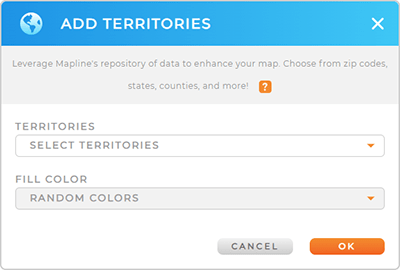

Pro Tip: Explore our extensive Territory repository containing hundreds of worldwide territories, including any country, province, state, or county you can think of! It’s never been faster to map the precise territory boundaries you need.
Once you’ve selected the type of territory you need, it’s time to apply a fill color. Territory colors are effective for identifying spatial patterns, trends, or concentrations within territories. Let’s review the different types of fill colors you can choose from:
RANDOM COLORS
Fill your territories with randomized colors from Mapline’s pre-definied color pallet. Each territory is assigned a distinct color, irrespective of any specific pattern or criteria.
This styling choice adds visual variety to the map, making it easier to differentiate between territories at a glance. Random colors are often used for aesthetic purposes or when there is no specific correlation between territories that needs to be emphasized through color coding.
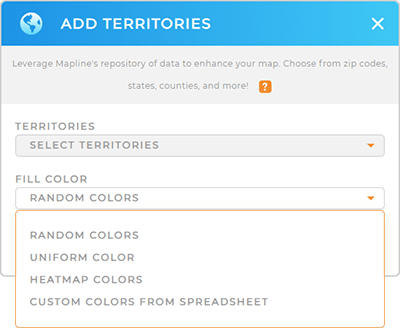
UNIFORM COLOR
Maybe you need a cleaner look for your map? No worries–we’ve got you covered!
Fill all of your map territories with a single, uniform color. This creates a visually consistent appearance across the map, with each territory having identical coloring.
Uniform colors are often used when there is no need to differentiate between territories based on specific data or attributes, or when emphasizing uniformity or simplicity in the map’s presentation. Just use Mapline’s color picker to select from our pre-defined color pallete, or click the CUSTOM tab to paste your own custom hex code.
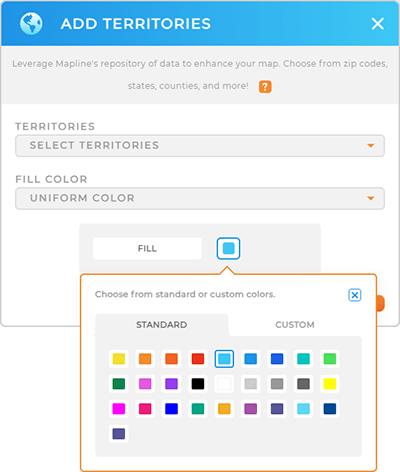
HEATMAP COLORS
If you’re in the habit of heatmapping your data to dig down into those deeper insights, this might be the option for you!
Heatmap colors empower you to visualize the intensity or density of a variable within each territory using a color gradient.
First, select a dataset containing numerical data, and let Mapline create a heatmap based on the values within each territory. Then, determine which type of heatmap you’d like to use:
- COUNT OF PINS INSIDE EACH TERRITORY: Shows how many pins are in each area, with warmer colors for more pins and cooler colors for fewer pins.
- DATA VALUES FOR PINS INSIDE EACH TERRITORY: Displays the total value of data associated with pins in each area, helping to visualize where specific metrics are highest or lowest.
Finally, apply heatmap settings as you would for any other heatmap in Mapline.

CUSTOM COLORS FROM SPREADSHEET
Already customized your territory colors in a spreadsheet? Great! Simply copy and paste your data into Mapline to import your custom territories onto your map.
Or, if you want to set up your spreadsheet now for easy color assignment, ensure it includes a column with a custom hex code or HTML color name for each row.
This method allows you to tailor the appearance of your territories to match specific color preferences or align with your company’s branding. Custom colors from a spreadsheet offer flexibility and control over how territories are visually represented on the map.
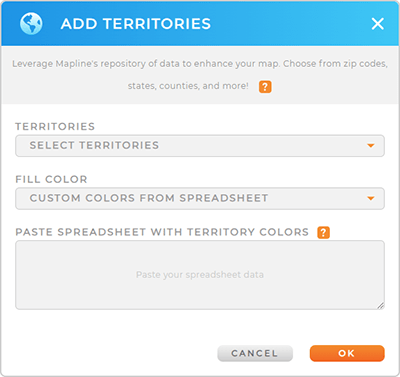
FROM ANOTHER MAP
Don’t re-create the same territories over and over. Instead, import your existing territories in a few clicks, and BAM! You’re ready to analyze your data.
This is a great way to ensure accuracy across the board. Even if you have multiple different maps using different datasets, you can be certain that your territories are identical on every map.
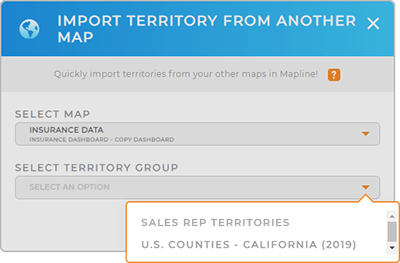

Pro Tip: Once you’ve added the territories you need, custom style your territories! You can even base your territory styling on your data, so that any time your data changes, your maps update too. Check it out!







