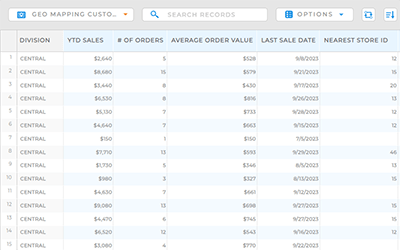Quick Reference Guide
Mapline Data: Category Criteria
- Quick Reference Guide
- Mapline Data
- From Dataset
- Category Criteria
Organizing your data is crucial for maintaining efficiency and gaining actionable insights. By configuring your category criteria, you auto-assign categories to each row in your dataset based on specific conditions. This powerful feature allows you to group and sort data effortlessly, transforming raw information into meaningful categories that enhance decision-making and operational efficiency. For example, categorize leads by their sales funnel stage, allowing you to quickly identify which prospects need immediate follow-up and which ones require nurturing.
Whether it’s tracking sales performance, managing customer interactions, or optimizing logistics, categories empower you to make smarter, data-driven decisions. Here’s configure your category criteria and unlock the full potential of your data in moments.
CATEGORY CRITERIA
Click the blue + ADD CATEGORY icon and give your new dataset column a name that reflects its purpose, such as REGION or CATEGORIZE BY YTD SALES. This name will help you differentiate this column from your other data columns.
Next, configure any filters that are necessary to generate your desired output. For example, ensure that every region generates at least $75K per year in sales, or that each of your districts contains no more than 5,000 employees.
Apply as many filters as you need, then click DONE.
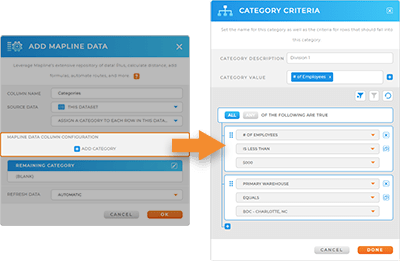
REMAINING CATEGORY
Any locations that don’t fall into the above criteria can be assigned to a REMAINING CATEGORY. This is a great way to either streamline your category assignments or catch errors in your data.
For instance, the remaining category can be a catch-all for any stores that singlehandedly generate more than $75K annually.
Or, if you’re certain that all of your locations should fall into your criteria, this category can flag bad data to help you eliminate inaccuracies.
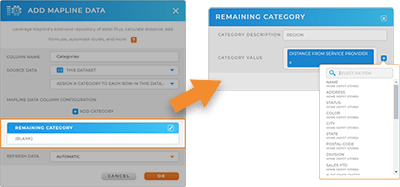
LEVERAGE MAPLINE DATA
Finally, determine whether you want your data to refresh manually or automatically, and click OK. Now, your new dataset column is ready to go! Depending on the bulk of your data, it may take a few minutes to process. In the meantime, you can configure additonal calculations based on the categories you just generated.
Or, use these categories to segment your map locations and analyze trends. Either way, you’re on the brink of new insights that will inform your strategies from here on out.