
Quick Reference Guide
Sort Data
- Quick Reference Guide
- Sort Data
Sort your data any way you choose!
Have you ever wanted to sort your data by more than one column in Excel? It only takes a few moments to sort by one or multiple columns in Mapline. Just choose the exact order in which you’d like to sort your data, and you’re set!
SELECT COLUMN(S)
Determine which columns you want to sort, in which order.
Maybe you want to sort your stores based on visit urgency, and then by assigned rep?
Or maybe you’d like to see highest-performing stores first, store compliance second, and then hiring needs third.
Whatever it is you need, simply select the correct column(s) from your dataset, then start customizing your sort order.
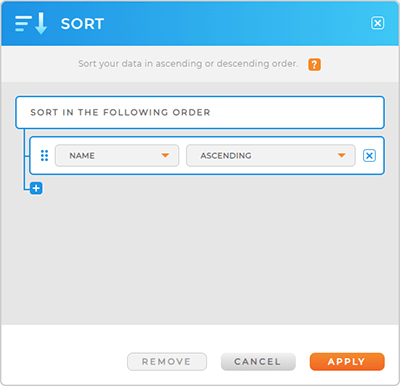
ASCENDING OR DESCENDING
Determine whether you want to see each column in ascending or descending order.
Ascending: Text fields appear A-Z. Numerical values appear starting with the smallest value in that column, increasing all the way up to the largest value in that column.
Descending: Text fields display Z-A. Numerical values appear starting with the largest value in that column, decreasing all the way down to the smallest value in that column.







