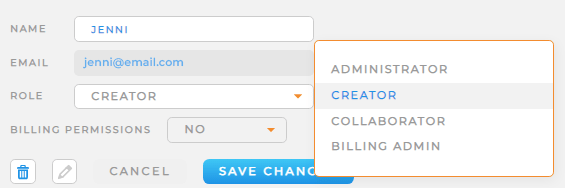MAPLINE
APRIL 2023
UPDATES
MAPLINE
APRIL 2023
UPDATES
April showers bring May flowers, but Mapline’s latest updates are in full bloom now!
We’re here with a host of fresh, new features designed to help you work smarter and faster. That way, you can sit back and watch your business flourish like a springtime garden.
SEGMENT MAP TERRITORIES
Segment your territory layers so you can color-code your map exactly how you’d like. For example, segment by territory manager, sales performance, or inventory stats. The possibilities are endless!
Plus, you can now remove map layers in bulk. This way, if you have obsolete layers, you can remove them even faster.
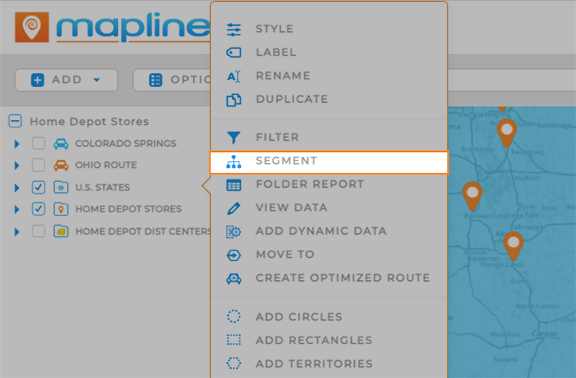
TURBO-CHARGED FILTERS
Filter by distance directly from reports, datasets, charts, or map layers.
What a powerful way to filter your locations and get the exact insights you need!
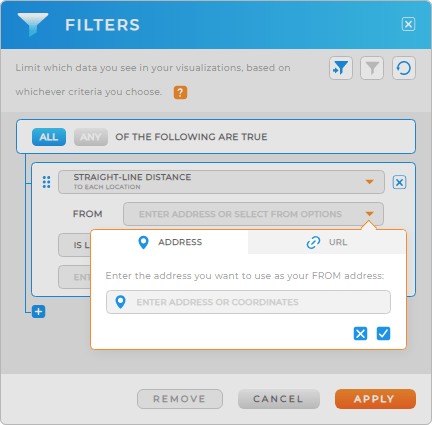
DATASETS TIME-SAVERS
New dataset shortcuts are here! Check out these quick shortcuts that make it faster than ever to navigate your datasets:
- Clear Cells: Right-click a cell or group of cells and select CLEAR to empty the cell(s).
- Select Cells: Click and drag your mouse to quickly select a group of cells.
- Select Row: Click and drag to select multiple rows at once.
- Select Header: Right-click a header, or click the down arrow, to select the header only.
- Move Cell: Press Shift + Enter to move a cell up.
- Insert Cells: Right-click a column and select INSERT CUT CELLS to insert.
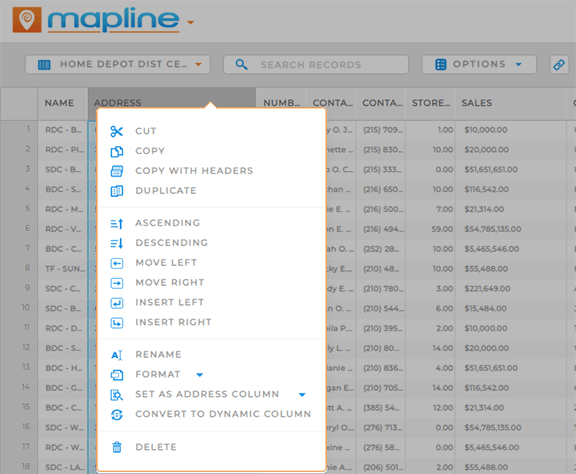
ENHANCED CATEGORY MANAGEMENT
Quickly rename the categories you’ve created through dynamic data category columns!
Plus, when you create categories, you can also create dynamic or static values. These values will appear in your dataset column.
This is an incredibly fast way to categorize your data and keep everything up to date.
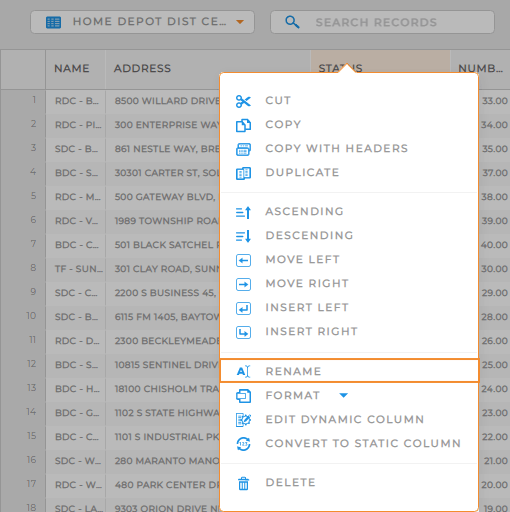
UPGRADED EMAIL ACTIONS
Pull from your company’s Mapline users and email addresses when creating email actions!
This shortcut empowers you to send emails directly from your Action Columns or form submissions, knowing they’ll always go to the right person.
How cool is that?!?
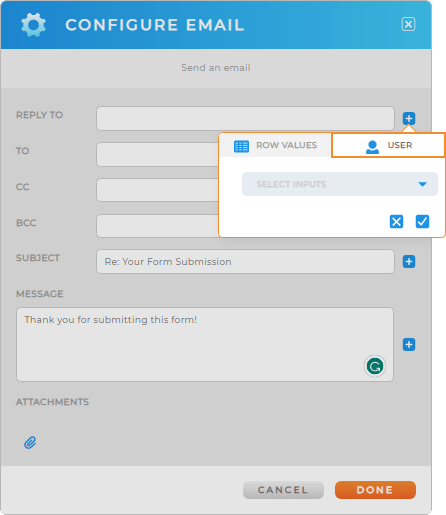
DASHBOARD ACCELERATORS
We couldn’t leave dashboards out. This month, we’ve introduced some incredibly useful shortcuts so you can customize your dashboards even further.
First, right-click the header text on an Metric to access the RENAME shortcut.
Resize the width of any sidebar in your dashboard charts and reports.
Or, if you make a mistake when moving and resizing dashboard elements, click the CANCEL button at the top-right of your dashboard to undo changes.
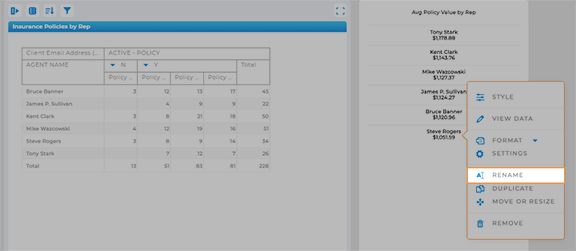
AMPLIFIED API
Our API got a makeover this month! Now, you have even better visibility into the status of your dynamic data columns directly through the API.
Now that’s some powerful insight into your data.
USER ROLE REVAMP
Mapline user roles have been updated and simplified.
Here’s a rundown of the new names for user roles, and which permissions they have:
- Administrator: Also referred to as an ‘Owner.’ Admins own all of the sub-accounts for the company. They have access to everything pertaining to the company account, limits, account settings, and sub-accounts.
- Creator: Has all the same permissions as the Owner, except billing info.
- Collaborator: Default user type. Collaborators can view Mapline datasets and visualizations, but cannot edit.
- Billing Admin: Non-creator. Has access to billing informaiton for accounting purposes.
Any type of account can be given billing permissions. Just click the Billing Permissions drop-down menu.
For more information about user roles or account users, click here.