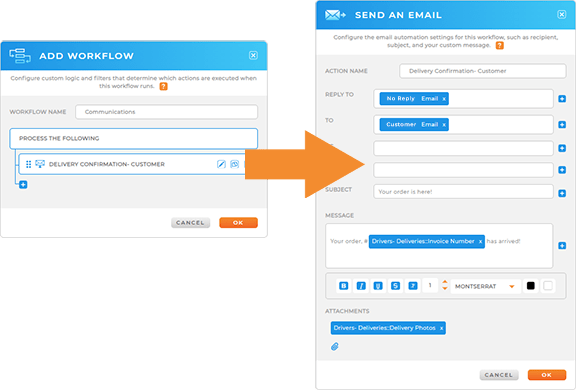Create an Automated Delivery Confirmation System
- How To Guide
- Create an Automated Delivery Confirmation System
Running a reliable pickup and delivery operation is more than just getting packages from point A to point B. It’s about ensuring every delivery is confirmed, documented, and communicated instantly to avoid disputes and maintain customer satisfaction. Without instant confirmation, delivery disputes can escalate, service level agreements (SLAs) can be compromised, and customers can be left in the dark. Mapline provides the tools you need to create a robust delivery confirmation system that captures notes and pictures at every stop and automates confirmation emails and texts, giving you the control and transparency your operation demands.
CAPTURE NOTES AND PICTURES AT EACH STOP
For accurate record-keeping, it’s essential that every delivery is documented thoroughly. With Mapline, your drivers can easily capture notes and pictures at each stop, ensuring that every detail is recorded and stored for future reference.
First, you’ll want to create a new form—head to the ADD menu and select NEW FORM. Give this form a name that makes sense for your operation, like DRIVERS- DELIVERIES and then start customizing your form to capture all the relevant delivery data. Be sure to capture key information such as:
- Order number
- Driver name
- Delivery date
- Order status
- Recipient signature
- Photos
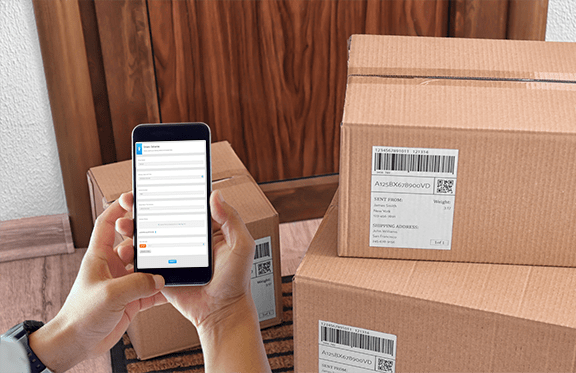
Once you’ve added the fields you need, click SAVE to apply your changes.
This process ensures that you have a complete digital record of each delivery, which is invaluable for resolving disputes or verifying service level agreements. If a delivery is incomplete, the driver can note the reason using predefined options on the form, streamlining the reporting process and ensuring that all necessary information is captured without delay.
GEO FENCING AND LOCATION VERIFICATION
But it doesn’t stop there! Automatically log exact times and locations at each drop-off, giving you and your customers peace of mind that every delivery was completed as planned.
With your form still open, let’s customize your form submit settings to auto-verify the user’s location with each delivery. Click EDIT, then scroll down to the SUBMIT button at the bottom of your form. Click this section, then click the form submit settings icon at the top-righthand corner of the submit section.
From here, add a new workflow that captures metadata and adds it to the dataset of your choice. Just click ADD WORKFLOW, then click the blue plus sign + and select ACTION. Choose ADD ROW TO DATASET, name your new row, then select your desired dataset from the drop-down menu.
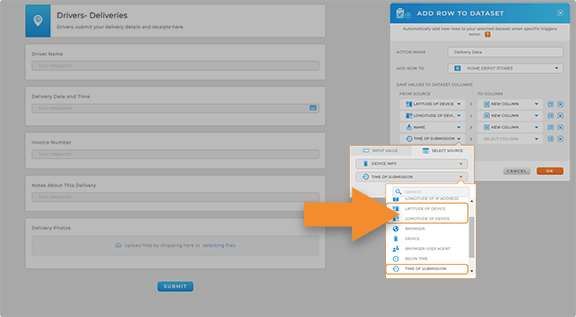
Now, input the values you’d like to collect at the time of submission. Here are the fields you’ll want to input for time and locaiton verifcation:
- USER INFO > NAME
- DEVICE INFO > LATITUDE OF DEVICE
- DEVICE INFO > LONGITUDE OF DEVICE
- DEVICE INFO > TIME OF SUBMISSION
Add any other criteria you need, then click OK and SAVE to save your changes.

Pro Tip: Latitude and longitude accuracy depend on the user’s GPS settings. Make sure your drivers’ devices are optimized for precise tracking. Learn how to get the best accuracy.
CAPTURE E-SIGNATURES AND BARCODES
Finally, let’s streamline your process with electronic signatures and barcode scanning, making confirmation faster and more accurate than ever. No paperwork, no delays—just instant proof of delivery.
Start by adding a new question to your form—go to ADD, then select BARCODE. Customize this field based on the type of barcodes your drivers will encounter, whether it’s for product IDs, order numbers, or delivery tags.
This setup ensures that when your drivers scan, the data is immediately logged, creating a fast and efficient way to verify each delivery on the spot. Plus, there’s no paperwork hassle or room for error—everything’s logged instantly, digitally, and accurately. When you’re done configuring the barcode settings, click SAVE to finalize the changes. And there you go—your drivers are now equipped with the tools they need to deliver with precision and speed, ensuring every order is accounted for!
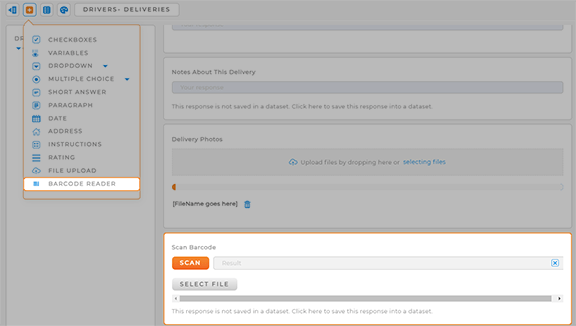
AUTOMATE CONFIRMATION EMAILS AND TEXTS
Once the delivery data is captured, Mapline can automatically notify your customers with confirmation emails or texts, ensuring they are informed in real-time. Just edit your workflow and select SEND AN EMAIL from the action menu, then customize your email communications.
Now, every time a driver submits a delivery form, you’re auto-sending an email with the results—along with any attached pictures—directly to the customer. This immediate communication provides customers with the proof they need, reducing the likelihood of disputes and increasing overall satisfaction. This is a fantastic way to keep your customers informed and your deliveries on track, 24/7.