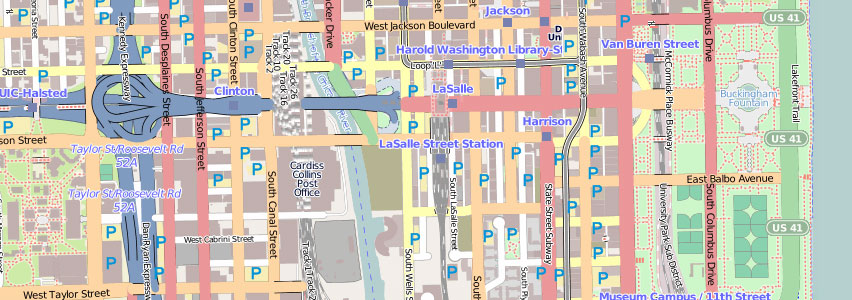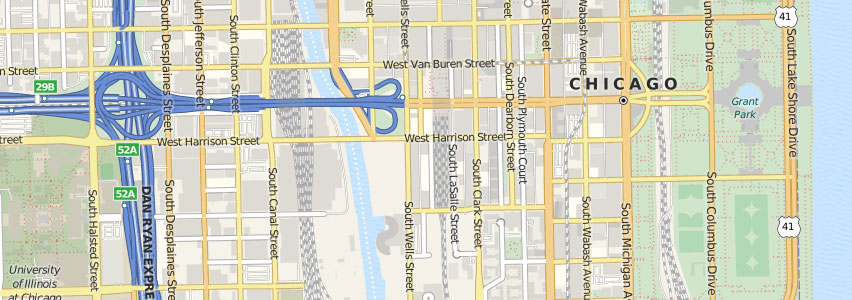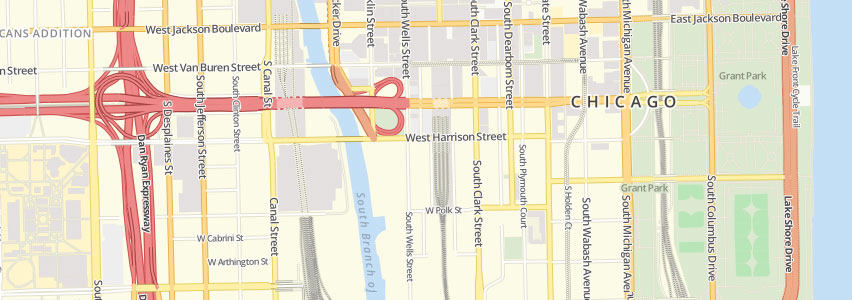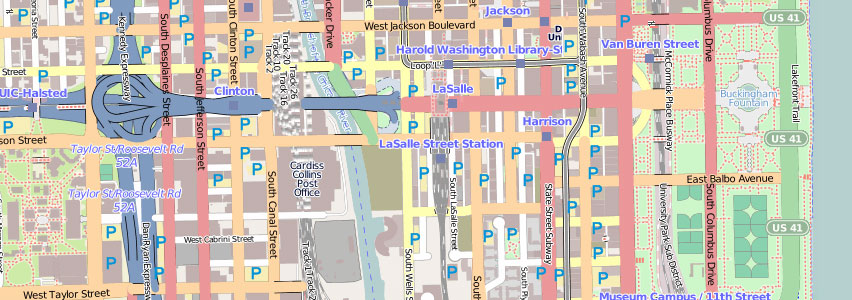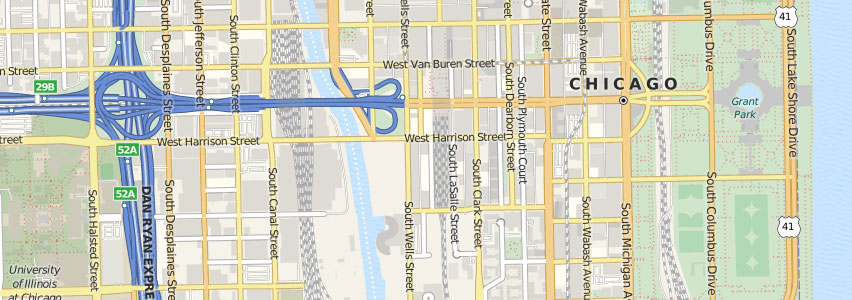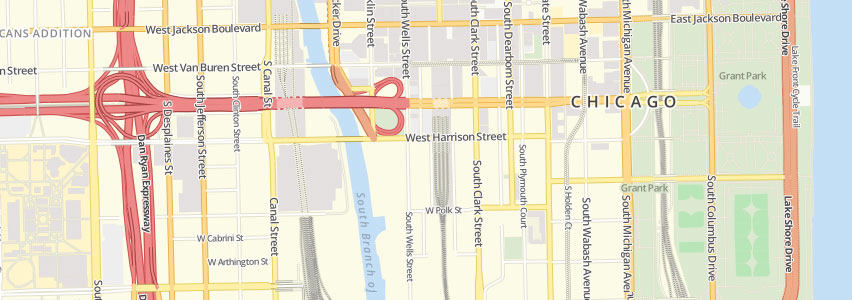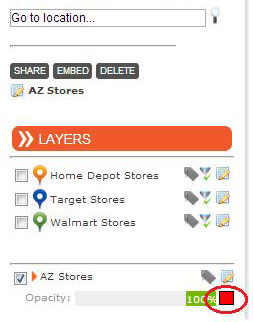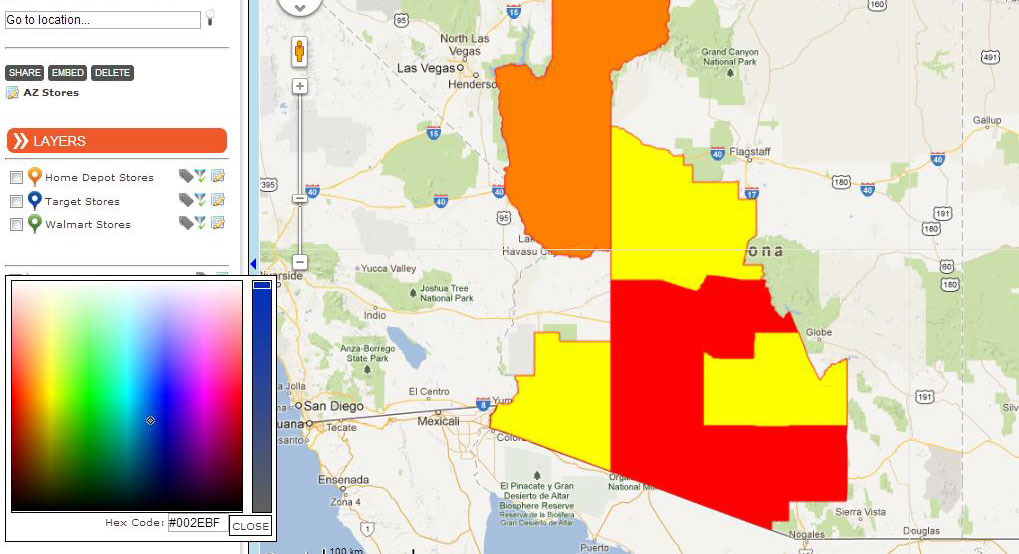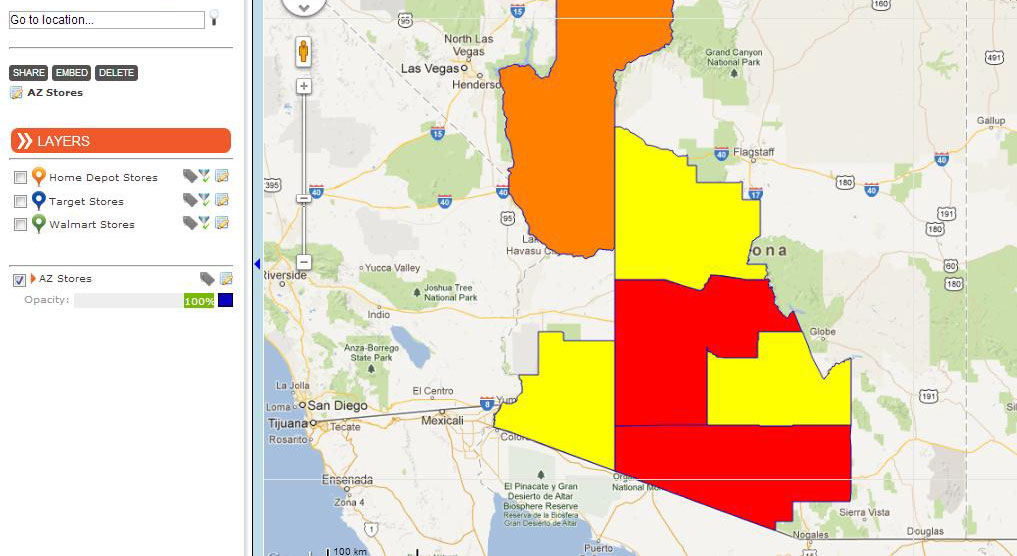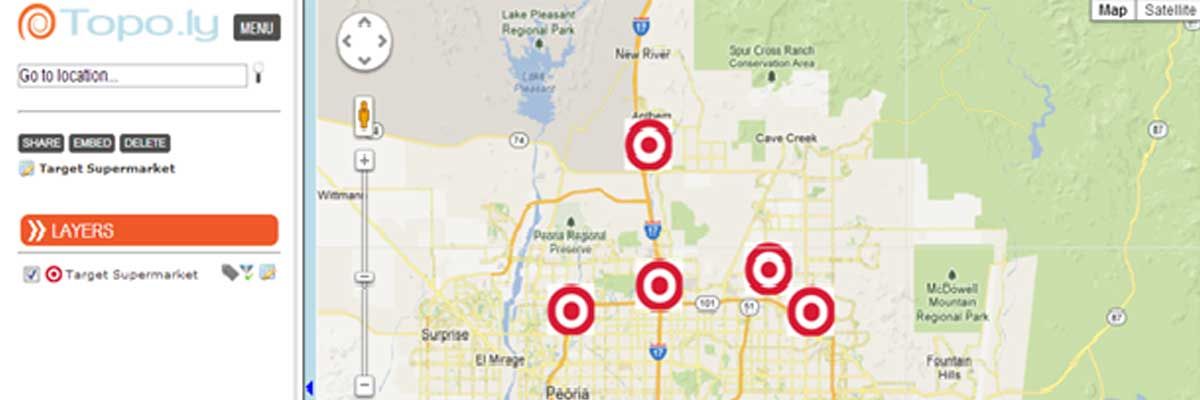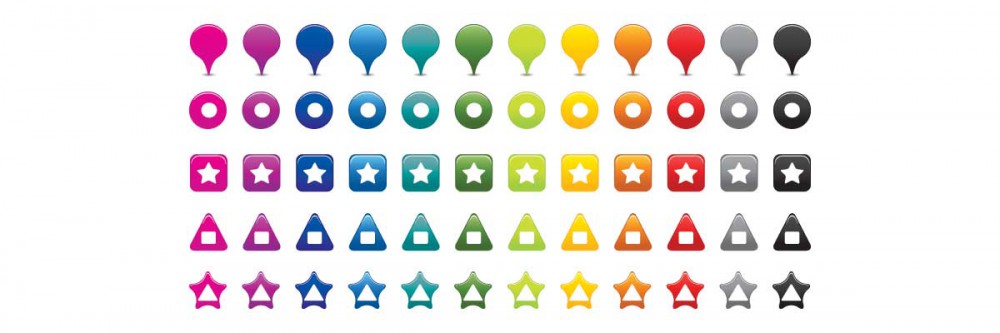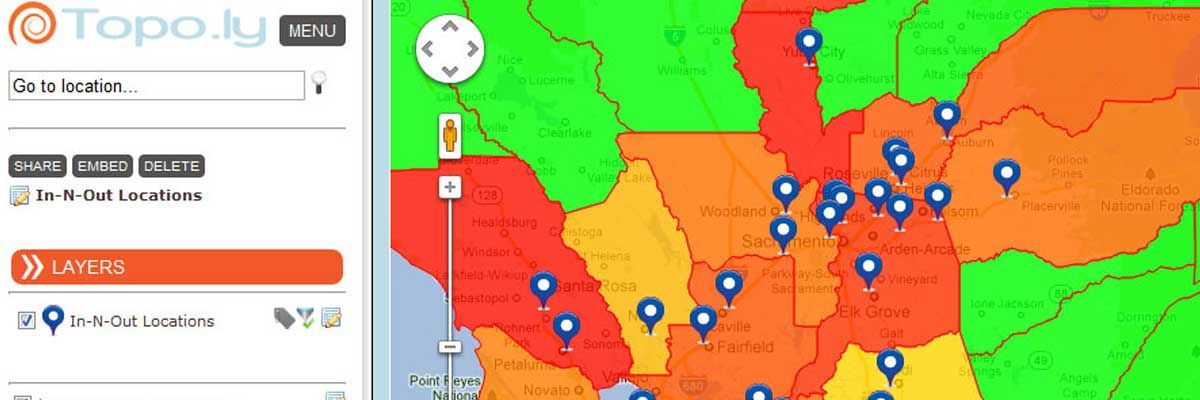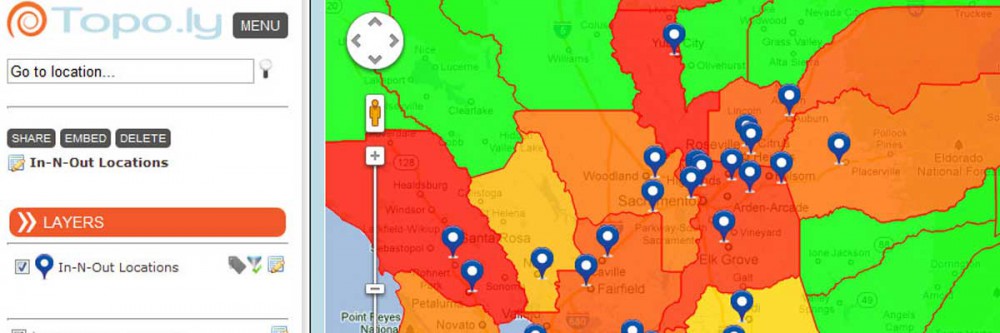New Feature: More Mapping Styles
In Mapline, we understand that our users have specific mapping needs. We all do, right? Birds can fly and get directional views from above. But hey, we’re humans and so we stick to using the best tool possible to give us directions: mapping! For better viewing and so much easier to understand, we have developed a new styles in mapping – OpenStreetMap, MapQuest, and OSM Bright. The new mapping styles are particularly helpful as they bring a sensible starting point for quickly making powerful maps. Check out these styles and brace yourself to have a new mapping experience!