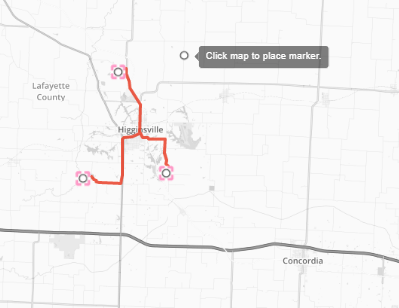Quick Reference Guide
Maps: Optimized Routes
- Quick Reference Guide
- Maps: Optimized Routes
Turn your map pins into routes in seconds! If you’ve already added locations to your map, it’s easy to quickly generate the efficient routes you need. This gives you the power to create custom routes that are fit to your team and your needs. Here’s how.
OPTIMIZE EXISTING PINS
Whether you need to create several optimized routes for multiple drivers, or you just want to create one highly-efficient route, you’re in the right place.
Draw a shape in any configuration on your map. Surround all the pins you want in your route, then close the shape.
Before you click the orange NEXT button, be sure to draw as many shapes as you need. Each shape should contain the pins you want grouped together in a single route.
Once you click NEXT, Mapline will optimize the routes for all of your shapes.
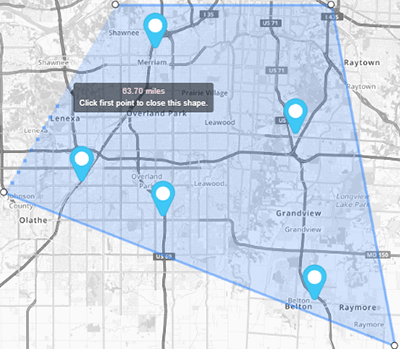

Pro Tip: Do you have routes that change every day? Do you manage hundreds of different drivers, locations, schedules, and vehicle capacities, etc.? Automate everything with advanced route optimization! (Trust us, you don’t want to miss this).
CREATE STOPS ONE-BY-ONE
Maybe you already have optimized routes, but you need to add a new route to your map?
Or maybe you don’t need a route that includes all of the pins in a given area, just specific ones?
Just click the map to add pins one-at-a-time. If you want to include existing pins, click on those too, then click DONE.
No matter how helter-skelter your pins are, Mapline will automatically generate the most efficient route for the stops you selected. That’s incredible!