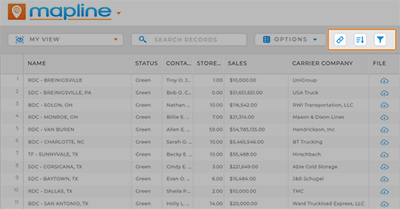How-To Guide
CUSTOMIZE VIEWS
- How To Guide
- CUSTOMIZE VIEWS
Views provide you with the versatility of a spreadsheet while enriching your data.
Not only are views a powerful tool for data collaboration and sharing within your team, but they also allow you to hone in on critical KPIs and factors impacting your team. Customizing views to your needs enhances communication and collaboration and ensures that each team member has access to the precise information they require for optimized decision-making.
Here’s how you can customize your views to meet your specific needs.
DROP-DOWN MENU
This menu allows you to quickly switch between datasets. This time-saving gem ensures you never have to leave this screen to access what you need.
Picture this: You’re analyzing sales data from different quarters, and with a quick drop-down menu selection, you seamlessly transition from Q1 to Q2 without navigating away. This feature streamlines your workflow, letting you stay in the analytical zone and making dataset navigation a breeze.
It’s all about efficiency!
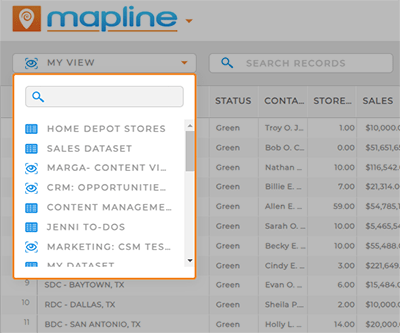
SEARCH RECORDS
Effortlessly search within your view to quickly find the data you need. This is a game-changer for users dealing with extensive lists of datasets.
Let’s say you’re managing a large customer database, and you need to find information on a specific client. With the search bar, you simply input the client’s name, and voila! The view instantly filters, presenting you with the relevant records. This efficient search functionality ensures you can pinpoint crucial data swiftly, saving time and enhancing your data exploration experience.
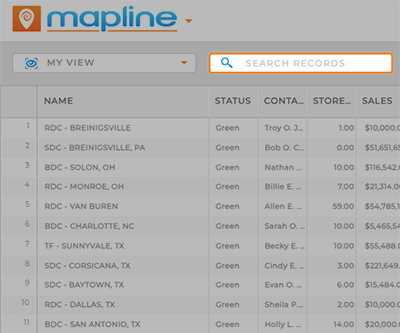
OPTIONS MENU
Here are the formatting options available for your view:
- Download: Save your view in XLS format for convenient access.
- Share: Collaborate seamlessly by securely sharing your view with others.
- Replace: Swap out all the data in your current view. Remember, this action is permanent and affects any visualizations linked to this view.
- Reprocess Locations: Fine-tune your location data for precision.
- Identify Address Columns: Ensure your column headers are correctly categorized for location.
- Rename: Give your view a meaningful name.
- Duplicate: Create a copy of your view for experimentation.
- Settings: Edit your country and time zone settings to match your requirements.
- Delete: Permanently remove this view from your library, including any visualizations tied to it.
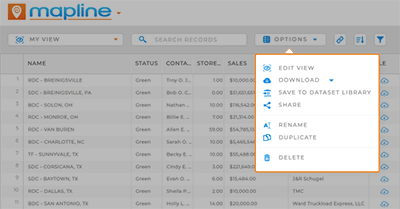
MENU BAR
Here, you have quick access to some robust customizations that help you make the most of your data:
- Dependencies: Easily identify which Mapline visualizations rely on this current view.
- Add Mapline Data: Enhance your view with Mapline data for deeper insights.
- Add Control: Automate tasks and ensure nothing falls through the cracks in your view management.
- Sort: Organize your data and sort it by your preferred criteria.
- Filter: Focus on critical information by applying filters to your data.