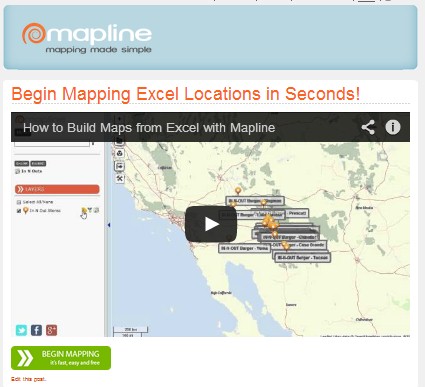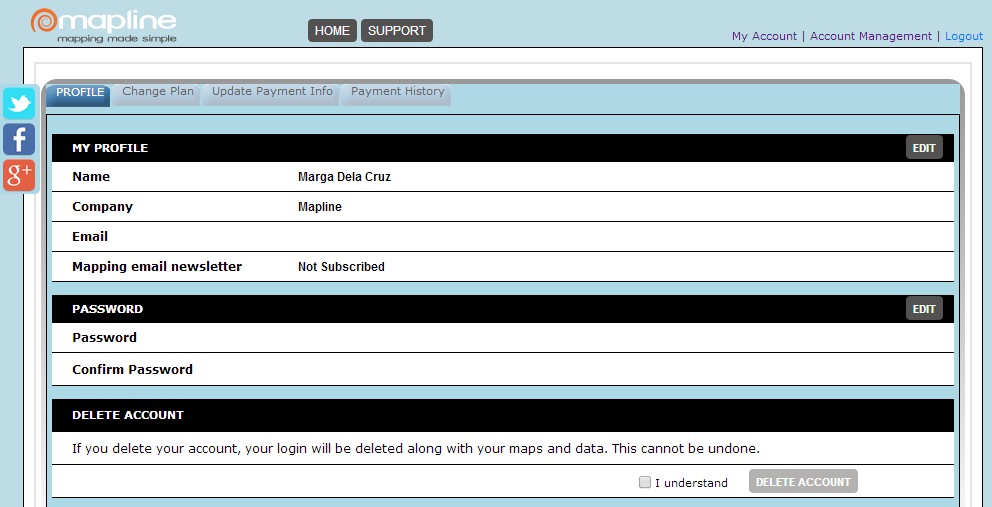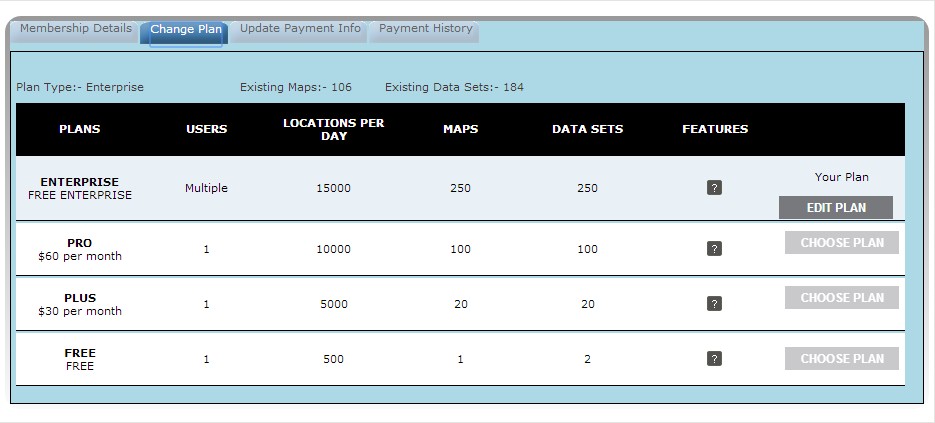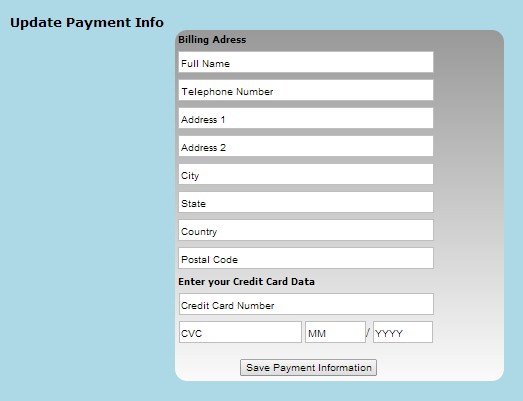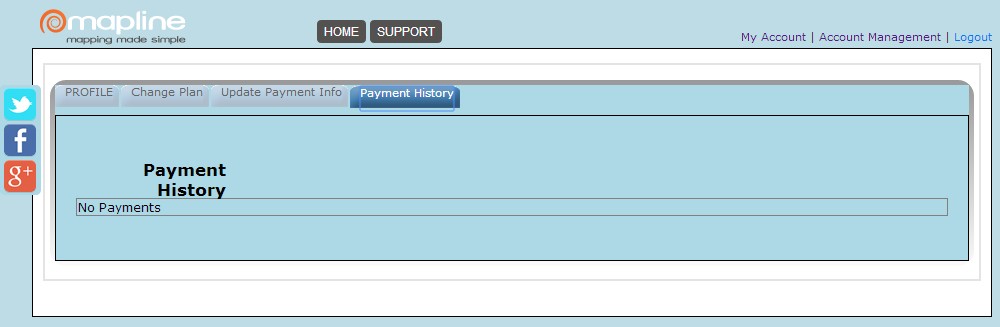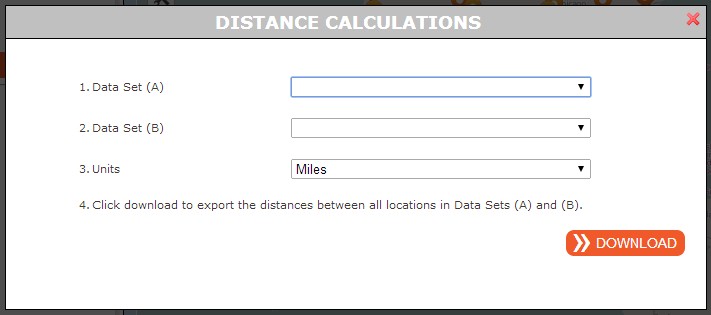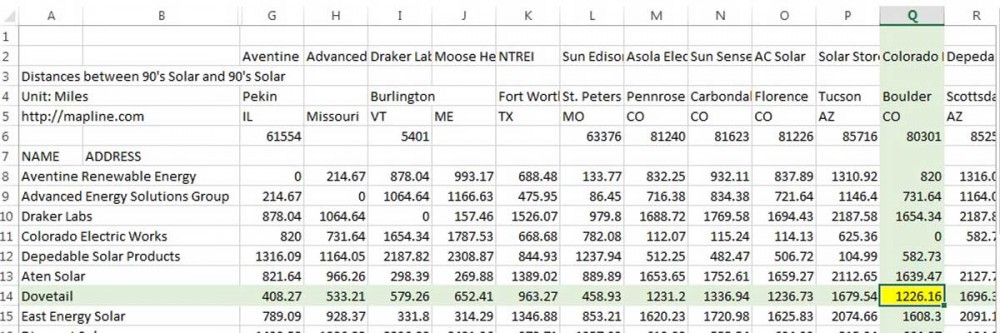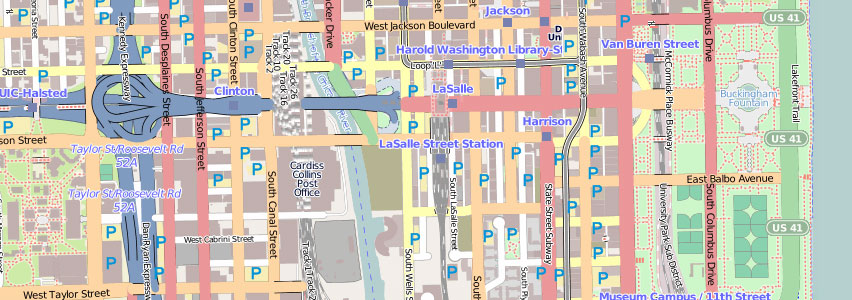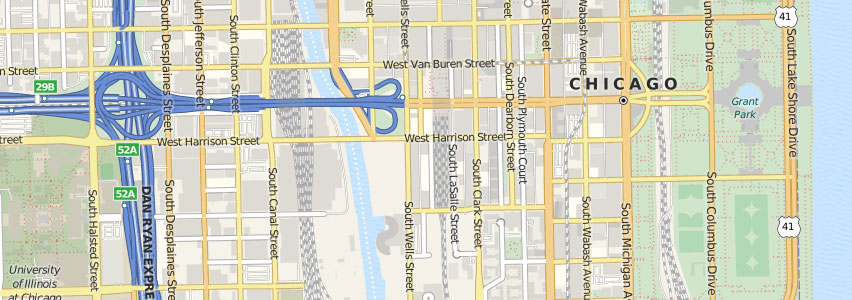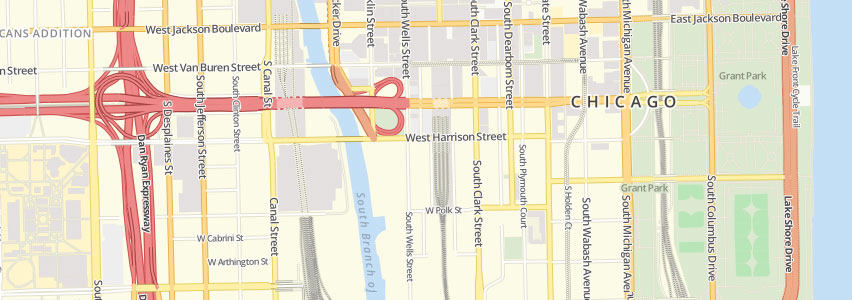“Out with the old, in with the new” seems to be the the new stand of Mapline. Recently, the mapping website that provides the simplest tools, made a lot of changes and added awesome features to make data visualization more captivating and informative but still using the simplest ways so users can experience the easiest mapping on the planet!
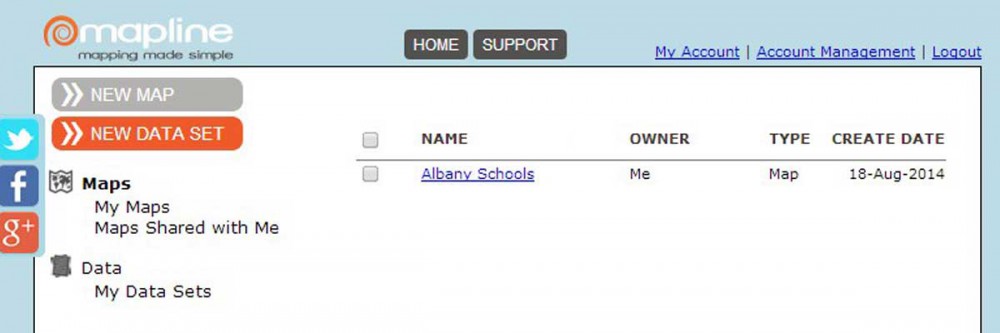
Let’s check some of the great features that can now be seen in Mapline. This will enable the users and website visitors to view the “face lift.” We decided to add a “Watch a Demo” link. The 3-minute video aims to help visitors to create a map easier.
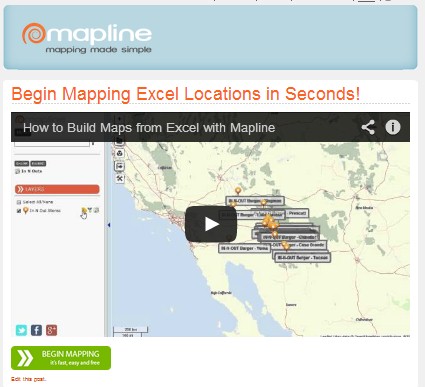
Once logged in, the user will automatically view their maps with options to add a new map or new data set. We thought that users use our mapping software because of one thing – to map! There is no better way to start the process than leading them directly to a page showing a full list of their maps. Another noticeable change is that the “Maps” category is divided into 2: the maps that you created and the maps that were shared with you. This is designed so that once you received an email notification about a shared map, you can quickly view it on the “Maps Shared with Me” tab. So you don’t need to browse from the list of all your maps to look for that particular shared map. The “My Account” page has its share of “face lift” as well. Interestingly, the new look makes it easier for users to check their account using the 4 tabs: Profile, Change Plan, Update Payment Info, Payment History. The
“Profile” tab should be used when users would like to change their password or delete their account.
The
“Change Plan” tab is used when users would like to change their plans or to edit their plans (for example, from monthly membership to annual membership).
The
“Payment Information” tab is used to add or update CC account information.
Finally, the
“Payment History” is used if the users would like to check the payments they have made for their account.
We’re positive that the new Mapline look will transform our users’ easiest mapping experience from simply good to simply awesome!

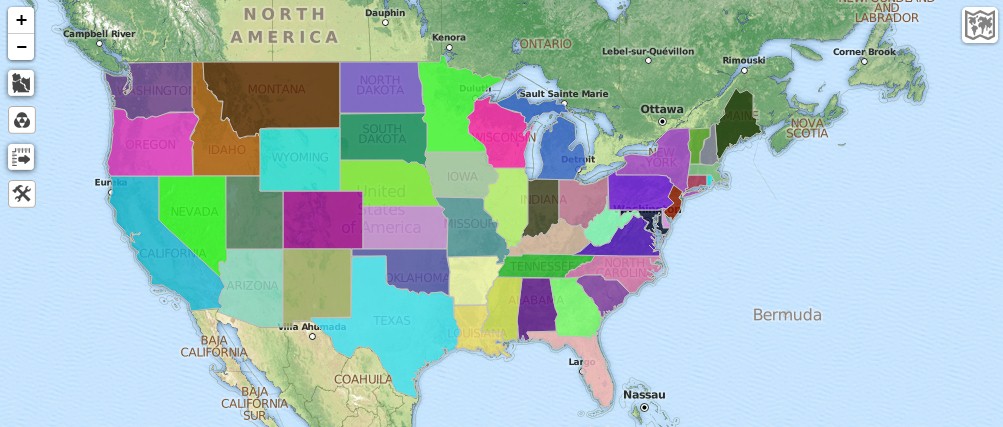
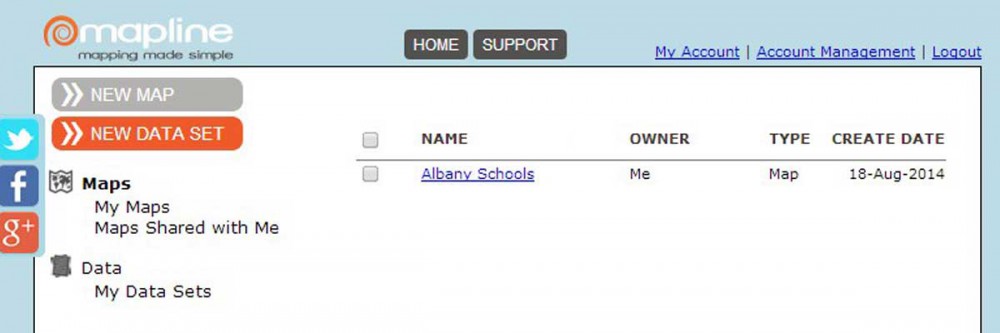 Let’s check some of the great features that can now be seen in Mapline. This will enable the users and website visitors to view the “face lift.” We decided to add a “Watch a Demo” link. The 3-minute video aims to help visitors to create a map easier.
Let’s check some of the great features that can now be seen in Mapline. This will enable the users and website visitors to view the “face lift.” We decided to add a “Watch a Demo” link. The 3-minute video aims to help visitors to create a map easier.