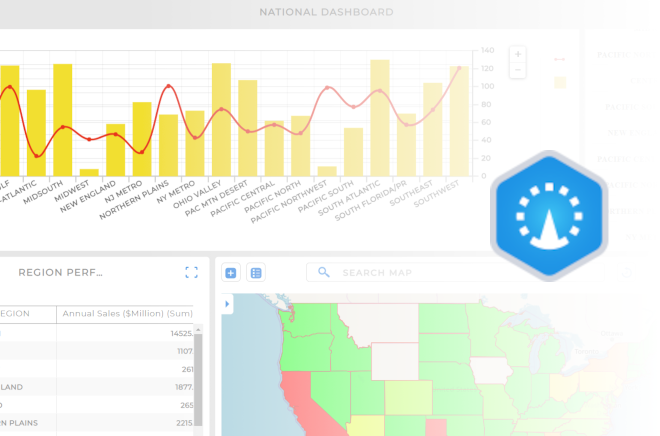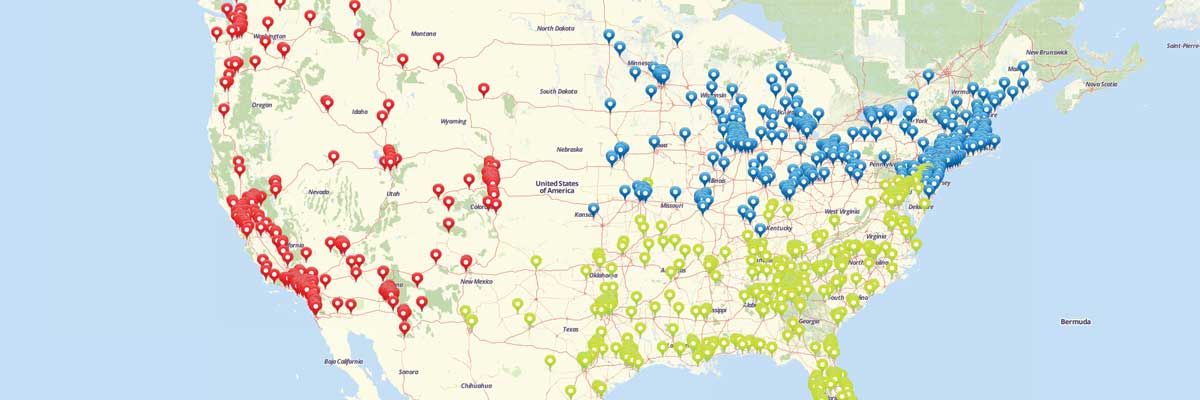Excel Mapping for Customer Segmentation Data
Customer segmentation has never been easier than with Excel mapping. By mapping with Excel data, you get a clear visual representation of information that was previously only available in spreadsheet format. With Mapline you can segment customers based on any data you have in an Excel spreadsheet. Let us give you an example. Let’s say you want to be able to segment and differentiate your customers based on which policy they buy. First you need to
map Excel data. Once you have all your locations mapped, you can use the
Segment tool to group your pins by any column from your spreadsheet. So, just click on the layers options and select the segment option. Then you can choose the Policy column from your spreadsheet. Done! You can see trends on where certain policies are being sold to help you segment your customers and enhance your marketing efforts.
That’s how simple it is to segment customers by mapping Excel spreadsheet data. Market segmentation data can be invaluable for understanding what’s happening with your business and getting a leg up on the competition. Decide on the right
plan and pricing for you and try it out for yourself.