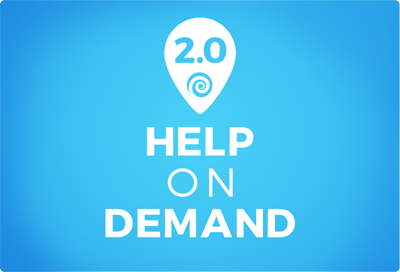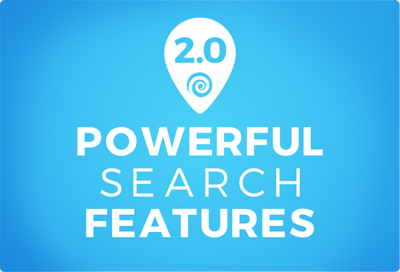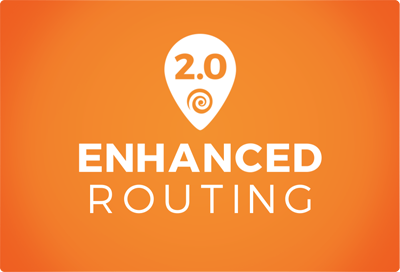Mapline 2.0 – Supercharged Performance
We’ve haven’t just been adding new features and interfaces. We’ve also been working on our back end as well. The last thing we want is for our customers to open up Mapline, but then not be able to use it because they have too much data, or they want one too many territories. Well, we’ve made huge strides to make our maps more responsive, faster, and stronger. In short, Mapline can do more heavy lifting than ever before.