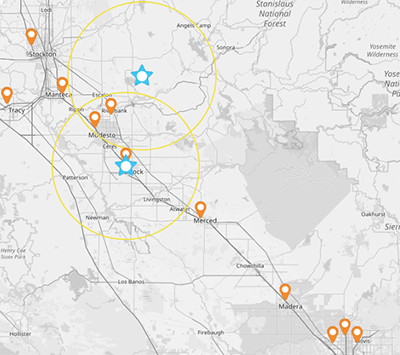Quick Reference Guide
CREATE CENTER POINTS
- Quick Reference Guide
- CREATE CENTER POINTS
Level up your mapping game by generating center points from your existing map pins! This adds precise details to your analytics, helping you understand your market coverage and the impact of distance on your ROI.
For example, a retail brand expanding into a new city can calculate the center points between their current store locations, allowing them to pinpoint the optimal location for a new store that maximizes accessibility while minimizing operational costs. This approach not only optimizes your geographical strategy, but also ensures you’re making data-driven decisions that lead to measurable growth.
Let’s explore how you can harness the power of center points to elevate your business strategy and operational effectiveness.
CENTER OF MINIMUM DISTANCE vs MIDPOINT-
WHAT’S THE DIFFERENCE?
The center of minimum distance is the point of absolute minimum travel distance. Adding these points to your map helps reduce mileage, pinpoint travel challenges, and streamline logistics like never before.
The midpoint, on the other hand, is the exact middle point between locations on a map. In other words, it’s the exact point that lies equidistant from the locations in question, calculated based on their coordinates. This point can be useful for determining central meeting spots or for dividing regions into equal parts.
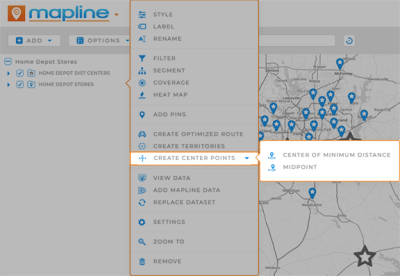
ADD CENTER OF MIN DIST
First, let’s learn how to add center of minimum distance points to your map. This is a powerful way to minimize the total travel distance for a given set of locations. IT can be used to identify ideal sites for new stores, warehouses, or service centers. These center points can help in strategic planning and decision-making, empowering you to enhance operational efficiency by being closer to your target audience.
Click the pin layer to which you’d like to add center points, then select CENTER OF MINIMUM DISTANCE. We’ll be creating a new pin layer that contains your center points– name your new pin layer CENTER OF MIN DISTANCE or something similar.
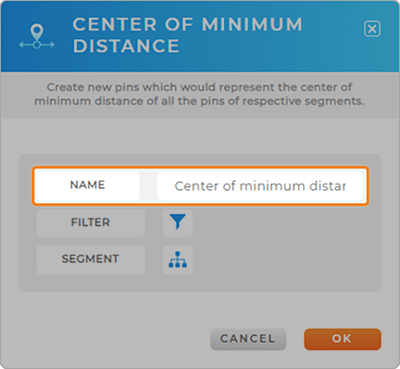
ADD GEOMETRIC MIDPOINT
Next, let’s learn how to add midpoint(s) to your map. Visualizing the geographic center between your locations empowers you to identify optimal meeting places, distribution centers, or service areas that are equidistant from key points of interest.
This can improve coordination and logistics by reducing travel time and costs for both your team and customers.
Additionally, midpoints can be used to balance workloads and ensure that resources are evenly distributed, enhancing overall operational efficiency.
By leveraging midpoints, you’ll be better-equipped to make data-driven decisions that enhance accessibility, improve customer service, and streamline operations.
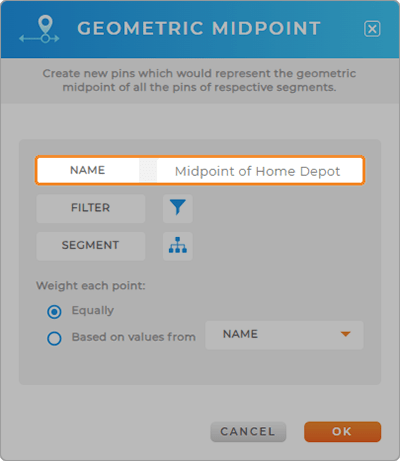
APPLY FILTERS
Now, apply any applicable filters to visualize specific subsets of data, such as only visualizing active customers or locations earning at least $75K annually.
Just click the FILTER icon, select the dataset column you need, then configure your calculation. Add as many filters as you need, then click OK to apply your changes.
This is a great way to focus on high-value segments when generating center points. Direct your resources where they’ll have the greatest impact and watch your ROI skyrocket!
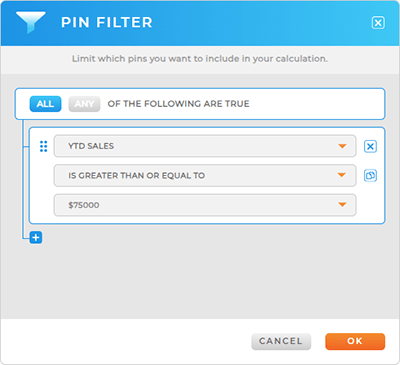
APPLY SEGMENTS
Finally, apply any relevant segments, such as division, region, or average order value. This will help you color-code your center points based on the values that matter to you.
This makes it possible to visually differentiate between different strategic areas, making it easier to identify trends and opportunities. Select the market segments that will reveal deeper insights into your team’s performance and operational efficiency. When you’re done, click OK to apply your changes.
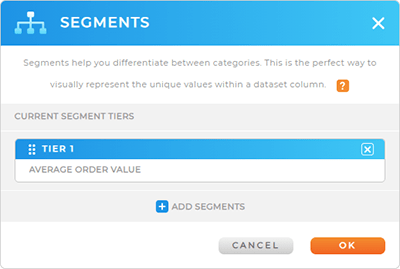
MIDPOINT- WEIGH POINTS
If you’re calculating a midpoint, you’ll also select your desired point weights. Choose from the following:
- Weigh Equally: Each location in your dataset receives equal consideration when calculating the midpoint
- Weigh Based on Column Values: Adjust weights based on specific metrics from your dataset columns
- Exclude rows with zero values: Leave out rows where numeric data equals zero
- Treat blank values as zero: Consider blank cells in the dataset as zero
These options empower you to prioritize locations based on sales volume or customer density, focus on actionable insights, and make more informed decisions.
By incorporating these values into your midpoint calculations, you not only pinpoint the center between locations but also enhance your analysis with data that drives significant outcomes. What a powerful way to optimize strategies and achieve impactful results!
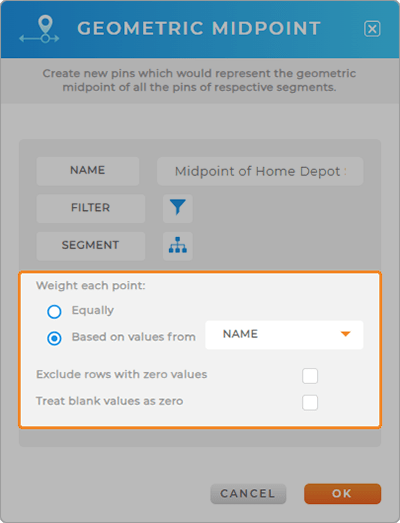
HONE IN ON NEW INSIGHTS
Now, your map is ready to go with new center points! Here are some common ways other brands leverage center points to get the most out of their analytics:
- Customize your pin colors for quick identification
- Visualize coverage areas around your center points for easy analysis
- Run distance calculations between your center points and other locations on your map