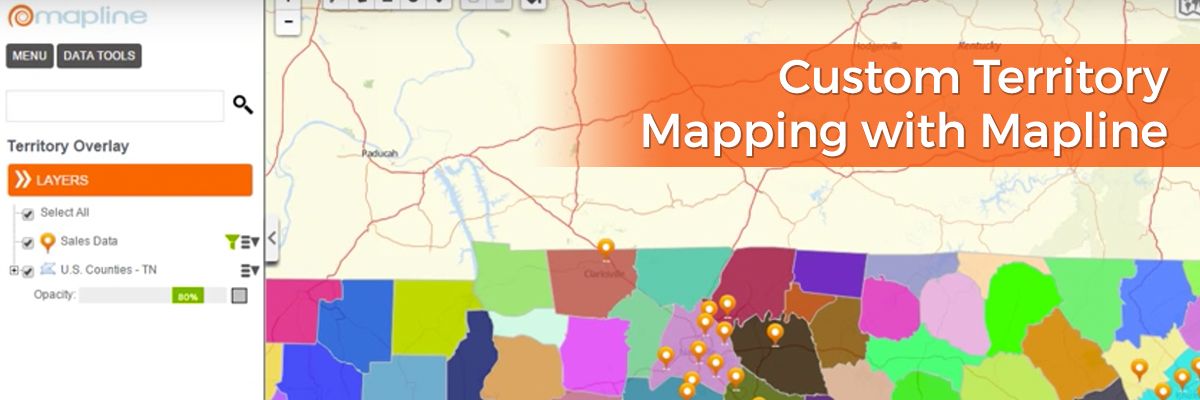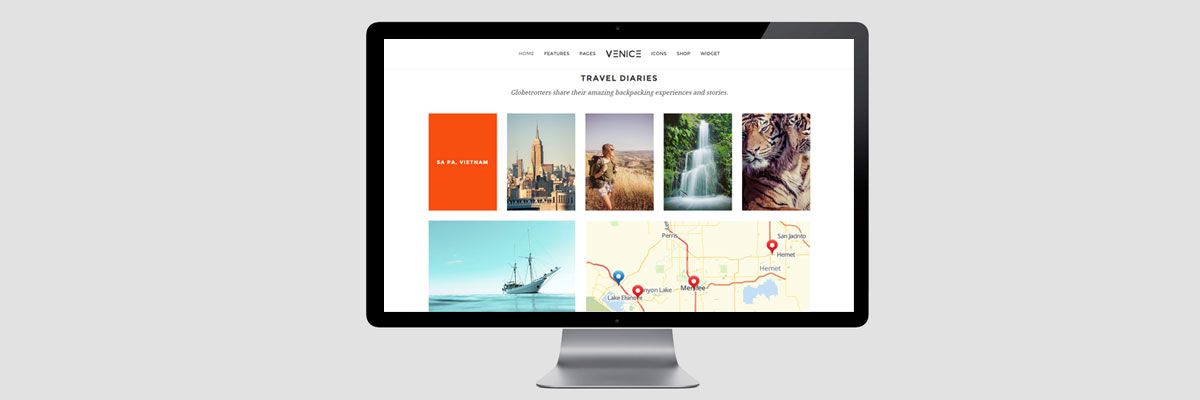For many retailers, the challenge is the same: location. Geography matters, especially in a hyperconnected world, where the rise of ecommerce means physical stores must craft a bigger and better in-store experience. With maps, retailers gain a competitive advantage. Placing your business data on a map is not only key to visualizing your market, but also understanding it. Let’s take a closer look at five ways GIS mapping benefits retailers.
1. Find Your Site
The wrong location can greatly impact your business’ success, no matter how compelling your product or service. GIS mapping can help retailers determine what type of site is right for their store. Mapping and evaluating for retail site selection involves considering many factors that will help drive sales—from consumer demand and traffic patterns to local populations and much more. A retail market mapping tool gives retailers the power to store, quantify, visualize, and manage site data in order to avoid a potentially poor location.
2. Identify Your Competition
Knowledge is power. And with GIS software, retailers understand exactly where competitors are in relation to their own facility. Competition mapping with GIS moves beyond the spreadsheet and offers a visual representation of nearby competitors, the products and services they offer, their hours of operation, marketing tactics, and more. GIS gives retailers a clear, visual understanding of what is happening in their market, arming them with insights that can drive product development, promotions, and customer loyalty in the face of competition.
3. Analyze Customer Demographics
Understanding your customers and their shopping decisions is crucial to increasing profitability and launching new strategies. To make the most of GIS mapping capabilities, retailers first need basic customer information, such as name, address, postal code, and products purchased. Next, retailers can link this commonly collected data to geographic information using GIS mapping. Not only will you be able to draw insights from location-based demographic data, but also plot profitable customer groups and learn more about lifestyle behaviors.
4. Manage Delivery Routes
A powerful tool for optimizing fleet management, GIS can better inform schedule requests, arrival and departure times, customer sites, and many other facets of supply chain management. Bring complex data to life with mapping analysis, and connect the dots for shipping and delivery processes.
5. Launch Targeted Marketing Campaigns
Retailers who leverage GIS can craft multidimensional representations of customer likes, dislikes, purchasing trends. Analyzing patterns in your market is an essential step in communicating with customers through effective marketing. Using spatial analytics in retail allows you to plan marketing personas and strategies, innovate with new media, and launch direct mail campaigns. Mapping software reveals a world of vital information to retailers, from demographic profiles to nearby competitors, and more. By visualizing information with GIS mapping, retailers can better interpret data, improve decision making, and enhance communications. Learn more about
GIS mapping and how you can leverage it for your own business.