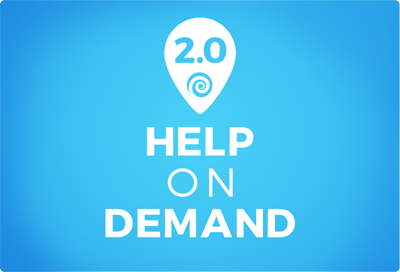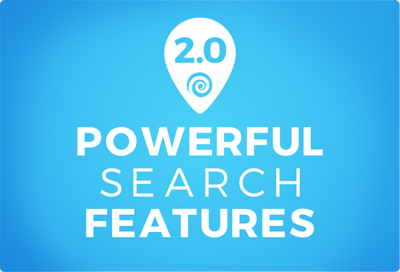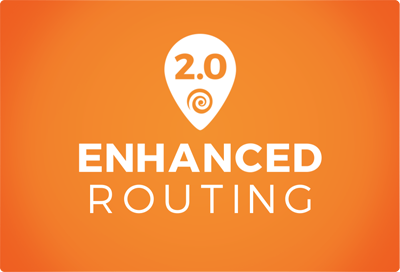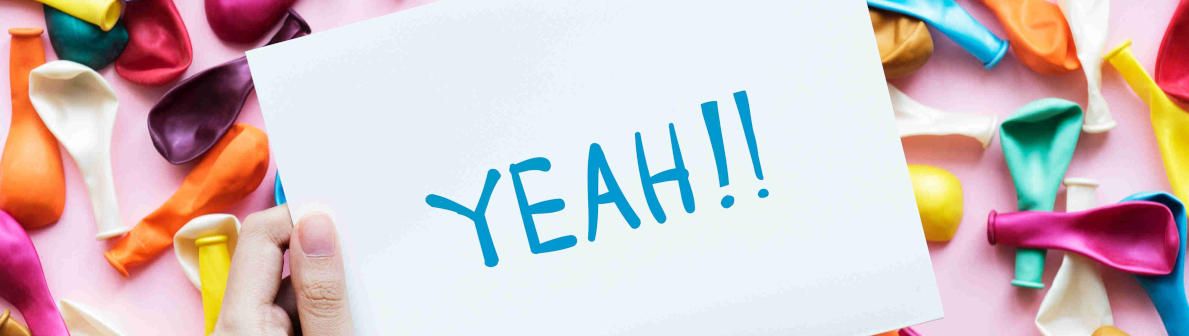Mapline 2.0 – Help on Demand
Our most basic drive is to make mapping analysis available to everyone. A huge part of that is making our software as user-friendly as we can. We like to think we do well at this, but we’re always looking to do better. Starting with the new update, every feature, pop-up, or tool will have a help button with articles, videos and more available to guide you along. Our dream is that you never wonder about the answer to a question.