We’ve been having some fun behind the scenes at Mapline this election season. We’ve teamed up with the New Jersey Center for Civic Education and the New Jersey Social Studies Supervisors Association to power maps for their
mock election for students.
How the Mock Election Works
The mock election covers the presidential race, as well as New Jersey congressional seats and two “yes or no” issue questions: whether the state’s gasoline tax should be raised 23 cents per gallon to fund repairs and improvements to New Jersey’s roads and transportation infrastructure and whether term limits should be imposed for members of Congress. Educators simply determine their Congressional District and download the appropriate ballot for their students, who are then able to cast their votes either on paper or electronically. Voting opened October 10, and all results must be submitted by October 25.
Mapping the Results
After the votes are in, our Mapline team will power maps that will plot a variety of different data for students and educators. A total of 77 maps will be available as PDF downloads representing combinations of 4 overarching variables: candidate, issue, grade level and political region. Mapline’s territory heat map overlays will color code territories in order to differentiate voting patterns. In addition to the PDF maps, Mapline is also providing 4 aggregated maps to be embedded in the site that students and teachers can manipulate. These live, interactive maps will represent voting results across all grades by Congressional District. A map will be dedicated to each candidate and issue variable. Students and teachers can zoom in and out on these maps and can perform searches for specific cities or addresses to narrow down the data.
Increasing Civic Awareness
Students from grades 5-12 from more than 300 school districts in New Jersey are expected to participate in the mock election, generating a wealth of data on student political opinion. It’s a fantastic educational opportunity for teachers to show students firsthand how democracy works and to lead them in analyzing voting patterns across districts. We’re honored to be a part of such an endeavor, and can’t wait to see the results come in! Check out other ways Mapline can be used in the classroom and beyond.








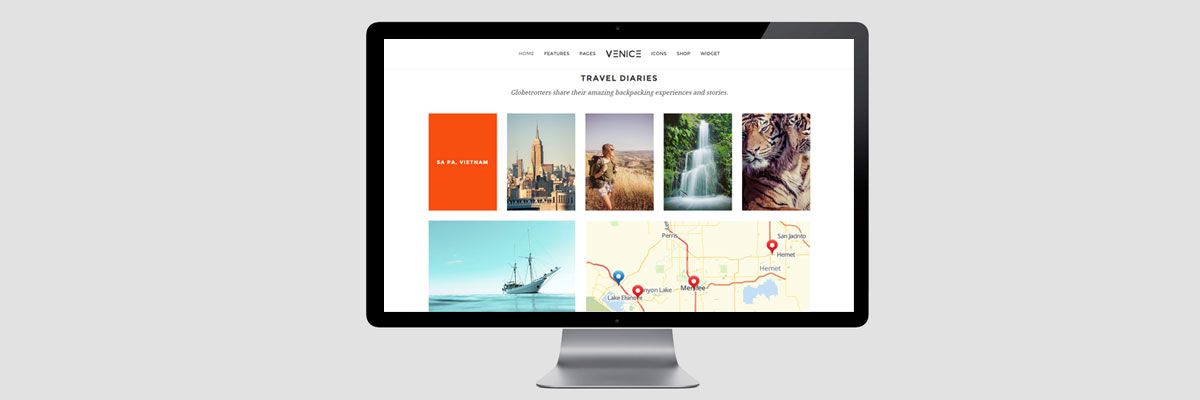
 Here are some of the ways you made the difference in mapping with us:
Here are some of the ways you made the difference in mapping with us: