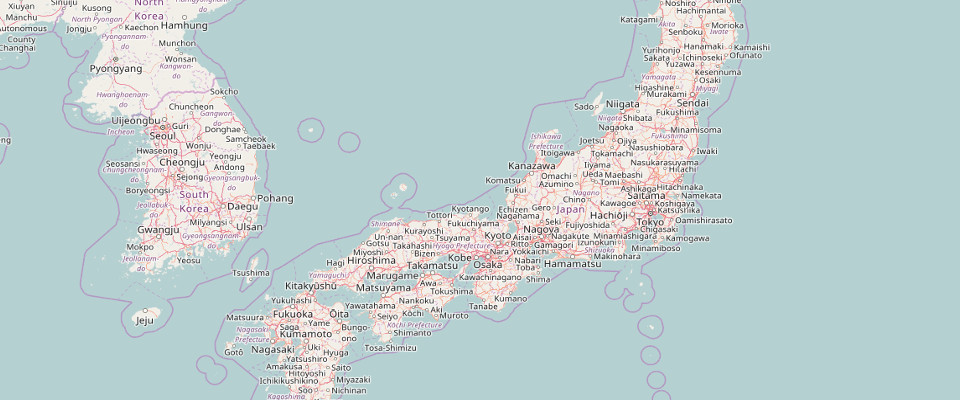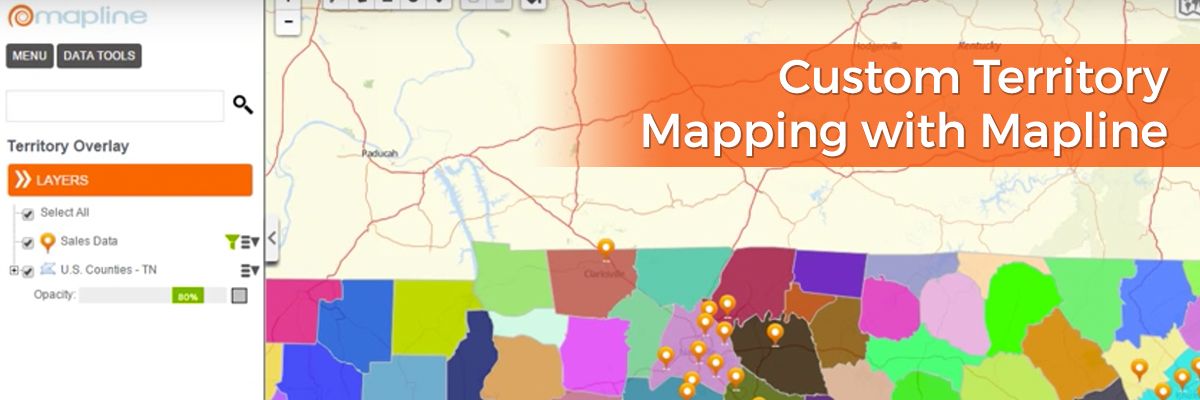New Updates
What a great way to start the year! As we stay true to our commitment to make mapping simple, we’ve rolled out another set of updates to make your mapping experience simpler while making it more fun! You asked and we listened. Now, it’s time for you to sit back and watch how these new updates can help you with your mapping: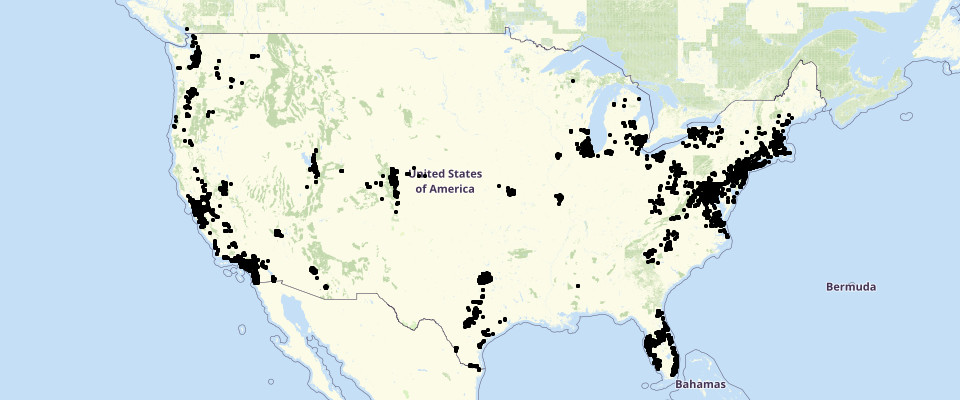
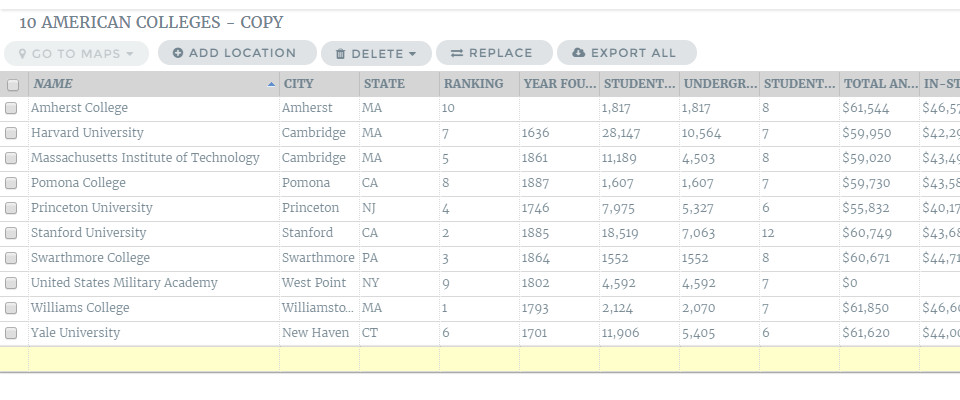
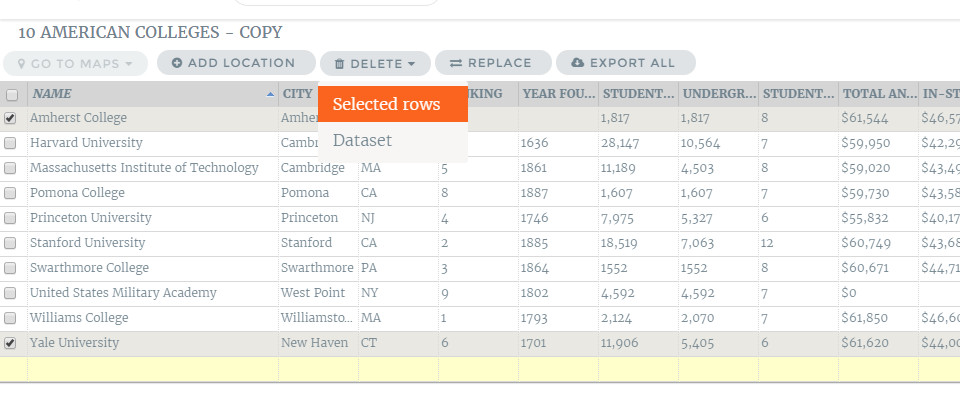
Dot Density
This new addition reveals where locations are clustered. Many users have been asking for this feature because this is especially useful when mapping locations or phenomena that change dramatically over an area.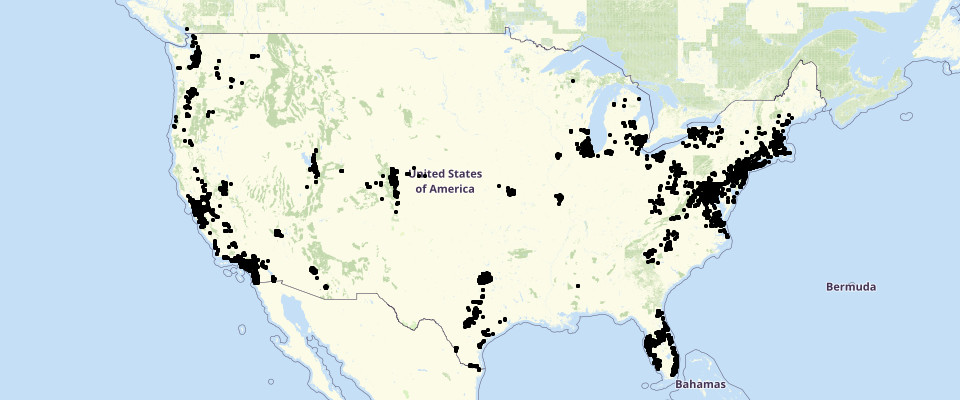
Ability to Save Column Widths on Spreadsheet Page
You can now slide the ruler of the columns in any way you want and it will be saved. When maps are shared, those whom the maps have been shared with will also see the saved column widths of the spreadsheet.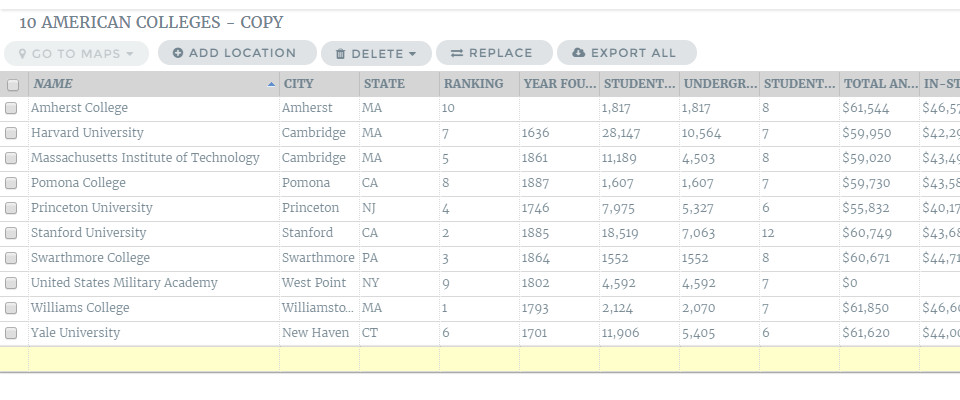
Ability to Delete Selected Rows from a Dataset
We’ve made it easier to delete locations from your datasets. Now you don’t need to click the locations one by one to delete them. Just click the rows that you want to delete, click the “Selected rows” on the drop down arrow of “Delete” button and bam! Your locations will be deleted all at once.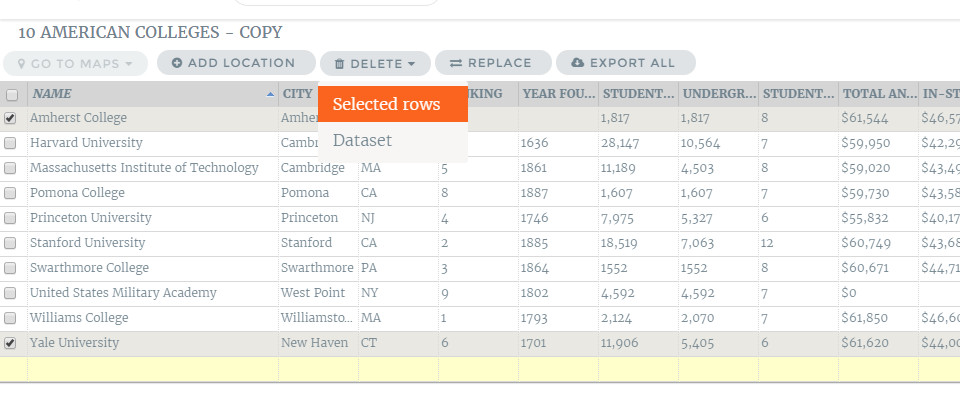







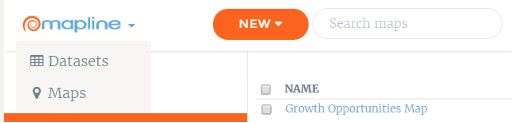
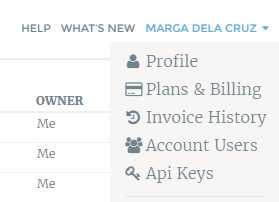
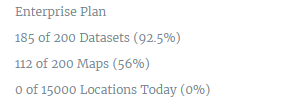
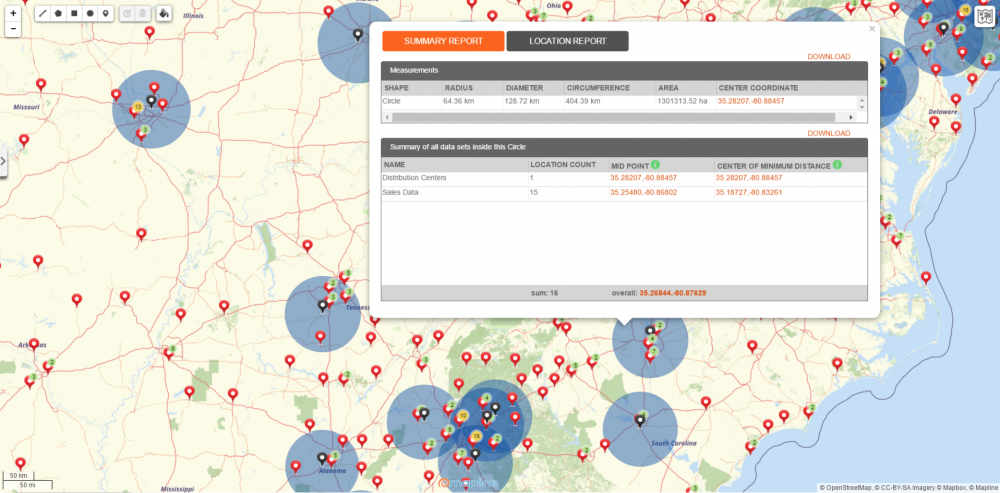
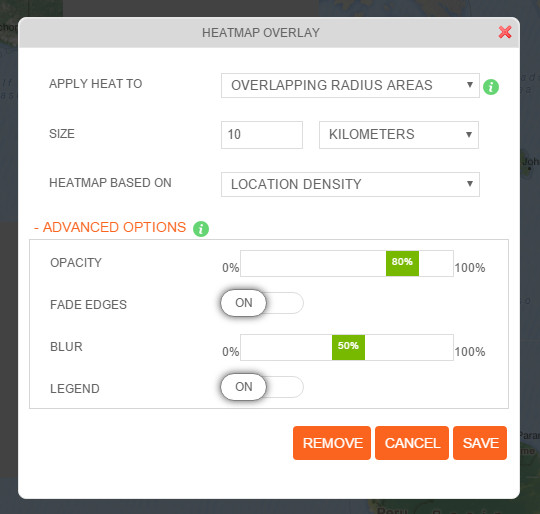 There are now 2 ways to create a radial heat map. To heat map:
There are now 2 ways to create a radial heat map. To heat map: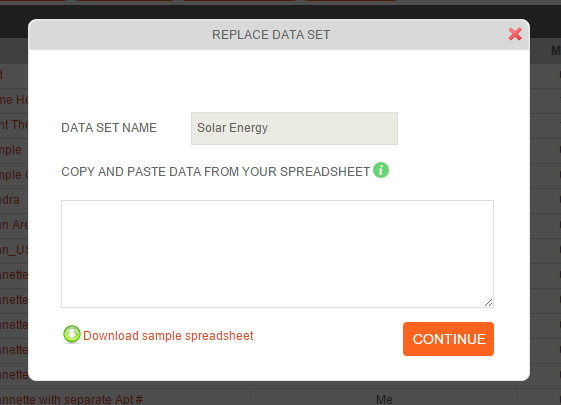 This new feature allows you to remove the dataset and replace it with a new spreadsheet data. This is usually used in situations where you are frequently changing the datasets of your maps. There are 2 ways to replace your dataset.
This new feature allows you to remove the dataset and replace it with a new spreadsheet data. This is usually used in situations where you are frequently changing the datasets of your maps. There are 2 ways to replace your dataset.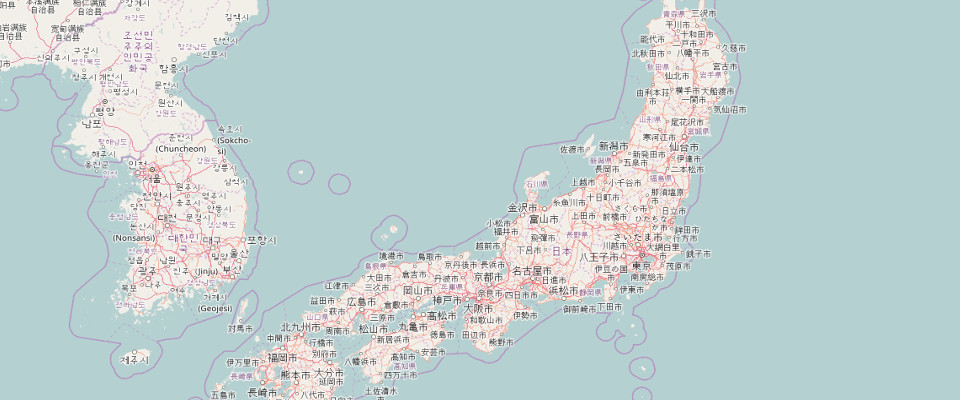 … to this:
… to this: