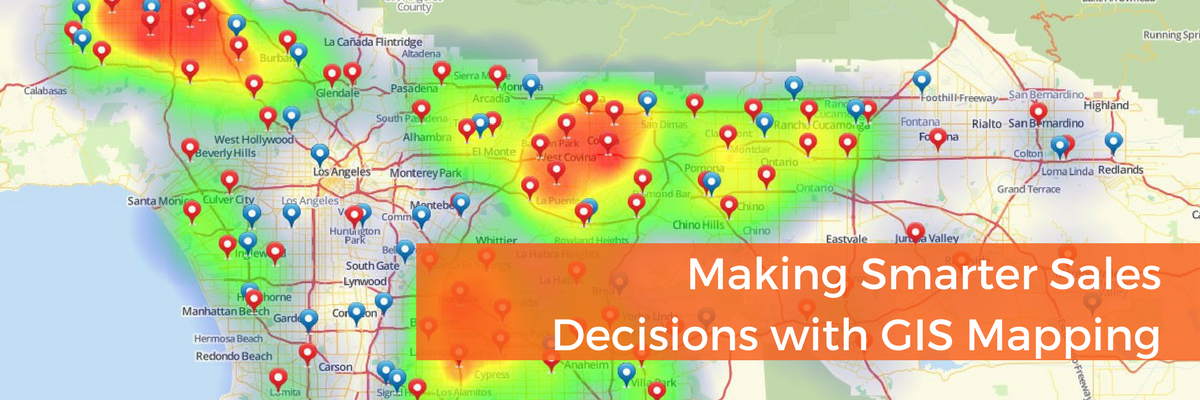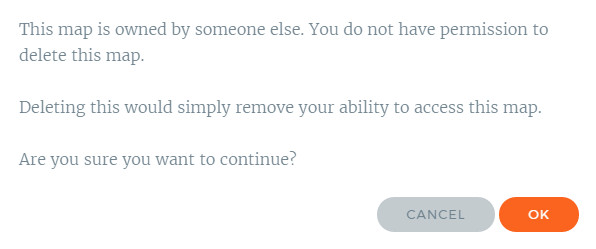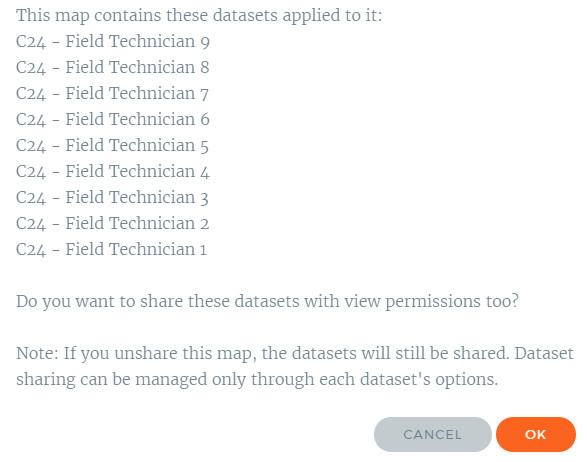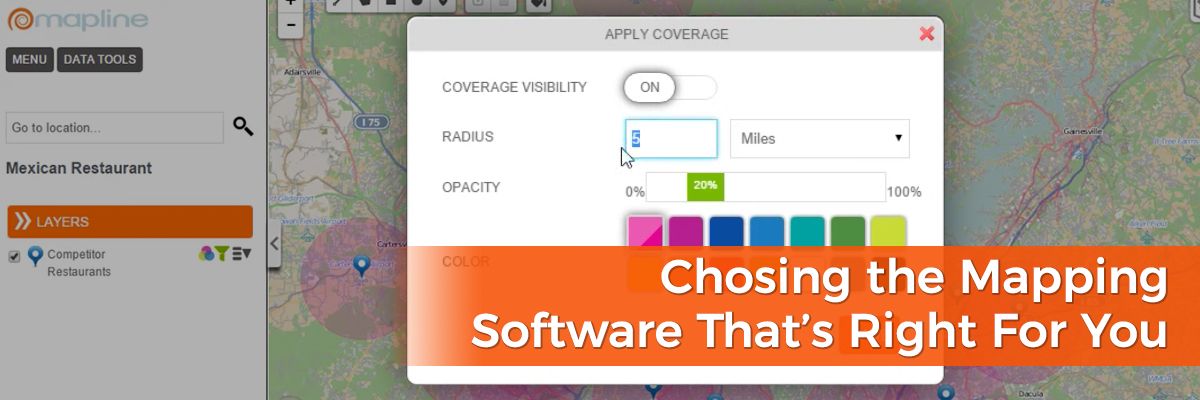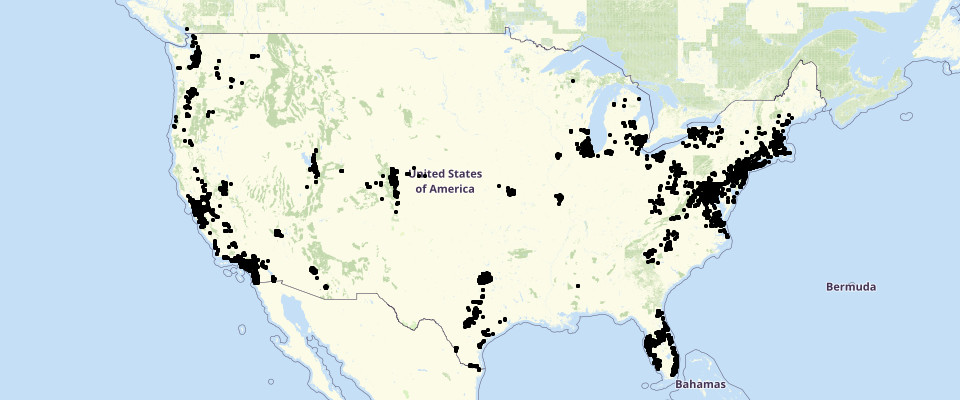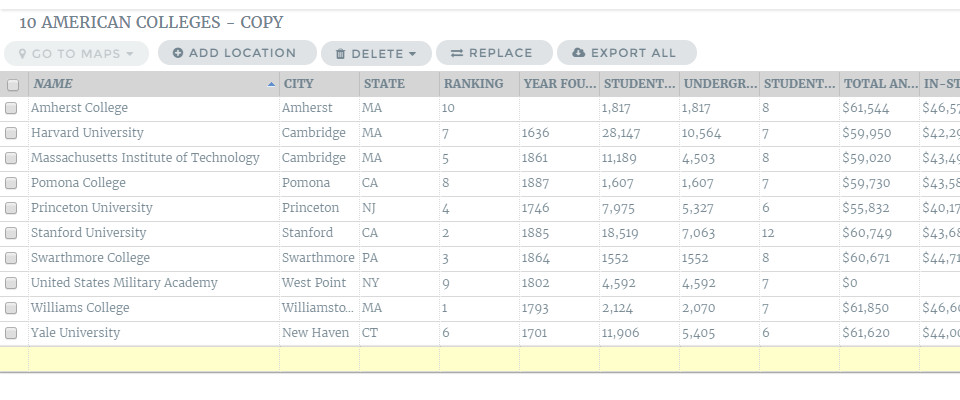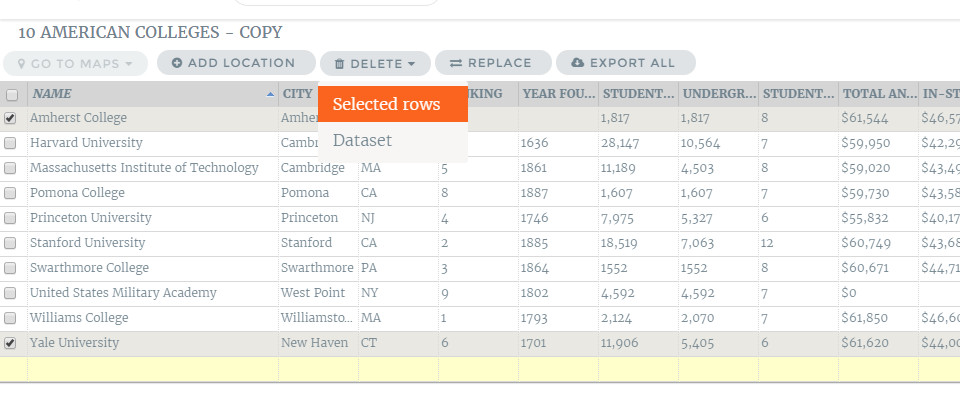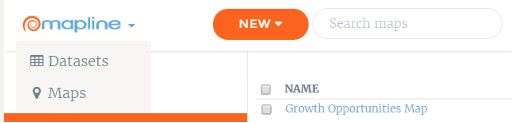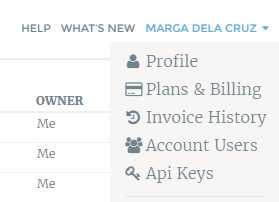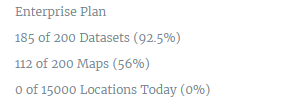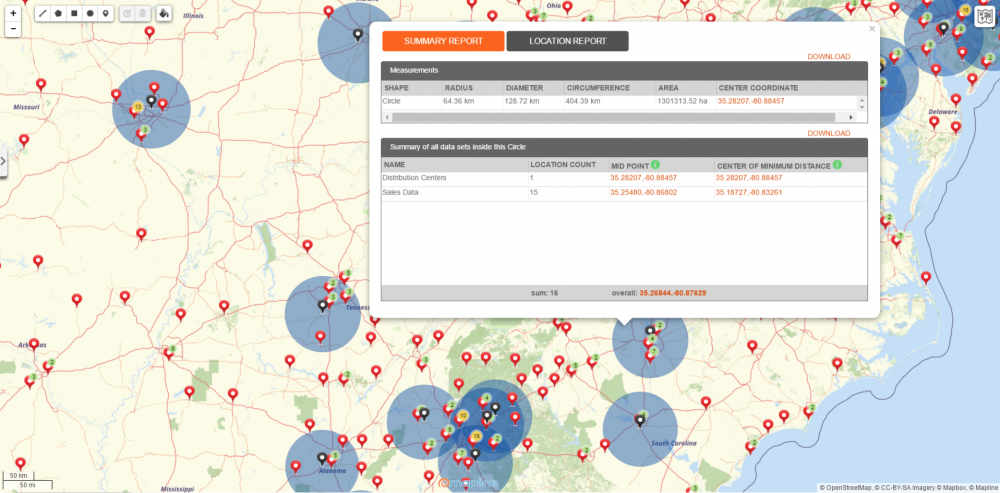Since the development and launch of the first GIS back in 1960, modern GIS mapping software has changed and grown to the point where it is leveraged by companies to analyze and improve sales performance. As a sales expert, your top priority is increasing revenue. You have plenty of data and information about your sales territories and customer accounts. But there’s a problem: Sifting through all that data in your Excel spreadsheets is tedious, time consuming, and frustrating. There’s also a major chance that going through your data manually won’t give you accurate results, which can lead to costly sales decisions. Sales mapping software not only helps prevent inaccuracies, but streamlines your entire sales process when trying to make decisions about your sales territories and routes. Below are five ways you can leverage sales territory mapping to drive efficiencies in your sales process and improve overall revenue performance.
Focus on Specific Sales Areas with Clear Visualizations
You probably have spreadsheet after spreadsheet of information like customer addresses, store locations, and other account data. Viewing hundreds of Excel rows and columns isn’t an ideal way to identify trends and analyze your sales territories. With GIS mapping software, you can use features like
territory overlays to filter the types of information you want to visualize. For example, you may want to view sales territories by zip code or county. This allows you to more quickly and easily examine your territory performance.
Identify Opportunities and Underperforming Areas
Trying to categorize which sales territories are performing well versus those that are not is difficult to do in an Excel spreadsheet, and can lead to unnecessary errors. When mapping your data,
heat maps provide a color gradient to indicate higher-density areas. The brighter the color is on the map, the higher the density of your sales territory. Heat mapping lets you accurately determine what areas are the most successful, as well as which ones are underperforming and therefore require more resources.
Balance the Workload of Your Sales Reps
Do you know how the client or customer load is spread out across all your sales reps? What if you had a couple sales reps who were overworked and driving the most commission, while the rest lacked customers? With how much data and information is scattered throughout Excel spreadsheets, chances are you wouldn’t be able to catch those trends. When using sublayers, you can see the overall picture of where your clients are and how your sales reps are performing. If you are noticing that some sales reps have significantly more work than others, you can make decisions on how to balance the workload or figure out when the right time is to hire more to your team.
Strategically Optimize Routes
Time is money. And when your sales reps are in the field, the last thing you want them to do is travel routes that take longer and require more fuel. GIS mapping software helps you optimize your routes so you can reduce travel time for your sales reps and improve fuel efficiency. All this helps you increase the number of customers you reach, which improves your overall sales performance.
Greater Team Collaboration and Performance
Data spreadsheets don’t provide the insights and visibility you need to bring your sales team together to improve performance. And without visibility into your sales territories, you’ll miss opportunities and have a team of dissatisfied sales reps who won’t be able to see the growth and progress they’re making. When you map out your data, you can use features like pins and colors to call out leads and growth areas, so your sales reps have visibility into all the opportunities available, as well as what sales areas need improvement. Sales territory mapping and its capabilities can help streamline your sales processes by accurately showing territory performance, identifying which sales territories need more attention, and visualizing lead opportunities and showing the whole picture to unite your sales team. Learn how GIS mapping software can help you improve your sales performance.
Learn More About Sales Territory Mapping